Konica Minolta bizhub C25 User Manual
Page 169
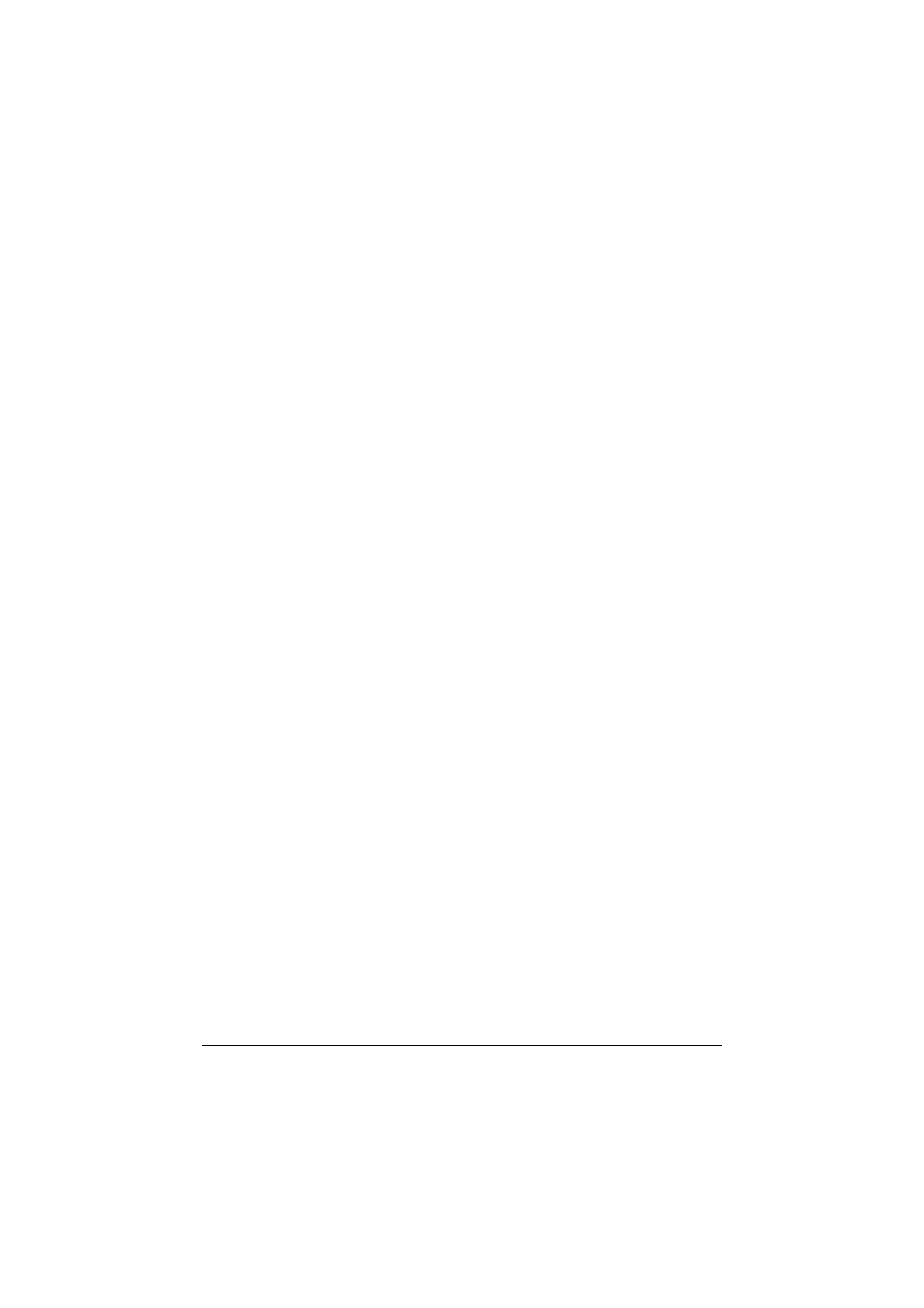
Printing With NetWare
3-10
Setting Up a Client (Windows) Settings When Using the
NetWare Server
1
For Windows Vista/Server 2008, click the [Start] button, select [Control
Panel], and then click [Hardware and Sound] to select [Printers].
For Windows XP/Server 2003, click the [Start] button, and then click
[Printers and Faxes].
For Windows 7, click the [Start] button, select [Control Panel], and then
click [Hardware and Sound] to select [Devices and Printers].
d
If [Printers and Faxes] does not appear in the Start menu, open the
Control Panel from the Start menu, select [Printers and Other Hard-
ware], and then select [Printers and Faxes].
2
For Windows Server 2003, double-click the [Add Printer] icon.
For Windows Vista/7/Server 2008, click [Add a printer] on the menu.
For Windows XP, click [Add a printer] on the [Printer Tasks] menu. The
[Add Printer Wizard] starts up.
3
In the port settings, browse the network, and specify the name of the cre-
ated queue (or NDPS printer name).
4
In the [Printer Model] list, specify the folder on the CD/DVD that contains
the printer driver for the operating system and printer driver to be used.
5
Follow the on-screen instructions to complete the installation.
