Operations on this machine – Konica Minolta BIZHUB C351 User Manual
Page 68
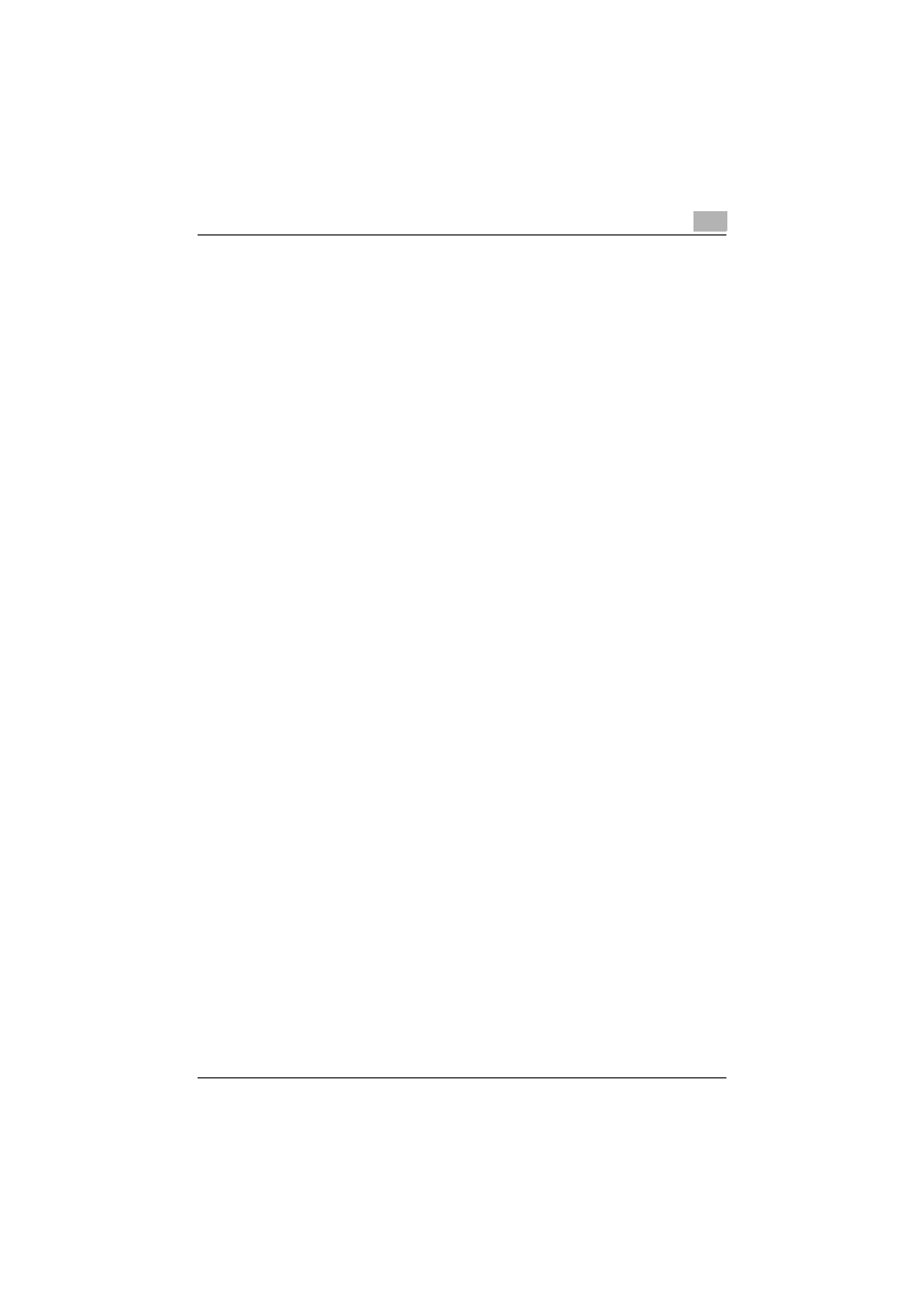
Setting Up Network Printing
3
C351
3-13
3.6
Port 9100 Printing (Windows 98SE/Me/2000/XP/Serv-
er 2003)
The Port 9100 print service is supported as standard in Windows 2000, Win-
dows XP, and Windows Server 2003. TCP/IP is used as the network proto-
col. When using Port 9100 printing under Windows 98 Second Edition or
Windows Me, it may be necessary to install the Peer to Peer Printing Tool.
For details on the conditions when the Peer to Peer Printing Tool must be in-
stalled, refer to “Network Printing from a Windows Operating System” on
page 3-3.
Operations on this machine
Set the IP address for this machine. For the setting procedure, refer to “Set-
ting the IP Address for This Machine” on page 3-5.
Printer driver settings (Windows 2000/XP/server 2003)
When using Port 9100 to print, change the printer driver port to the Port 9100
port.
1
For Windows 2000, click the [Start] button, point to “Settings”, and
then click “Printers”.
For Windows XP/Server 2003, click the [Start] button, and then click
“Printers and Faxes”.
–
If “Printers and Faxes” does not appear in the Start menu, open the
Control Panel from the Start menu, select “Printers and Other Hard-
ware”, and then select “Printers and Faxes”.
2
Right-click the icon of the installed printer, and then click “Properties”.
3
On the Ports tab, click the [Add Port] button.
4
In the “Available Printer Ports” list, select “Standard TCP/IP Port”, and
then click the [New Port] button.
5
When the Add Standard TCP/IP Printer Port Wizard starts up, click the
[Next] button.
6
In the “Name of printer or IP address” box, enter the IP address for this
machine, and then click the [Next] button.
7
Select “Custom”, and then click the [Settings] button.
