5setting up the pcl driver – Konica Minolta BIZHUB C351 User Manual
Page 11
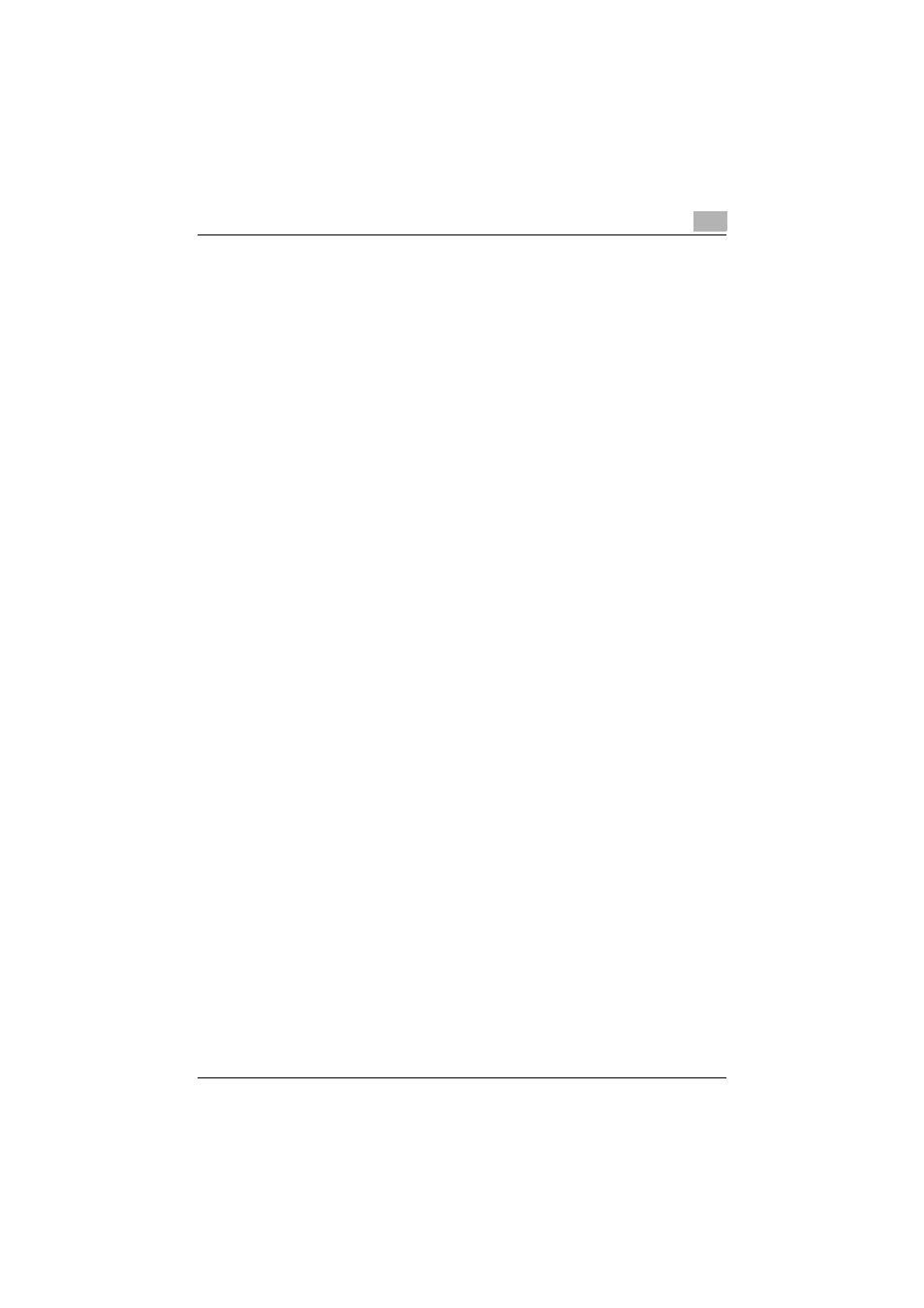
Welcome
C351
x-10
Specifying the Printer Driver Basic Settings ................................ 4-19
For Windows ................................................................................. 4-19
For Macintosh ............................................................................... 4-21
For Mac OS X ............................................................................... 4-22
For Mac OS 9.x ............................................................................ 4-23
Common Settings ........................................................................... 5-1
Setup Tab ....................................................................................... 5-2
Per Page Setting Tab ..................................................................... 5-2
Overlay Tab .................................................................................... 5-3
Watermark Tab ............................................................................... 5-3
Quality Tab ..................................................................................... 5-3
Font Tab ......................................................................................... 5-3
FAX Tab .......................................................................................... 5-3
Version Tab ..................................................................................... 5-4
Option Tab ...................................................................................... 5-4
Specifying the Setup Tab Settings .................................................. 5-5
Printing to Suit the Paper Size ........................................................ 5-5
Saving a Custom Size .................................................................... 5-6
Selecting the Paper Source ............................................................ 5-7
Setting the Paper Source of the Paper Type .................................. 5-7
Specifying Duplex/Booklet Printing ................................................ 5-8
Printing Multiple Pages on One Page (N in 1) ................................ 5-9
Setting the File Margin .................................................................. 5-10
Stapling ......................................................................................... 5-11
Hole Punching .............................................................................. 5-11
Fold & Staple ................................................................................ 5-12
Selecting the Output Method ....................................................... 5-13
Save in User Box .......................................................................... 5-15
Proof and Printing ......................................................................... 5-15
Specifying User Authentication Settings ...................................... 5-16
Specifying Account Track Settings .............................................. 5-17
Specifying the Per Page Setting Tab Settings .............................. 5-19
Printing Documents with a Front Cover/Back Cover ................... 5-19
Printing Multiple Pages ................................................................. 5-20
Chapter ......................................................................................... 5-20
Per Page Setting ........................................................................... 5-20
Specifying the Overlay Tab Settings ............................................. 5-22
Printing Different Original Documents Together (Overlay) ............ 5-22
