4 sending a job to a printer (move or drag-&-drop) – Konica Minolta Printgroove User Manual
Page 53
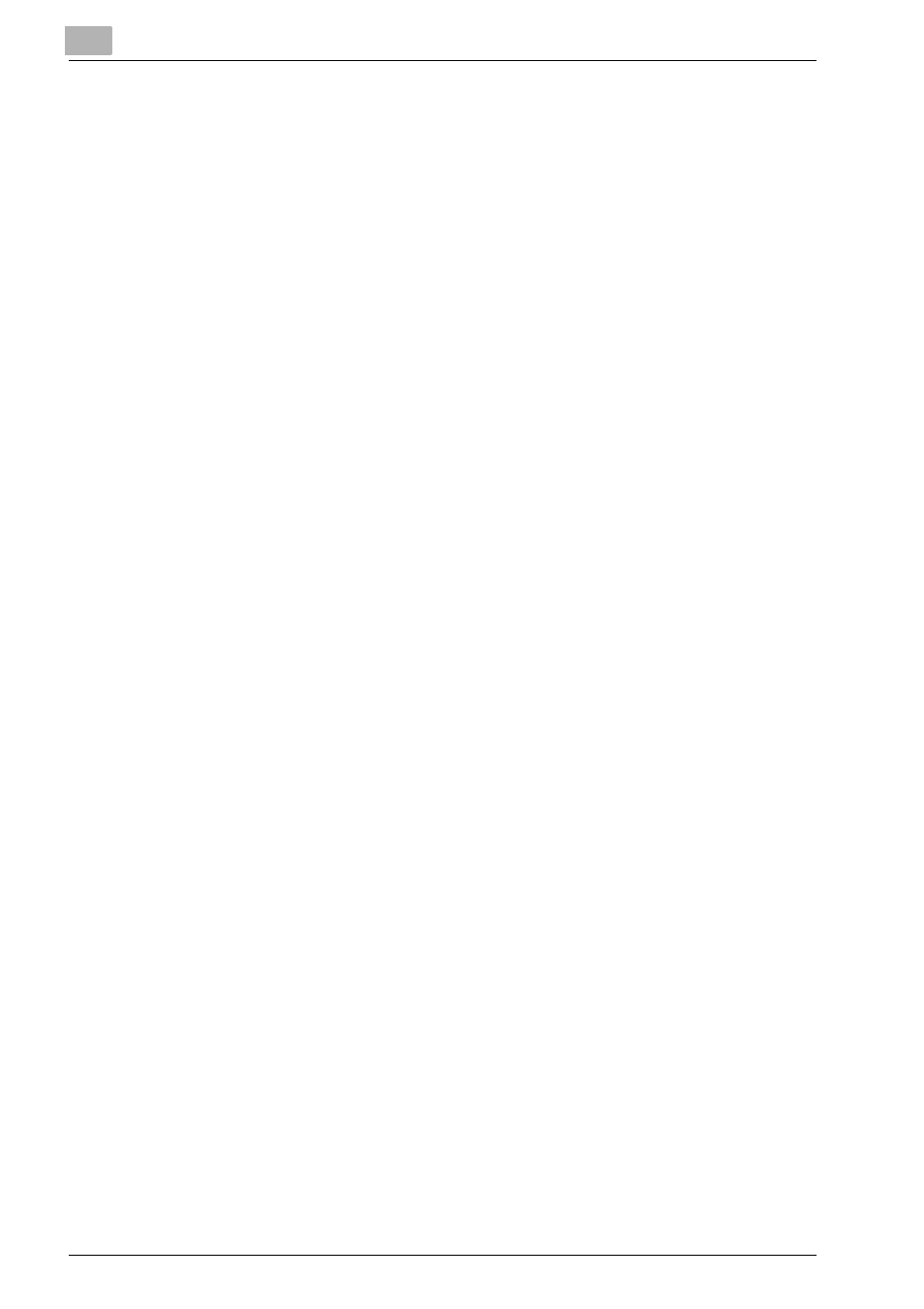
7
Processing a Job in Printgroove POD Queue
7-6
Printgroove POD Queue Quick Install
7.4
Sending a Job to a Printer (Move or Drag-&-Drop)
1
Click on a job to select it or hold down the Shift key and select multiple
jobs.
2
Drag-&-drop the job(s) onto the printer's icon in the Destination panel.
When the icon highlights, release the job(s).
3
Printgroove POD Queue processes your request. A pop-up informs
you if any constraints are detected. You are given the choice to contin-
ue processing or cancel the request. If you continue or if no constraints
are detected, the job(s) appear in the Printer Jobs panel, in the folder
for the selected printer.
This manual is related to the following products:
