Authentication -3, Server/client compatibility verification -3 – Konica Minolta Printgroove User Manual
Page 24
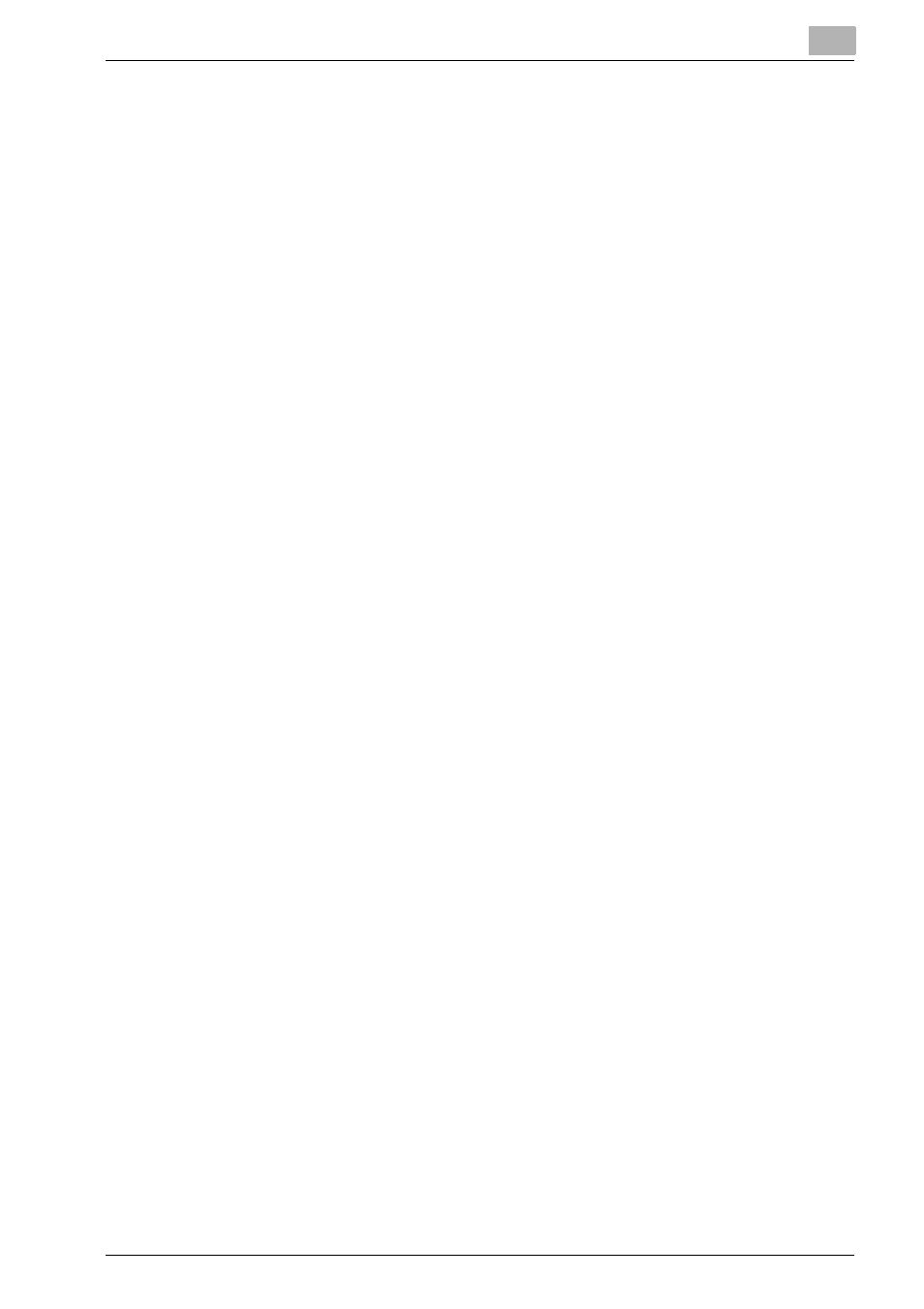
Configuring the Printgroove POD Queue Client
4
Printgroove POD Queue Quick Install Guide
4-3
4.2.2
Authentication
Be default, Printgroove POD Queue authenticates based upon the User
Name and Password values entered and stored in Printgroove POD Queue.
If you prefer, LDAP authentication may be used. If an LDAP method is used,
user accounts must exist in both the LDAP database and either the Print-
groove POD Queue or Printgroove POD Guide user accounts data base. If
this is not the case, the user cannot log in. Please see the ::Admin for Print-
groove User’s Guide for more information about LDAP options.
1
If log in is unsuccessful due to errors with the User Name or Password,
a failure screen opens to notify you of the situation. If this occurs, verify
your [User Name] and [Password] with your System Administrator. Log
In will not be allowed until this situation is resolved.
4.2.3
Server/Client Compatibility Verification
1
After authentication is verified, the Printgroove POD Queue client will
broadcast the current client version information and check to see if it is
compatible with the installed version of the Printgroove POD server.
–
If the versions are incompatible, a screen opens to notify you of this
situation.
2
Click the [OK] button to close the notification screen.
3
Click the [Cancel] button on the Log In screen and inform your System
Administrator of the situation. Log In will not be allowed until this situ-
ation is resolved.
If the versions are compatible, the Main screen opens.
Once you have successfully logged in, several situations may cause Print-
groove POD Queue to close. Please note the following:
-
If the Printgroove POD Server is powered down,
-
If server maintenance is initiated
-
If the security key attached to the Printgroove POD Server is removed,
In all three cases, an error message will inform you of the condition. Click the
[OK] button on the pop-up screen to close the message. Printgroove POD
Queue will then shut down. Check with your System Administrator if these
situations occur and you have questions.
