Konica Minolta Printgroove User Manual
Page 23
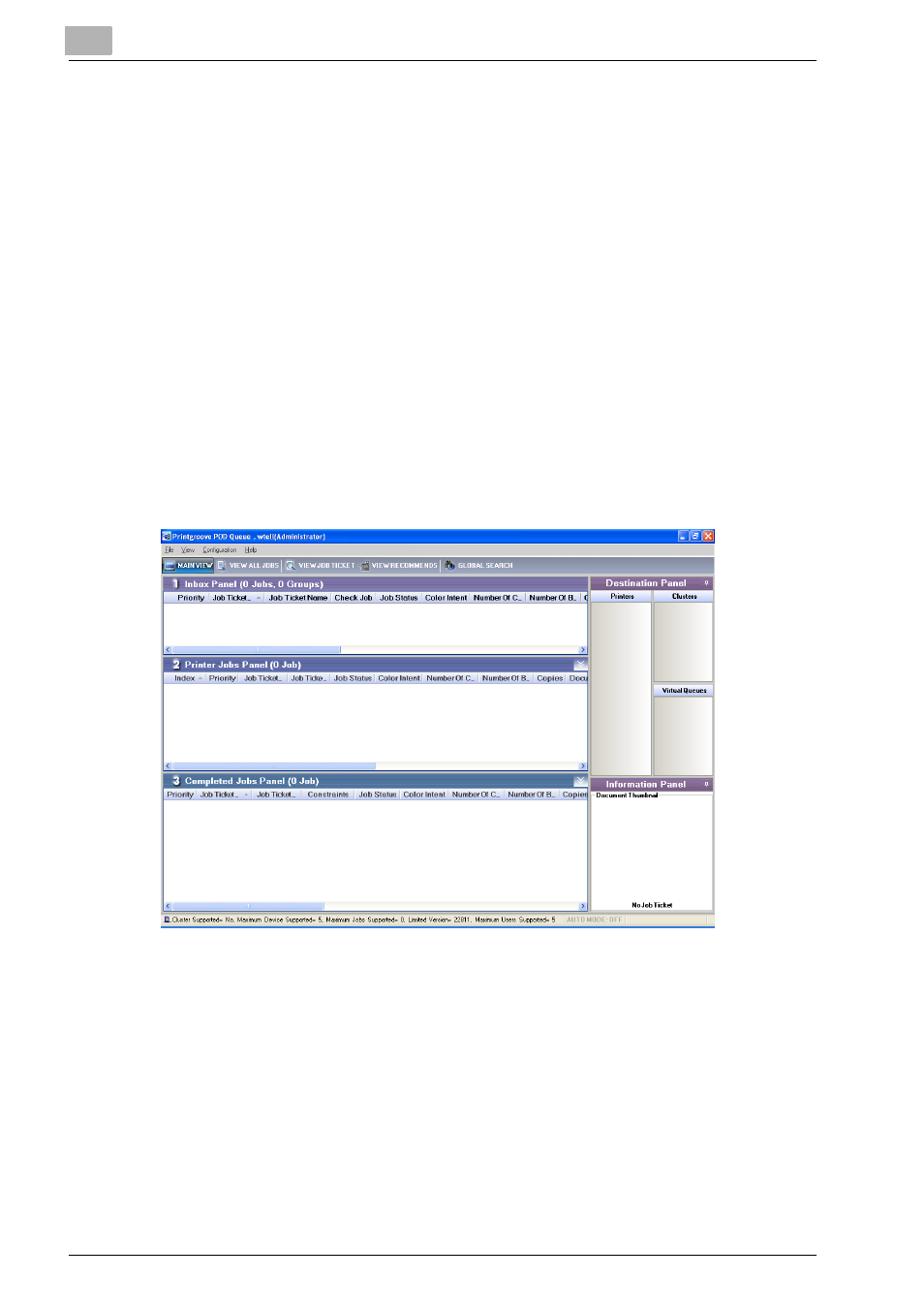
4
Configuring the Printgroove POD Queue Client
4-2
Printgroove POD Queue Quick Install
–
Note: Enter items 1 and 2 at the initial Printgroove POD Queue log
in. These fields are automatically populated for subsequent log ins
and only need to be modified if the Printgroove POD Server infor-
mation changes.
3
Enter the default User Name. The default value is qadmin.
4
Enter the default Password. The default value is password.
–
Note: If LDAP is used for authentication, these default values do not
work unless they are also entered in the LDAP database. For details
of the authentication setting, please refer to the user’s guide of
::Admin for Printgroove.
5
Click the [OK] button.
Printgroove POD Queue performs two tasks: authentication and serv-
er/client compatibility verification (see below for details). If both tasks
are successful, the Main screen opens.:
Please note the following general rules:
-
You may not operate 2 or more Printgroove POD Queue clients simulta-
neously on the same computer
-
Two or more users may not log in simultaneously using the same User
Name and Password
