Konica Minolta Printgroove User Manual
Page 45
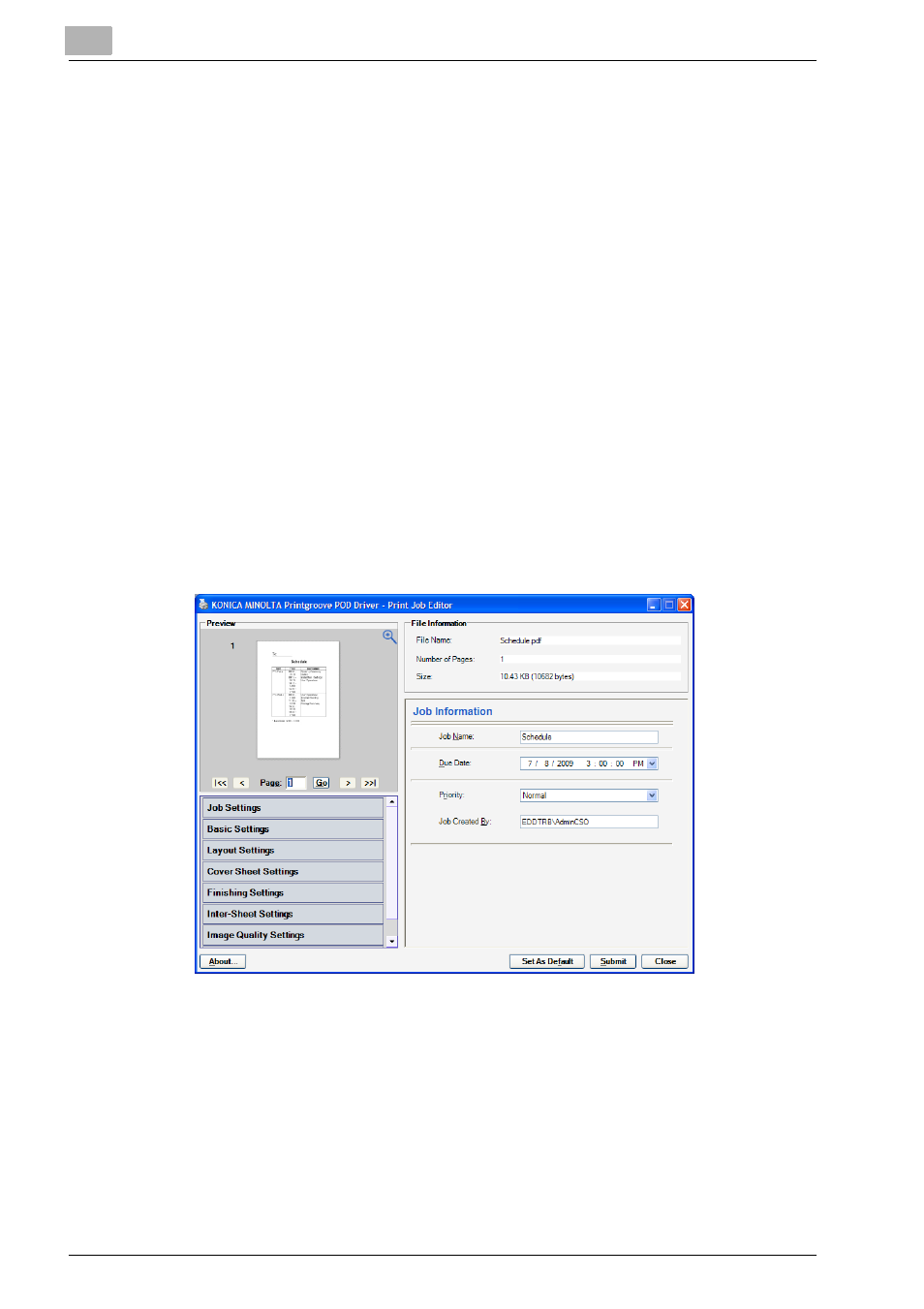
6
Sending a Print Job to Printgroove POD Queue
6-4
Printgroove POD Queue Quick Install
–
Note: Jobs cannot be transferred unless these values are correct. If
you are uncertain of these values, please check with your System
Administrator.
10
Select Printgroove POD Queue from the Available Drivers drop-down
then click the [OK] button.
–
After you click the [OK] button, the driver completes two tasks.
First, it determines which setting options are supported and should
be available in the Print Job Editor. The driver communicates with
the Printgroove POD server to obtain this information. (Without this
communication, the Print Job Editor settings could not be deter-
mined and the driver would not function.) Second, the driver com-
bines multiple PRN files into a single PDF file then creates
thumbnail images of this document for use in the Print Job Editor.
–
While the driver completes these steps, one or more progress bars
track the process. The length of time each of these screens appears
increases as the file size increases. Large files will require more time
to process.
11
When these steps are complete, the Print Job Editor screen opens:
–
From here you may preview the document, modify, the settings and
save the settings as default values for future print jobs.
