5 verify/modify ::admin for printgroove settings, Verify/modify ::admin for printgroove settings -4 – Konica Minolta Printgroove User Manual
Page 11
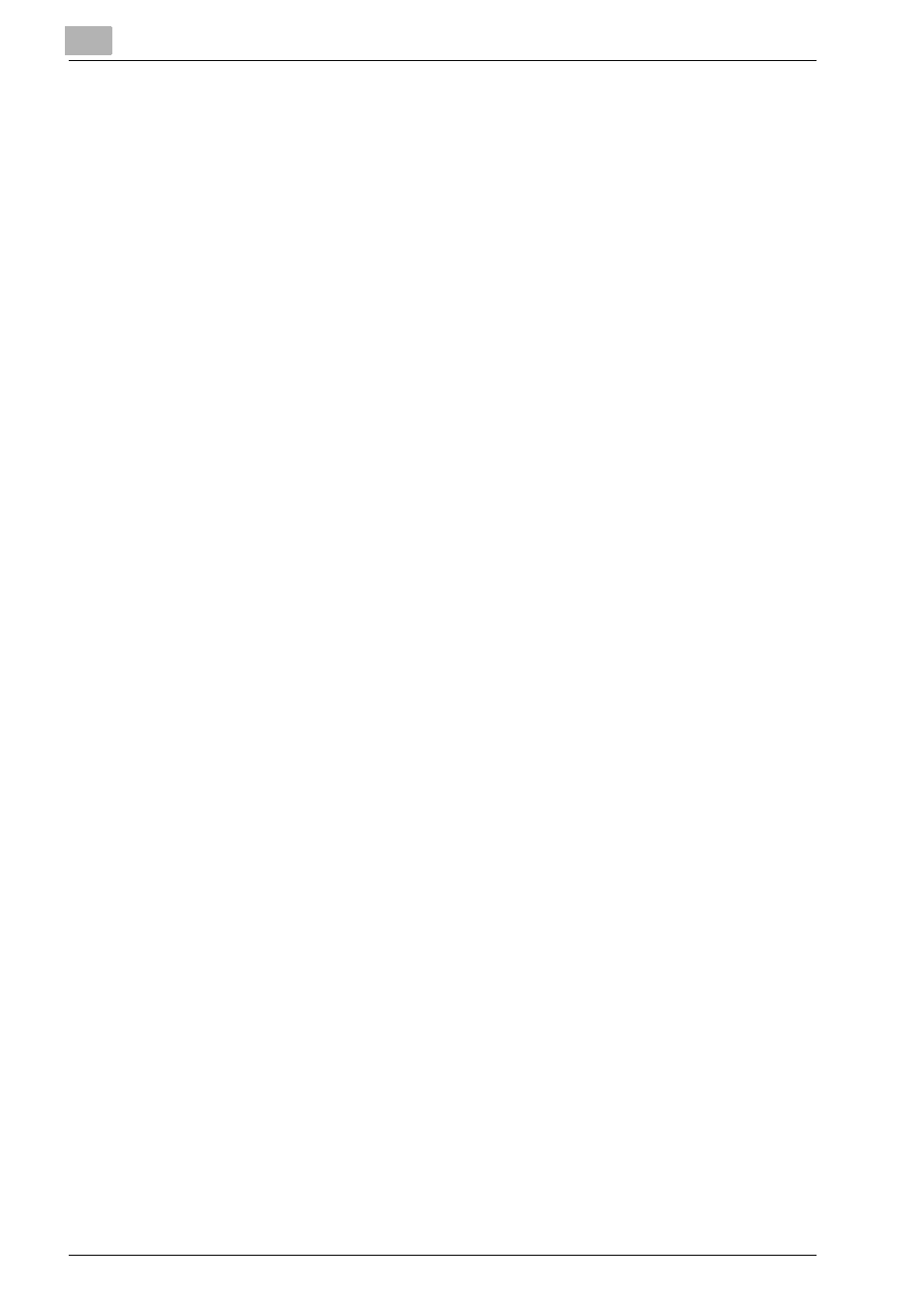
2
Server Setup
2-4
Printgroove POD Queue Quick Install
Section 1: Setting Menu
There are 8 options. Click on an option. If there are sub-settings, they are dis-
played. By default, Home is displayed and all the other options are collapsed.
Section 2: Setting Display Panel
Click on a setting option and the corresponding settings appear in this panel.
Section 3: Function Buttons
Access Help and Log Off from the utility using these buttons. Click [Profile]
to edit the sysadmin-user profile information.
2.5
Verify/Modify ::Admin for Printgroove Settings
Once ::Admin for Printgroove is launched, the following procedures are rec-
ommended.
Verify Server Functionality
::Admin for Printgroove’s Home page provides System Status and System
Storage information. If the Printgroove POD Server is functioning properly,
the Status displayed under System Status section will be running.
Verify Licensing Information
From the Setting menu, click on Licensing. A sub-menu opens. From the
sub-menu, click on the Owner option. Owner information appears in the main
setting panel. Verify and, if required, modify this data.
Verify E-mail Information
From the Setting menu, click on Settings. A sub-menu opens. From the sub-
menu, click on the E-mail option. E-mail Relay information appears in the
main setting panel. Verify and, if required, modify this data.
Specify Backup & Restore Settings
From the Setting menu, click on Backup. Backup settings appear in the main
setting panel. Set this data based on the requirements of your reprographics
department.
From the Setting menu, click on Restore. Restore settings appear in the main
setting panel. Set this data based on the requirements of your reprographics
department.
