Konica Minolta Printgroove User Manual
Page 44
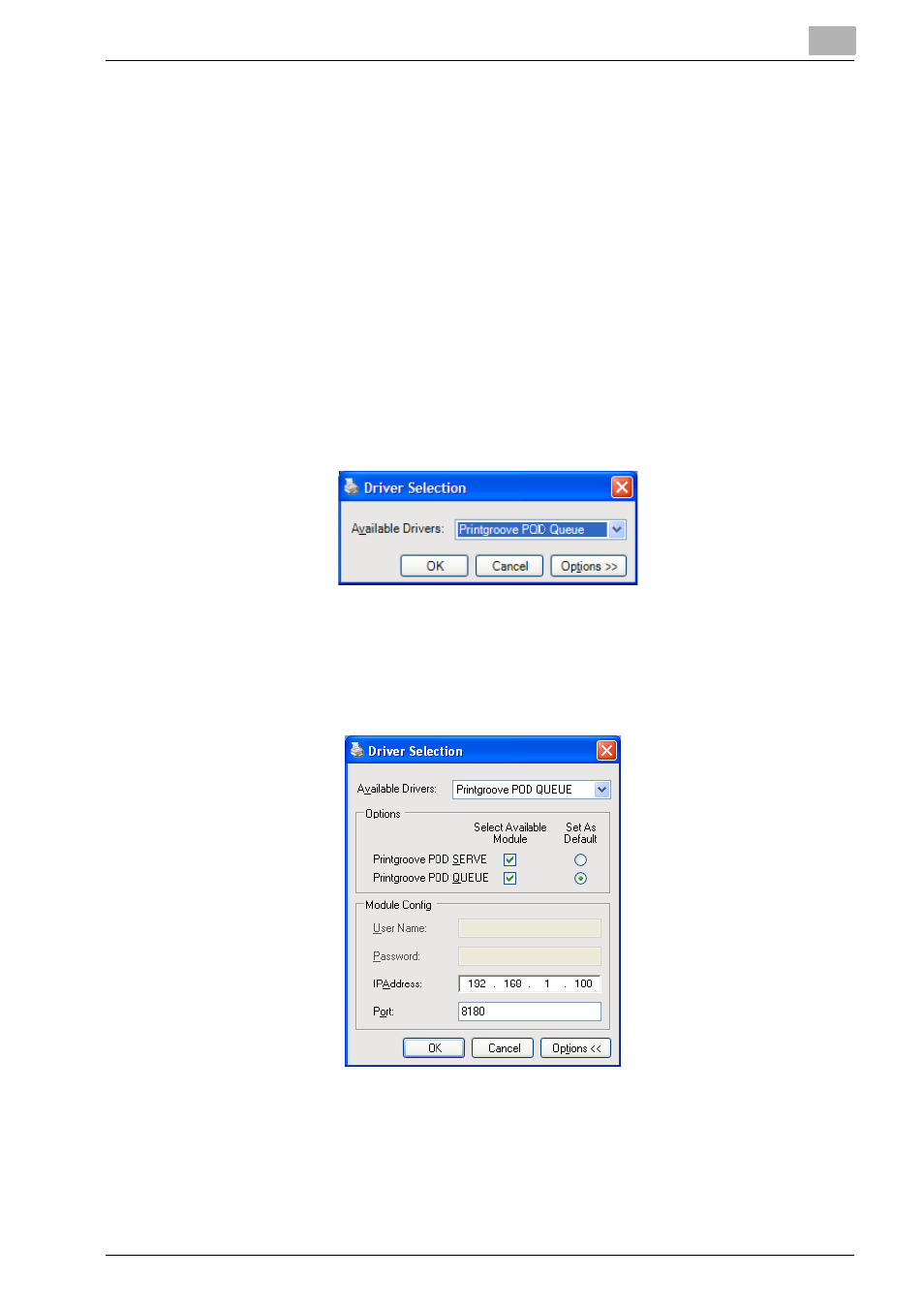
Sending a Print Job to Printgroove POD Queue
6
Printgroove POD Queue Quick Install Guide
6-3
Steps 1 through 6 on the new file. When PRN conversion is com-
plete, the file is added to the Available File List. Repeat this proce-
dure to add all required files.
–
All files in the list will be combined sequentially into a single PDF file,
the first file will be at the beginning of the PDF file, the last file, at
the end. To change the position of a file in the list, click on the file
then use the [Up] and [Down] buttons to modify the file's position.
–
To remove a file from the list, select the file and click the [Delete]
button.
–
To remove all files from the list, click the [Delete All] button.
–
Note: If you Delete files, a pop-up screen will verify your request.
8
When the Available File List contains all files you want to transfer, in the
order in which you want them combined, click the [Next] button. The
Driver Selection screen opens:
–
All supported Printgroove POD modules appear in the Available
Drivers drop-down menu.
9
Click the [Options>>] button on the Driver Selection screen. The screen
expands to include all Options and Module Config settings:
–
If this is the first time you have sent a job through the Printgroove
POD Driver, verify that the IP Address and Port field values of your
Printgroove POD server are entered properly. These settings will
not need to be modified unless the server information changes.
