6 sending a print job to printgroove pod queue, Sending a print job to printgroove pod queue, 6sending a print job to printgroove pod queue – Konica Minolta Printgroove User Manual
Page 42
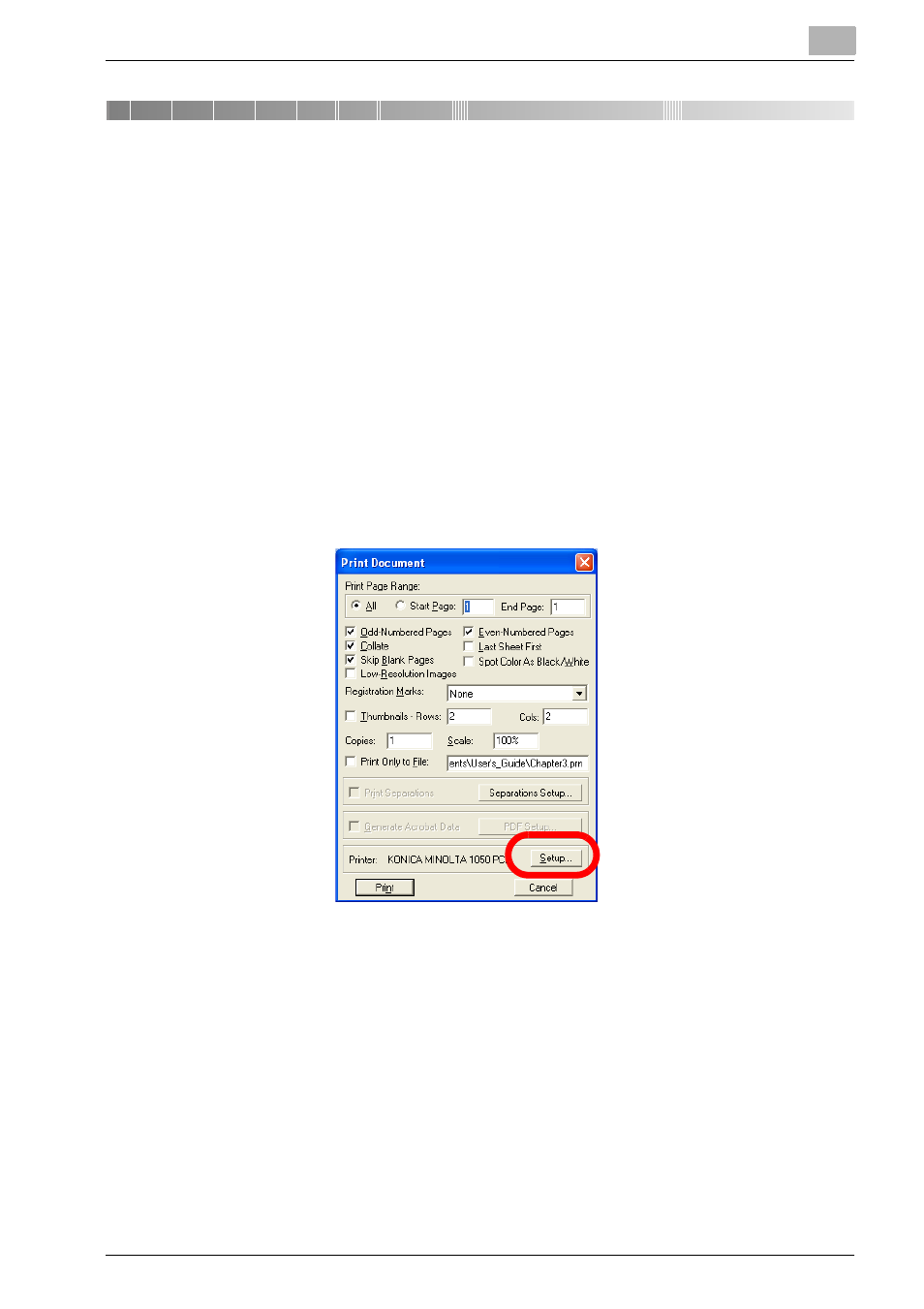
Sending a Print Job to Printgroove POD Queue
6
Printgroove POD Queue Quick Install Guide
6-1
6
Sending a Print Job to Printgroove POD
Queue
Once the Printgroove POD driver is installed, you may use it to convert native
files to PDF and then transfer them to the selected Printgroove POD module.
You may convert a single file and send a single file to a Printgroove POD
module, or you may convert several native files to PDF format, combine them
into one document and then send that document to the selected module.
1
Open the file in the native application.
2
Select Print from the application's drop-down menu or select Ctrl + P
to launch a Print Document-type screen.
–
Note: The process for selecting the print function will vary depend-
ing upon the application used to create your document. The con-
tents of the Print Document screen will also vary from the screen
pictured here.
