5 installing the printgroove pod driver, 1 setting the proxy bypass for firefox, Installing the printgroove pod driver – Konica Minolta Printgroove User Manual
Page 32: Setting the proxy bypass for firefox -1, 5installing the printgroove pod driver
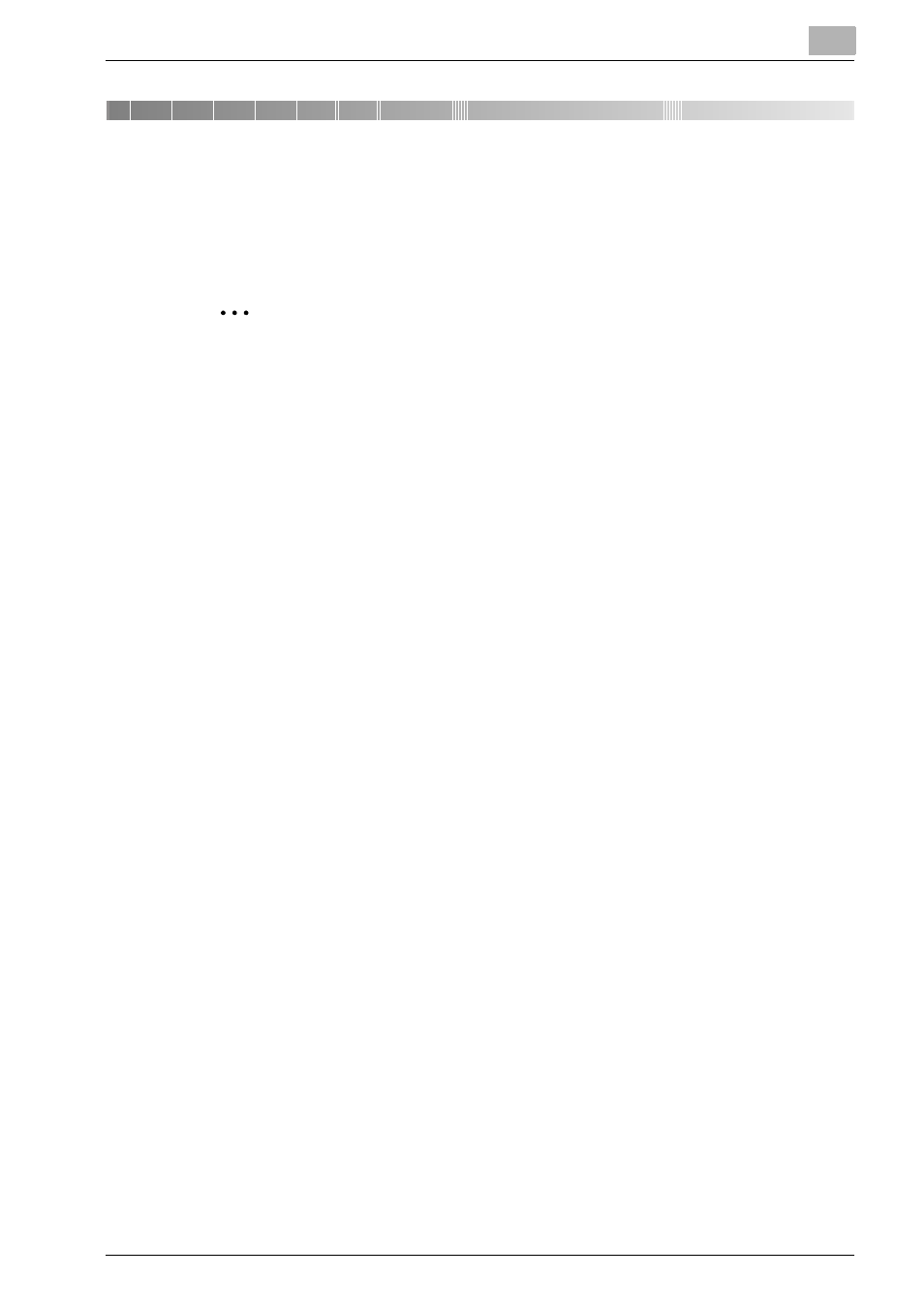
Installing the Printgroove POD Driver
5
Printgroove POD Queue Quick Install Guide
5-1
5
Installing the Printgroove POD Driver
Once the Printgroove POD Queue Client is installed, you may then install the
Printgroove POD Driver locally.
2
Note
Before a new version of the Printgroove POD Driver can be installed, the
old version must be uninstalled.
5.1
Setting the Proxy Bypass for Firefox
If you are using Firefox as your browser and a proxy server is in use, you must
enter an exception in order to ensure communication between the Print-
groove POD Driver and the Printgroove POD server.
1
Launch Firefox.
2
From the main menu select Tools --> Options. The Options screen
opens.
3
Select the [Advanced] icon then click the [Network] tab.
4
In the [Connection] section click the [Settings...] button. The Connec-
tion Settings screen opens.
5
In the [No Proxy for] text box, enter the IP Address of the Printgroove
POD Server.
6
Click [OK].
7
The Options screen remains open. Click [OK] to close it.
