Konica Minolta BIZHUB 223 User Manual
Page 98
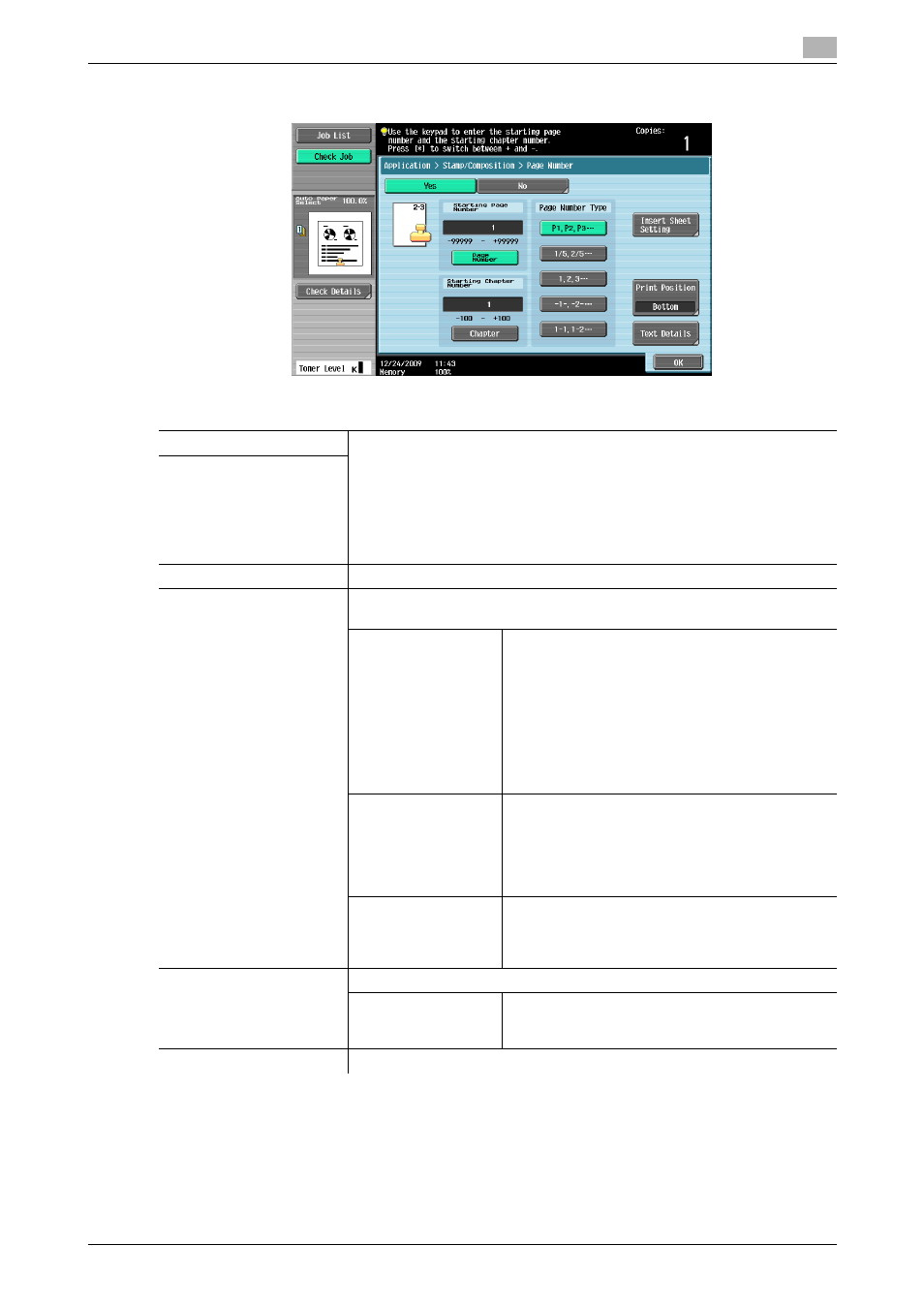
bizhub 423/363/283/223
5-42
5.4
[Application]
5
%
Press [Application] ö [Stamp/Composition] ö [Page Number].
Settings
[Starting Page Number]
•
Set [Page Number] between -99999 and 99999, and set [Chapter] be-
tween -100 and 100.
•
Press [*] to switch over the signs (+ and -) of the setting.
•
If a negative value is specified, the numbers are not printed until the num-
bering reaches 1. For example, if "-1" was specified, the numbers are
printed starting with "1" on the third copied page.
•
The entered chapter number is printed if [1-1, 1-2...] is selected under
[Page Number Type].
[Starting Chapter Number]
[Page Number Type]
Select the type (format) of the page.
[Insert Sheet Setting]
Set this parameter when using the Cover Sheet, Insert Sheet and Chapters
functions together.
[Cover Sheet]
[Print on Front and Back Cover]:
Prints on the front and back covers.
[Print on Back Cover only]:
Prints a page number on the back cover but not on
the front cover. Page number printing starts with
"2" for 1-sided copy and with "3" for 2-sided copy.
[Do not print Page Number]:
Disables printing on the front or back cover. Page
number printing starts with "2" for 1-sided copy
and with "3" for 2-sided copy.
[Insert Sheet (Copy)]
[Print Page #]:
Prints on inserted pages.
[Do Not Print #]:
Counts but not prints on inserted pages.
[Skip the Page(s)]:
Disables counting and printing on inserted pages.
[Insert (Blank)]
[Do Not Print #]:
Counts but not prints on inserted pages.
[Skip the Page(s)]:
Disables counting and printing on inserted pages.
[Print Position]
Select a position from the nine print position options.
[Adjust Position]
Adjust horizontal and vertical positions to be be-
tween 1/16 inch (0.1 mm) and 1-15/16 inch (50.0
mm).
[Text Details]
Set the text size and type.
