3 using this machine, 1 turning on or off the machine, Using this machine – Konica Minolta BIZHUB 223 User Manual
Page 30: Turning on or off the machine -2, 3using this machine
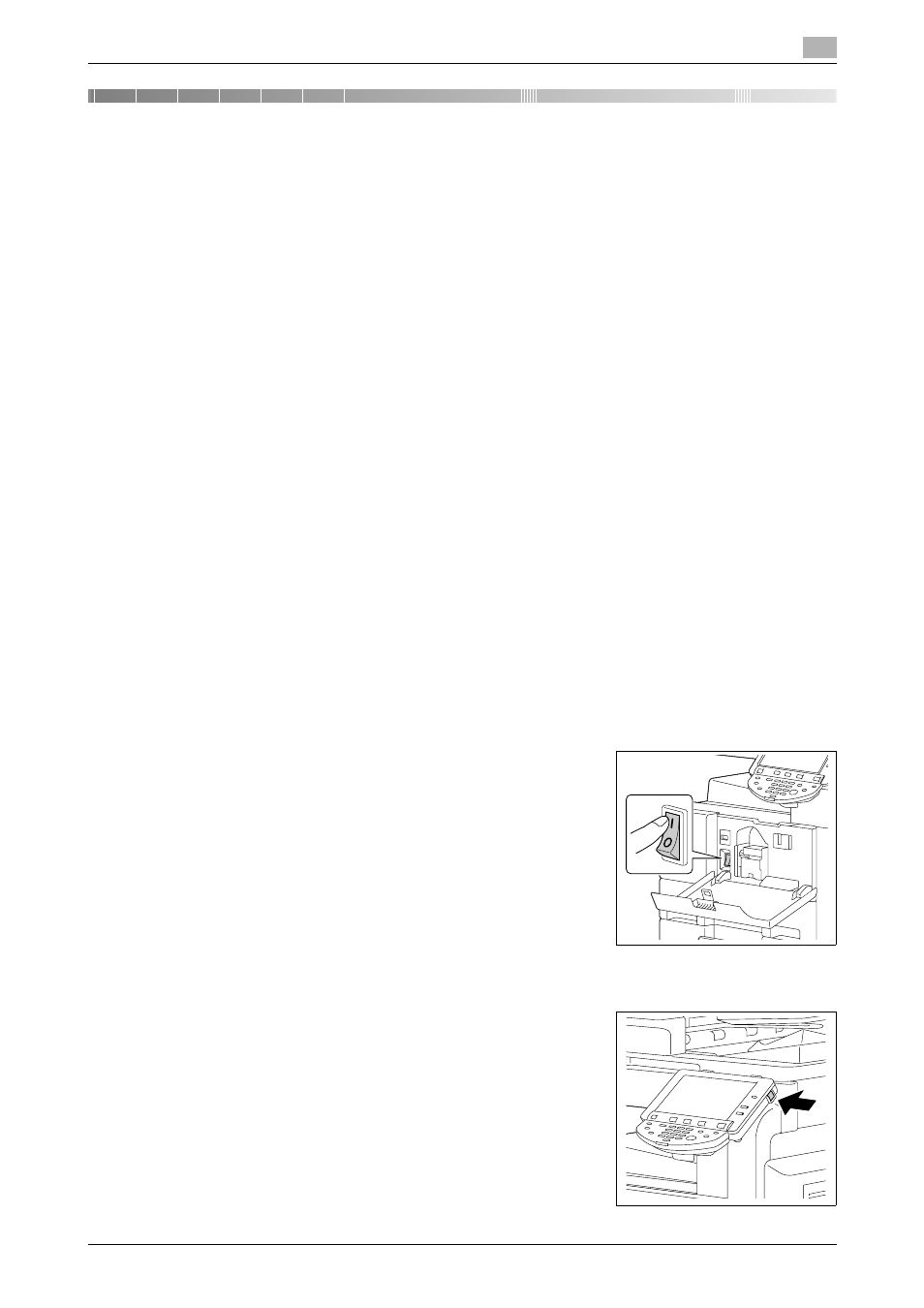
bizhub 423/363/283/223
3-2
3.1
Turning on or off the machine
3
3
Using this machine
3.1
Turning on or off the machine
This machine has two power controls: the Main Power Switch and Sub Power Switch.
The Main Power Switch turns on or off all functions of the machine. Normally, keep the Main Power Switch
on.
The Sub Power Switch turns on and off machine operations, for example, for copying, printing or scanning.
Turning Sub Power Switch off causes the machine to enter power-saving mode.
0
When the Sub Power Switch is turned on, the indicator on the Start key lights up in orange, and a
screen appears to indicate that the machine is starting up. After a few seconds, the message [Warming
up. Ready to scan.] appears in the touch panel, and the indicator on the Start key lights up in blue, in-
dicating that a job can now be queued.
0
A job can also be queued while the machine is warming up after the Sub Power Switch is turned on.
After the machine has finished warming up, the scanned image will be printed.
0
The default settings are the settings that are selected immediately after the machine is turned on and
before any settings are configured from the Control Panel or Touch Panel, and those that are selected
when the Reset key is pressed to cancel all settings configured from the Control Panel or Touch Pan-
el. The default settings can be changed.
0
Do not turn off the Main Power Switch while a queued job or stored data is waiting to be printed. The
jobs yet to be printed will be deleted.
0
Settings that have not been registered and jobs in the printing queue are cleared when the Main Power
Switch and Sub Power Switch are turned off.
0
To turn the Main Power Switch on immediately after turning it off, wait for 10 or more seconds before
turning it on again. Not doing so may result in an operation failure.
0
Do not turn off the Main Power Switch or Sub Power Switch while images are being scanned, trans-
mitted, or received. Data being scanned or communicated will be deleted.
0
Do not turn off the Main Power Switch or Sub Power Switch during the copying or printing process.
If you turn it off, a paper jam may occur.
0
Do not connect or disconnect the USB cable of the compact keyboard while this machine is turned on.
Do not also connect another medium to the USB port for the compact keyboard.
1
To turn the power on, open the Front Door, and press n on the
Main Power Switch.
2
Close the Front Door.
3
Press the Sub Power Switch.
Check that the Touch Panel is turned on.
