7 [erase, Frame erase, Erase] -38 [frame erase] -38 – Konica Minolta BIZHUB 223 User Manual
Page 94: P. 5-38
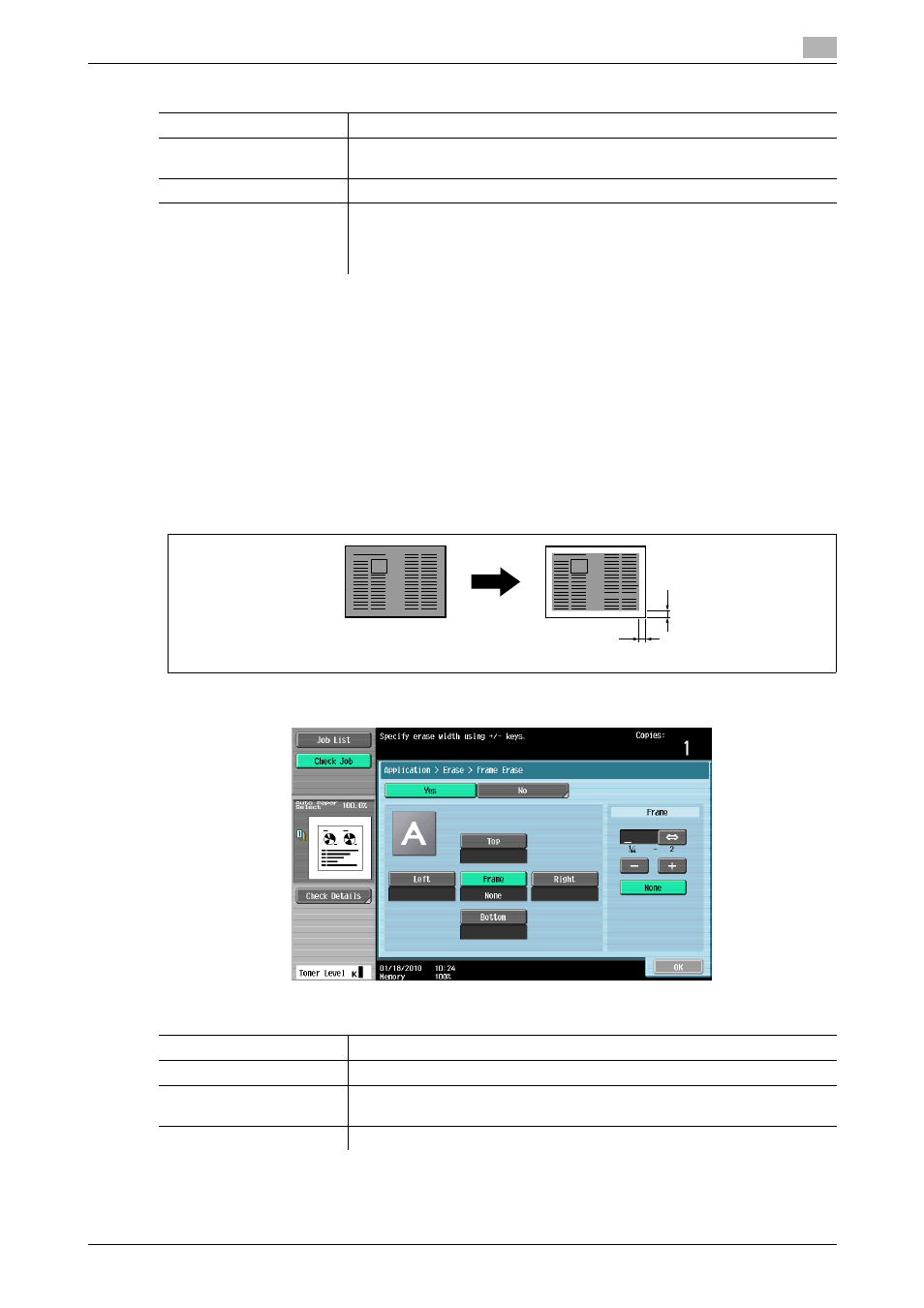
bizhub 423/363/283/223
5-38
5.4
[Application]
5
d
Reference
To specify Auto Display Zoom Ratio:
Press the Utility/Counter key ö [User Settings] ö [Copier Settings] ö [Auto Zoom for Combine/Booklet].
5.4.7
[Erase]
[Frame Erase]
Copies can be produced by erasing shadows of punched holes, unnecessary areas around the original text,
such as the transmission information on received faxes and the shadows of punched holes. All four sides
around the original can be erased in the same width or in a different width for each side.
%
Press [Application] ö [Erase] ö [Frame Erase].
[Half-Fold]
Feeds out a copied sheet by folding it in two.
[No]
This setting feeds out a copied sheet without Center Staple & Fold or Half-
Fold.
[Paper]
Select the paper tray loaded with the desired paper.
[Cover Sheet]
Copies the front and back cover sheets onto separate paper when copying
an original with a front/back cover sheet. When the original to copy does not
have a front and back cover, you can insert blank sheets of paper as the
front and back covers.
Settings
Settings
[Frame]
Erases the four sides of the original in the same width.
[Top] [Right] [Bottom] [Left]
Erases each frame side in a different width.
[+]/[-]
Press [+] or [-] to set the erasing width between 1/16 inch (0.1 mm) and 2
inches (50.0 mm). The erasing width can also be entered using the keypad.
[None]
Sets the erasing width to 0 inches (0 mm).
A
A:1/16 inch to 2 inches (0.1 mm to 50.0 mm)
A
