5 [image adjust, Image adjust] -36, P. 5-36 – Konica Minolta BIZHUB 223 User Manual
Page 92
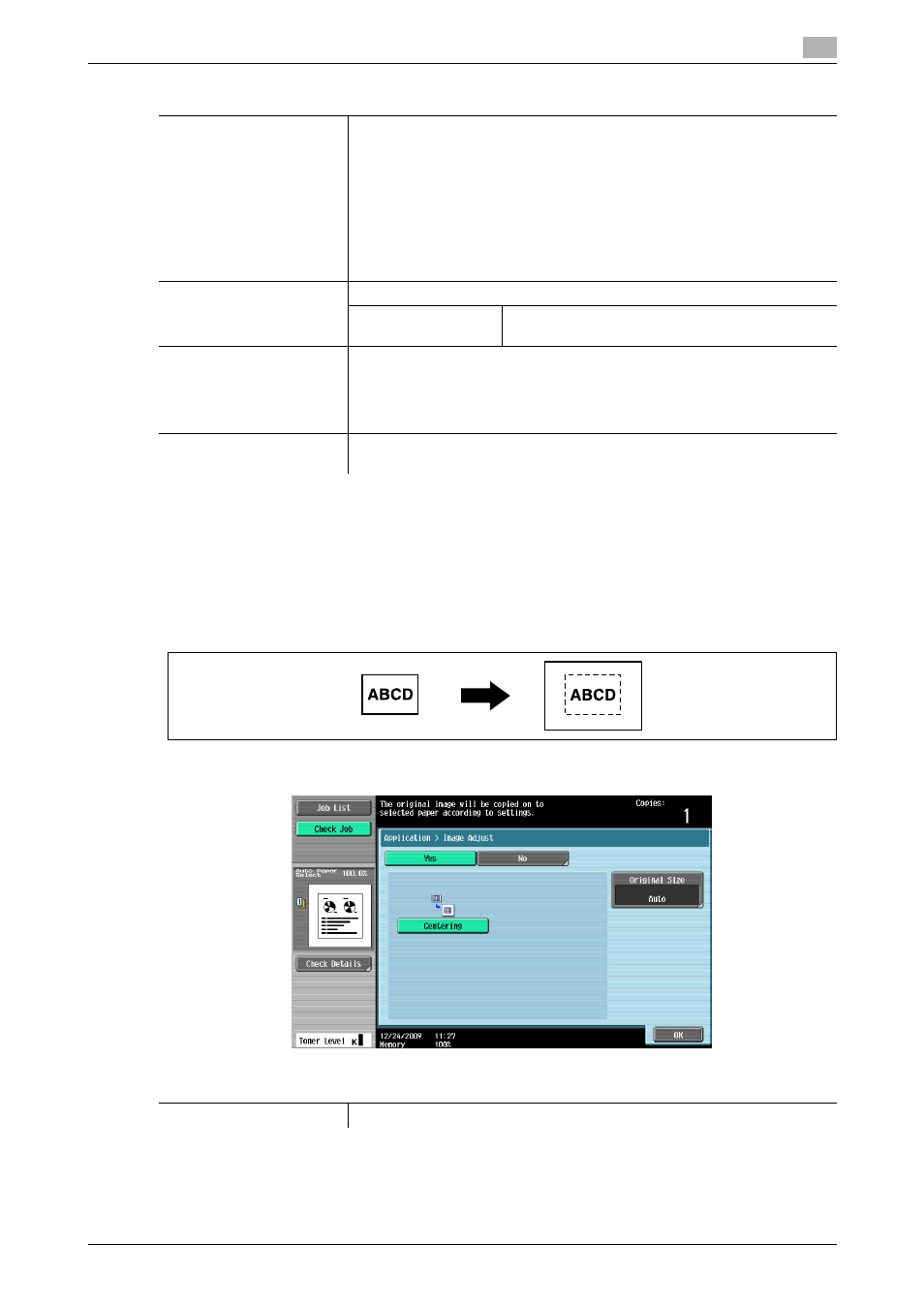
bizhub 423/363/283/223
5-36
5.4
[Application]
5
d
Reference
To set the zoom:
Press [Basic] ö [Zoom].
5.4.5
[Image Adjust]
Copies the original image at the center of the paper when the paper is larger than the original.
%
Press [Application] ö [Image Adjust].
Settings
[Margin Position]
Select an option from [Auto], [Left], [Top] and [Right].
When Auto is selected, the binding position is automatically set.
•
This function automatically determines the binding position according to
the orientation of the loaded original. If the original length is 11-11/16
inches (297 mm) or less, a binding position along the long side of the pa-
per is selected. If the original length is more than 11-11/16 inches (297
mm), a binding position along the short side of the paper is selected.
•
The binding position is set on the upper or left-side end.
•
Be sure to load the original so that its top side is placed in the back. If
the original is loaded in any other orientation, this setting fails.
[Image Shift]
Adjust the image position according to the binding margin.
[Change Back Shift]
Adjust the image position on the back side of the
paper in the 2-sided copy mode.
[Adjust Value]
•
Inch area: Press [+] or [-] to specify the binding margin width (1/16 to 3/4
inch). When [None] is selected, the binding margin width is set to 0 inch-
es.
•
Metric area: Enter the binding margin width (0.1 to 20.0 mm). When
[None] is selected, the binding margin width is set to 0 mm.
[Original Direction]
Select the orientation of the original loaded into the ADF or placed on the
Original Glass.
Settings
[Centering]
Copies the original image at the center of the paper without enlarging it.
