13 [blank page print settings – Konica Minolta BIZHUB 223 User Manual
Page 152
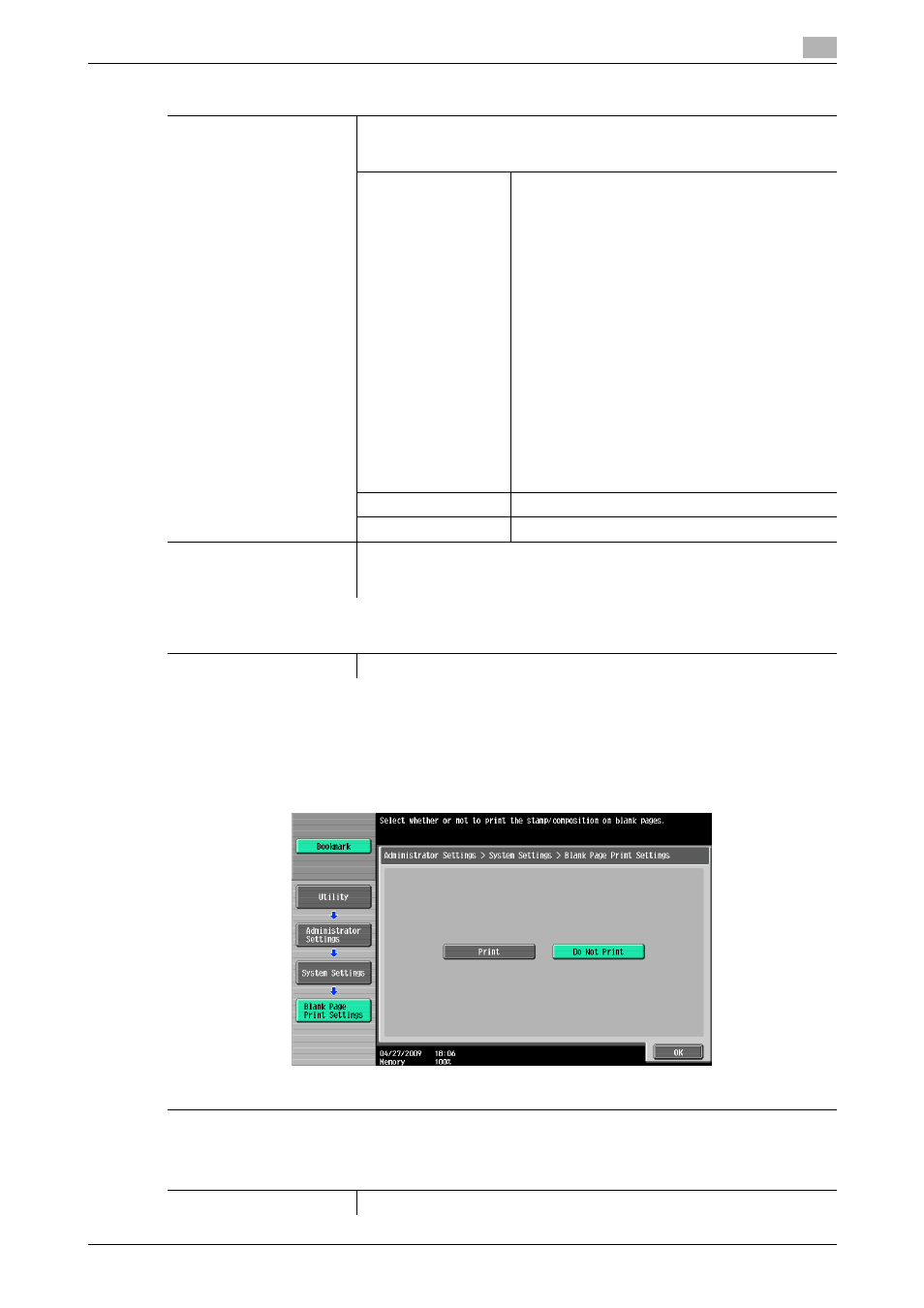
bizhub 423/363/283/223
7-20
7.1
[System Settings]
7
7.1.13
[Blank Page Print Settings]
Configure whether to print stamps or overlay on blank pages.
%
Press the Utility/Counter key ö [Administrator Settings] ö [System Settings] ö [Blank Page Print Set-
tings].
Settings
[Header/Footer Settings]
Register or change a header and footer.
To use the header/footer function in Application Setting, a header and foot-
er must be registered in advance.
[New]
Enter a registration name, and then configure de-
tailed header and footer settings.
Configure whether to print a header and footer,
and then configure print contents.
•
[Text]: Enter text.
•
[Date/Time]: Select a format to display the
date and time.
•
[Other]: Specify the distribution control
number. Select whether to include the Job
Number, Serial Number, and Account/User
Name.
Configure pages and text details.
•
[Pages]: Select whether to print the header
and footer on all pages or only on the first
page.
•
[Text Details]: Select the size and type of the
text for the header and footer to be printed.
The text color can also be specified when fax-
ing or scanning.
[Delete]
Deletes the selected header or footer.
[Check/Edit]
Change the selected header or footer.
[Fax TX Settings]
This setting is for the fax and network fax operations.
For details, refer to the [User's Guide Network Scan/Fax/Network Fax Op-
erations].
Factory default
[Fax TX Settings]
[Cancel]
Settings
Configure whether to print stamp/composition on blank pages.
Factory default
[Blank Page Print Settings]
[Do Not Print]
