Gradation adjustment, Gradation adjustment] -15 – Konica Minolta BIZHUB 223 User Manual
Page 147
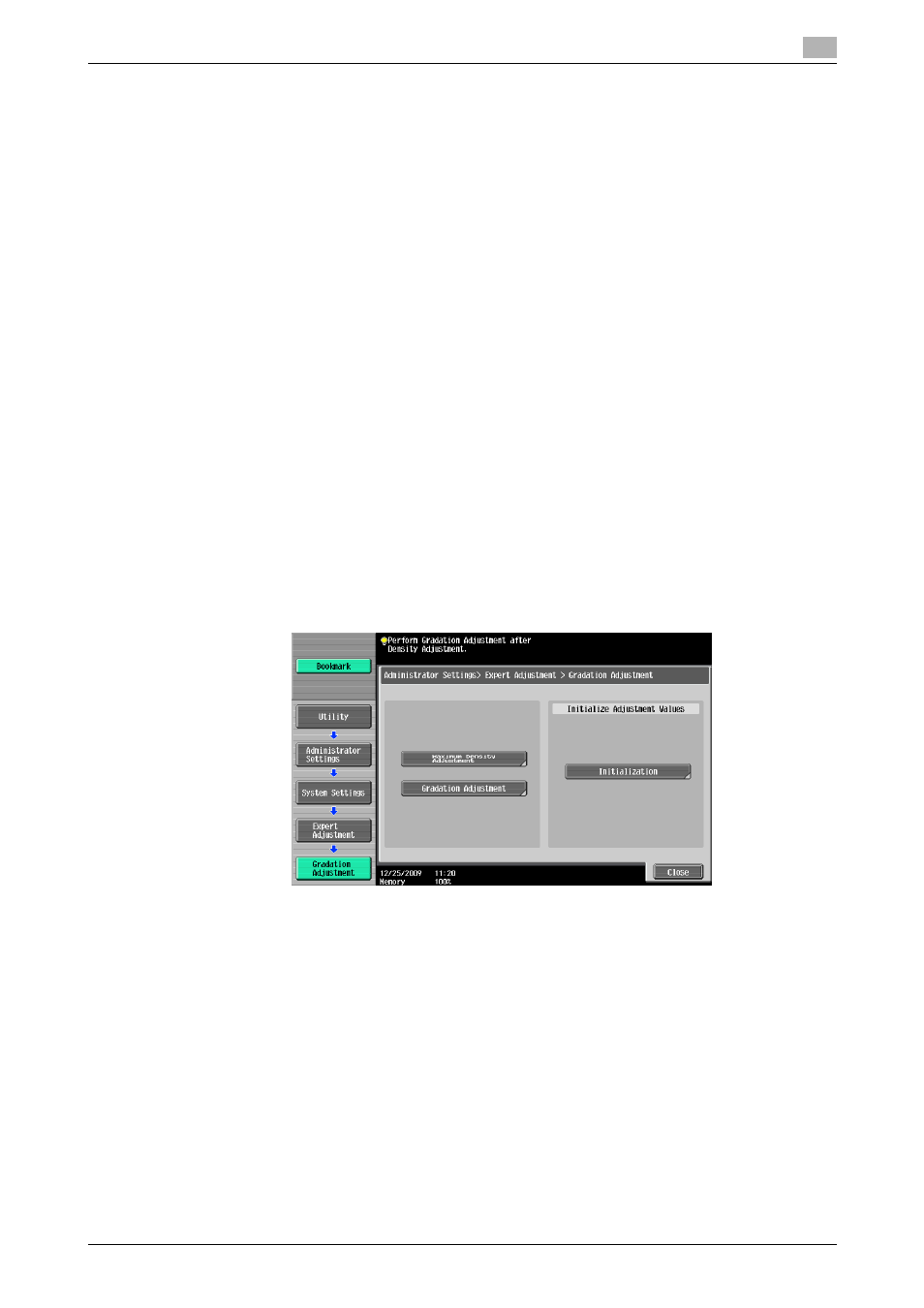
bizhub 423/363/283/223
7-15
7.1
[System Settings]
7
3
Select paper used to output a test pattern.
% As a paper size, select 11 e 17 w, 8-1/2 e 11 v, A3 w, or A4 v.
% Paper in the Bypass Tray cannot be selected.
4
Press the Start key.
5
A test pattern is printed.
% Selecting 11 e 17 w or A3 w outputs one sheet, and selecting 8-1/2 e 11 v or A4 v outputs two
sheets.
6
Place the printed test pattern on the Touch Panel in the orientation displayed in the Original Glass.
% For the test patterns of 8-1/2 e 11 v or A4 v, place two output sheets side by side.
7
Place 10 or more sheets of blank paper on top of the test pattern to prevent it from becoming transpar-
ent.
8
Close the ADF or Original Cover.
9
Press the Start key.
The test pattern is scanned.
[Gradation Adjustment]
This function is useful when a print image is not reproduced with consistent density. Scan the density of an
output test pattern and adjust to the optimal gradation.
0
Adjust the gradation three times.
1
Press the Utility/Counter key ö [Administrator Settings] ö [System Settings] ö [Expert Adjustment]
ö [Gradation Adjustment].
2
Press [Gradation Adjustment].
3
Select paper used to output a test pattern.
% As a paper size, select 11 e 17 w, 8-1/2 e 11 v, A3 w, or A4 v.
% Paper in the Bypass Tray cannot be selected.
4
Press the Start key.
5
A test pattern is printed.
% Selecting 11 e 17 w or A3 w outputs one sheet, and selecting 8-1/2 e 11 v or A4 v outputs two
sheets.
6
Place the printed test pattern on the Touch Panel in the orientation displayed in the Original Glass.
% For the test patterns of 8-1/2 e 11 v or A4 v, place two output sheets side by side.
