5 introduction to advanced functions, Resolution, Scan format – Konica Minolta Konica Minolta 240f User Manual
Page 75: Scan size, Zoom, Broadcast, Next document, Duplex scan, Color adjust, Introduction to advanced functions -17
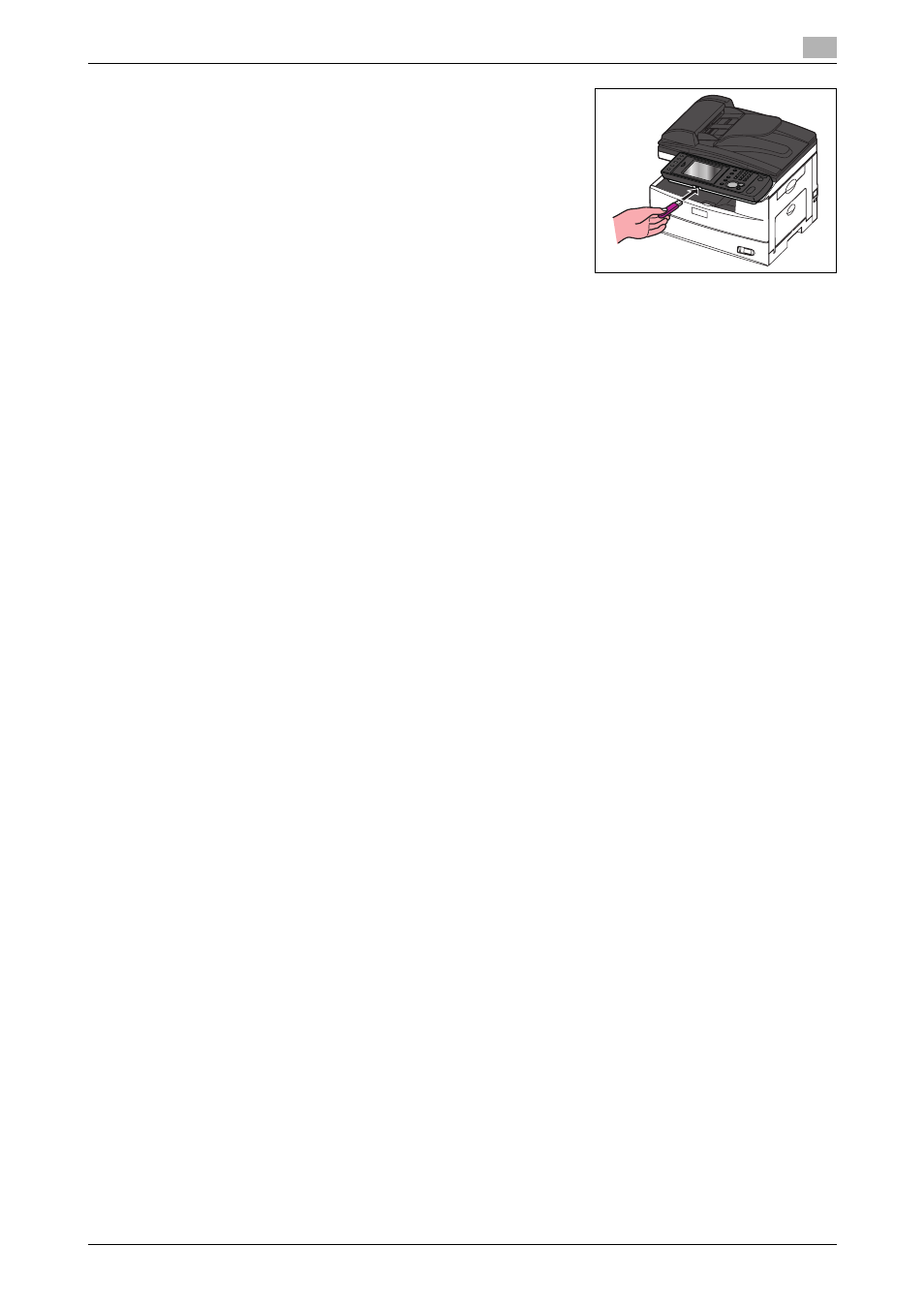
Konica Minolta 240f
3-17
3.2
Performing scanning
3
3
Connect the USB memory to the machine.
4
Press
% If you loaded the document in the ADF, this concludes the procedure.
% If you loaded the document on the document glass, load the next document, and press [Next Doc].
To finish scanning, press [Complete].
% When the message "Scan Ready" is displayed on the screen, remove the USB memory.
3.2.5
Introduction to advanced functions
This product includes the following scan functions.
Resolution
You can set the resolution for scanning. If you set a high resolution, the document will be scanned clearly,
but the size of the created data will be large.
Scan Format
You can set whether to scan the document in color or monochrome.
Scan Size
You can transmit or save an image scanned using a scan size set in advance. This is useful when you want
to scan a part of the document or want to specify the document size.
Zoom
You can transmit or save an image scanned with an enlargement ratio or reduction ratio.
Broadcast
This function enables you to transmit the same document to many destinations in one operation, thereby
eliminating the need to scan and transmit it for each destination.
Next Document
You can transmit or save separate documents scanned in a row as a single set of data. Since you can scan
using both the document glass and the ADF, this is useful for transmitting / saving a combination of
documents such as an invoice and a map together.
Duplex Scan
You can transmit or save after scanning both the back and front sides of the paper.
Color Adjust
When performing color scanning, you can adjust the image to suit your requirements.
