3 in a windows environment, Installation, 4 in a macintosh environment – Konica Minolta bizhub PRESS C1085 User Manual
Page 36: In a windows environment -8, In a macintosh environment -8
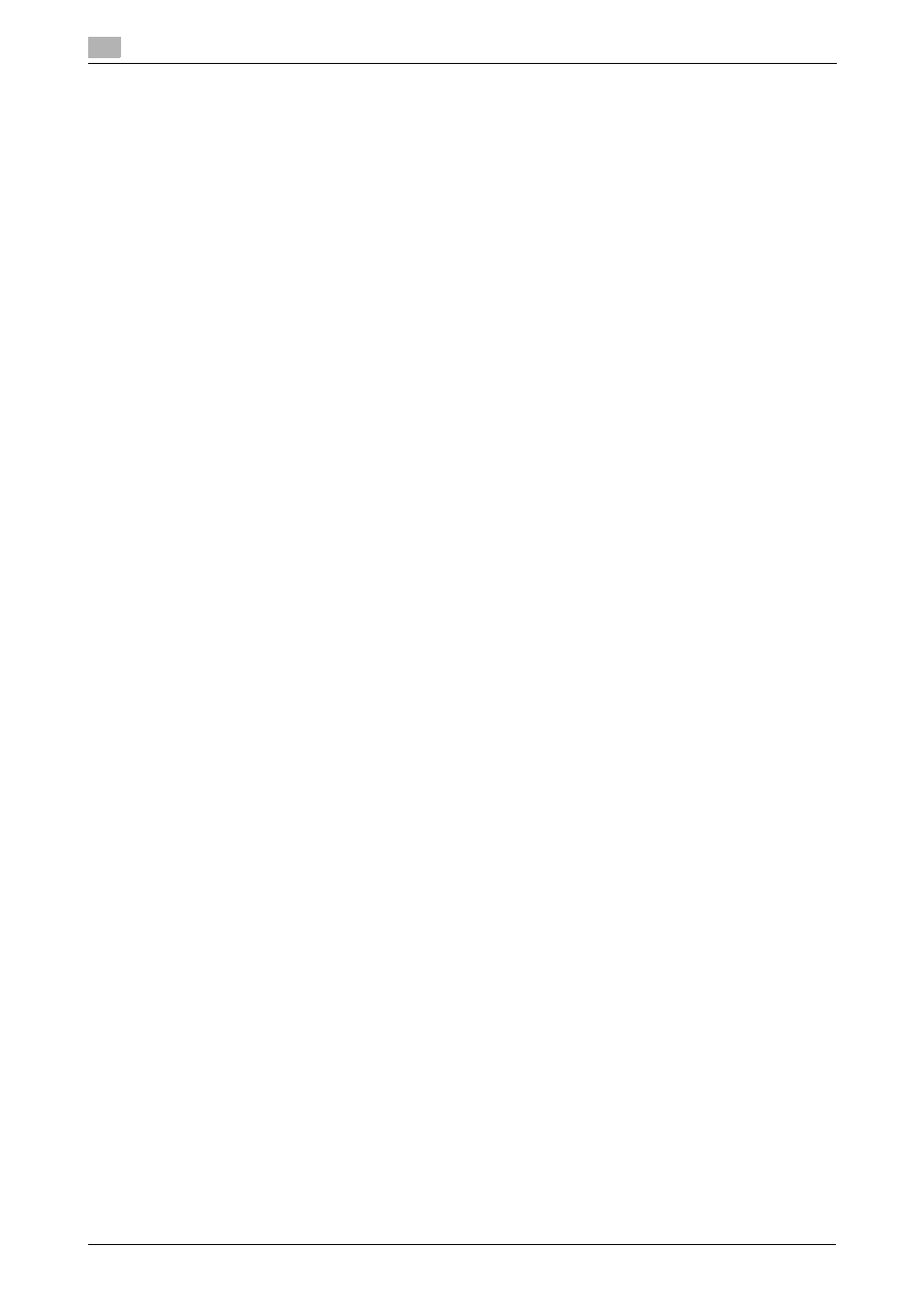
Installing Applications
4
4-8
bizhub PRESS C1100/C1085
4.2
4.2.3
In a Windows environment
Installation
Start the installer from the User Software DVD supplied with this machine, then install Fiery Utility on your
computer.
0
To install, the computer's administrator privilege is required.
1
Insert the User Software DVD into the DVD drive of the computer.
% If the installer does not start, double-click [setup.exe] on the DVD, then proceed to Step 2.
% When the [User Account Control] window is displayed, click [Continue] or [Yes].
2
Click [Next].
3
Check the license agreement, click [I accept the terms of the license agreement], then click [Next].
4
Check the destination folder.
% To change the destination folder, click [Browse...] to specify the desired folder.
5
Select a language, then click [Next].
6
Select the check box of the software to be installed, then click [Next].
7
Confirm the program folder name, then click [Next].
8
To automatically start Fiery Command WorkStation when logging on to the computer, click [Yes]; oth-
erwise, click [No].
9
Select the total size of the software to be installed, then click [Next].
% If the [Windows Security] window is displayed, click [Install].
10
Click [Yes, I want to restart my computer now.], then click [Finish].
When the computer restarts, installation is completed.
4.2.4
In a Macintosh environment
Installation
Start the installer from the User Software DVD supplied with this machine, then install Fiery Utility on your
computer.
This guide describes how to install Fiery Command WorkStation.
1
Insert the User Software DVD into the DVD drive of the computer.
NOTICE
In OS X 10.7 or later, even when the User Software DVD is inserted into the drive, the DVD icon may
not be displayed on the desktop. In this case, the mount setting may be disabled. Check whether or
not the mount setting is disabled in "Preferences" of Finder.
2
Copy the [CWS5.mpkg] file in the DVD to the desktop, then double-click it.
% For Fiery Remote Scan, copy [Fiery Remote Scan.mpkg].
% For Fiery Hot Folders, copy [EFI Hot Folders.mpkg].
3
Select the [I agree to the EFI Terms Of Service] check box.
4
Click [Install].
% The screen for entering [Name] and [Password] is displayed during processing. Enter the computer
administrator's name and password into the respective fields.
5
When the installation has been completed, click [Close].
Installation is completed.
