Step 4: use the printer driver to print data, Step 5: check the finishing – Konica Minolta bizhub PRESS C1085 User Manual
Page 28
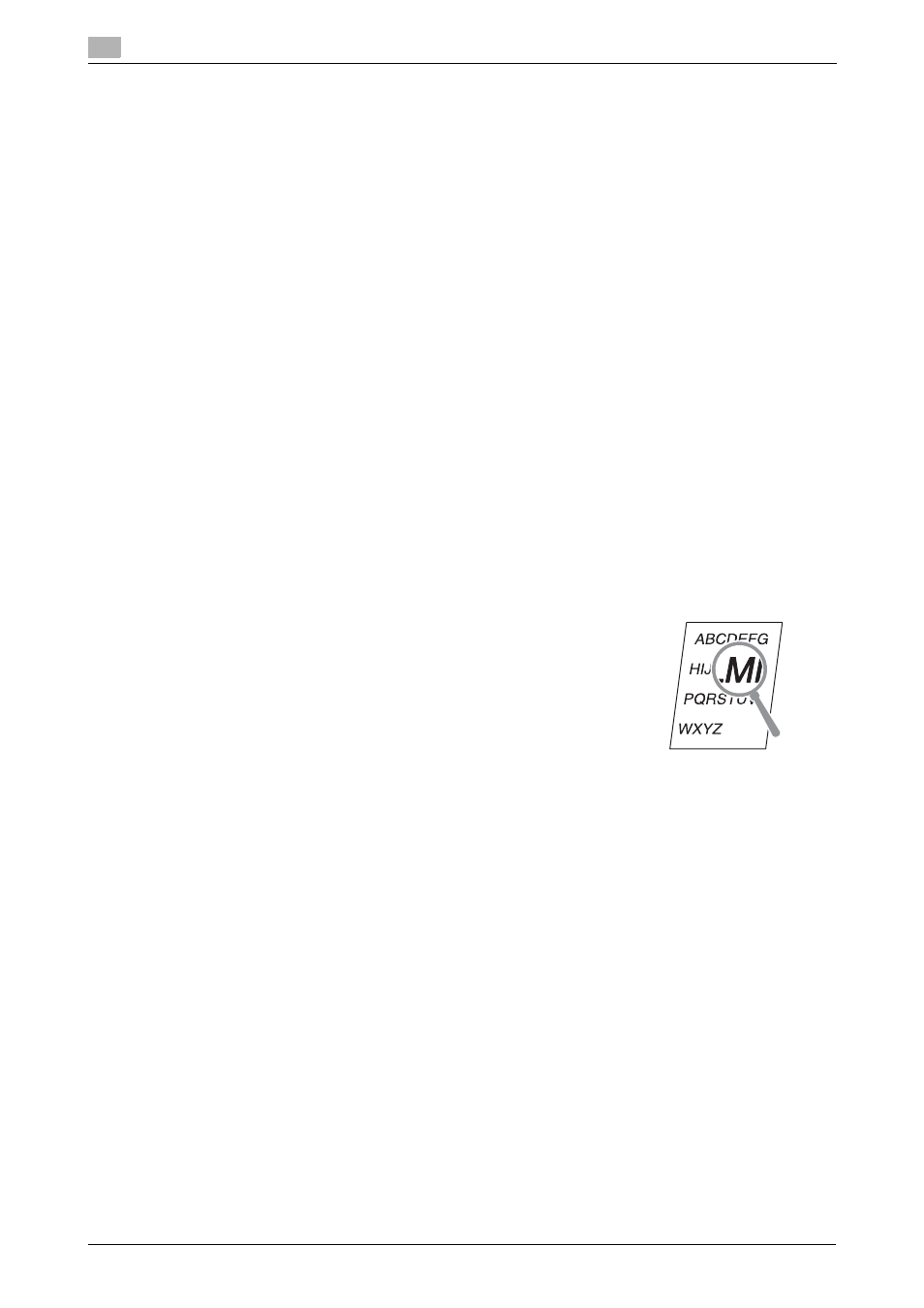
Printing Flow
3
3-4
bizhub PRESS C1100/C1085
3.1
Step 4: Use the printer driver to print data
Print original data through your computer.
0
Check the application environment of original data in advance. This guide shows a procedure example
of how to use Adobe Reader XI in a Windows 7 environment.
1
Click [Print] on the file menu of the application software to display the Print window.
2
Select the installed printer driver from [Printer Name], then click [Properties].
3
Click the [Quick Access] tab on the setting screen of the printer driver, then select the paper size of the
original data in [Original Size].
Confirm the setting, then click [OK].
% In [Paper Tray], you can select a tray to load paper to be printed into.
% For information about other functions of the printer driver, refer to page 5-10.
4
Click [OK].
Original data is printed, and printed sheets are output to the output tray of this machine.
% You can save print jobs on the HDD of the controller (Hold job).
If print jobs are saved on the HDD, you can make prints without reconfiguring settings the next time
you print; which makes simple reprinting jobs easier.
The items you can configure or adjust vary depending on where print jobs are saved on the HDD.
For details, refer to the User's Guide supplied with the Fiery Color Server.
% For information about how to take an action when data is printed with an incorrect paper size, refer
Step 5: Check the finishing
Check the image quality reproducibility, printing position misalignment,
fold or staple position, and other items after printing data.
For information about finishing checkpoints and adjustment proce-
dures, refer to the [HTML User's Guide].
