Konica Minolta bizhub PRESS C1085 User Manual
Page 105
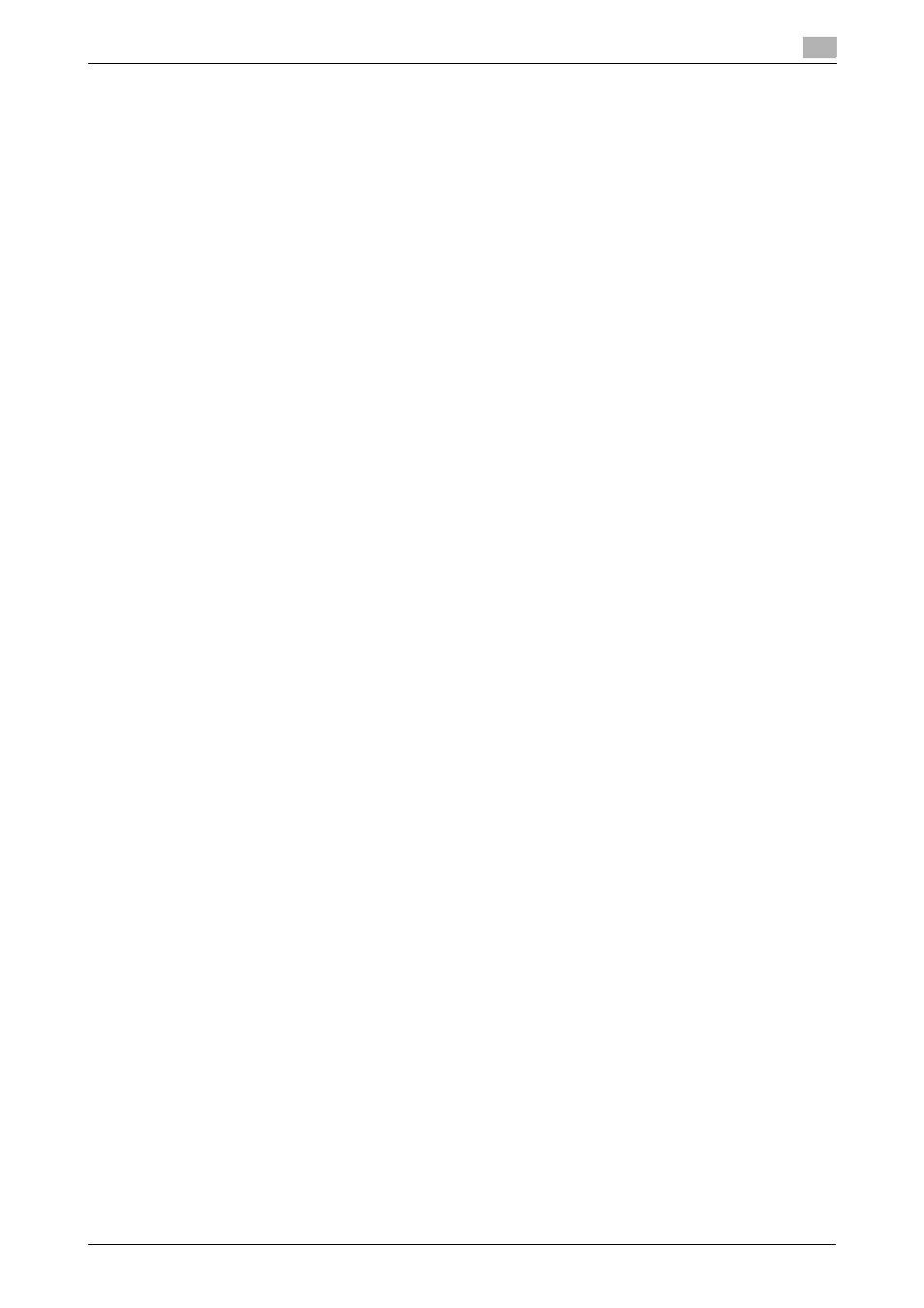
bizhub PRESS C1100/C1085
8-11
8.3
Convenient Use of Scan Function (Scan to SMB)
8
3
Enable file sharing.
% In Windows 7/8, select [Control Panel] - [Network and Internet] - [Network and Sharing Center] - [Ad-
vanced sharing settings], then click [Turn on file and printer sharing] in the [Change advanced shar-
ing settings] window.
% In Windows Vista, select [Control Panel] - [Network and Internet] - [Network and Sharing Center],
then click [Sharing and Discovery] - [File Sharing] - [Turn on file sharing].
% In Windows XP, open [Tools] - [Folder Options..] in the folder, then clear the [Use simple file sharing
(Recommended)] check box in the [View] tab.
4
Set to a shared folder.
% Right-click the folder to be shared, open [Properties], then click [Advanced Sharing] in the [Sharing]
tab. On the opened window, select the [Share this folder] check box.
% In Windows XP, right-click the folder to be shared, open [Properties], then select [Share this folder]
in the [Sharing] tab.
5
Set [Permissions].
% Click [Permissions] on the [Advanced Sharing] window, select [Group or user names] - [Everyone],
then set [Change] of Permissions to Allow.
% In Windows XP, click [Permissions] in the [Sharing] tab, select [Group or user names] - [Everyone],
then set [Change] of Permissions to Allow.
6
Add a user to be permitted.
% Click [Add] on the [Permissions] screen, open [Select Users or Groups], and enter "computer name
(or domain name)\user name" into the [Enter the object names to select] field. Then, click [Check
Names]. If the user name is underlined, click [OK].
7
Select the user name added in step 6, and select the [Change] check box under Allow in Permissions,
then click [OK].
In a Macintosh environment.
Tips
-
To carry out this task, the computer's administrator privilege is required.
1
Select [About This Mac] - [More Info…] to check [IP Addresses] and [User name].
2
Enable file sharing.
% In the Apple menu, click [Preferences...] - [Sharing] to open the [Sharing] window, then select the
[File Sharing] check box.
3
Enable the SMB-base sharing.
% Click [Options] on the [Sharing] window, select the [Share files and folders using SMB (Windows)]
check box, then select the check box of the login user name (displayed name).
4
Set to a shared folder.
% Click [+] on the [Sharing] window, select a folder to be shared, then click [Add]. Then, check that the
user name and access rights of the folder are set to the [Read & Write] mode.
