3 in a windows environment, Installation, In a windows environment -4 – Konica Minolta bizhub PRESS C1085 User Manual
Page 32
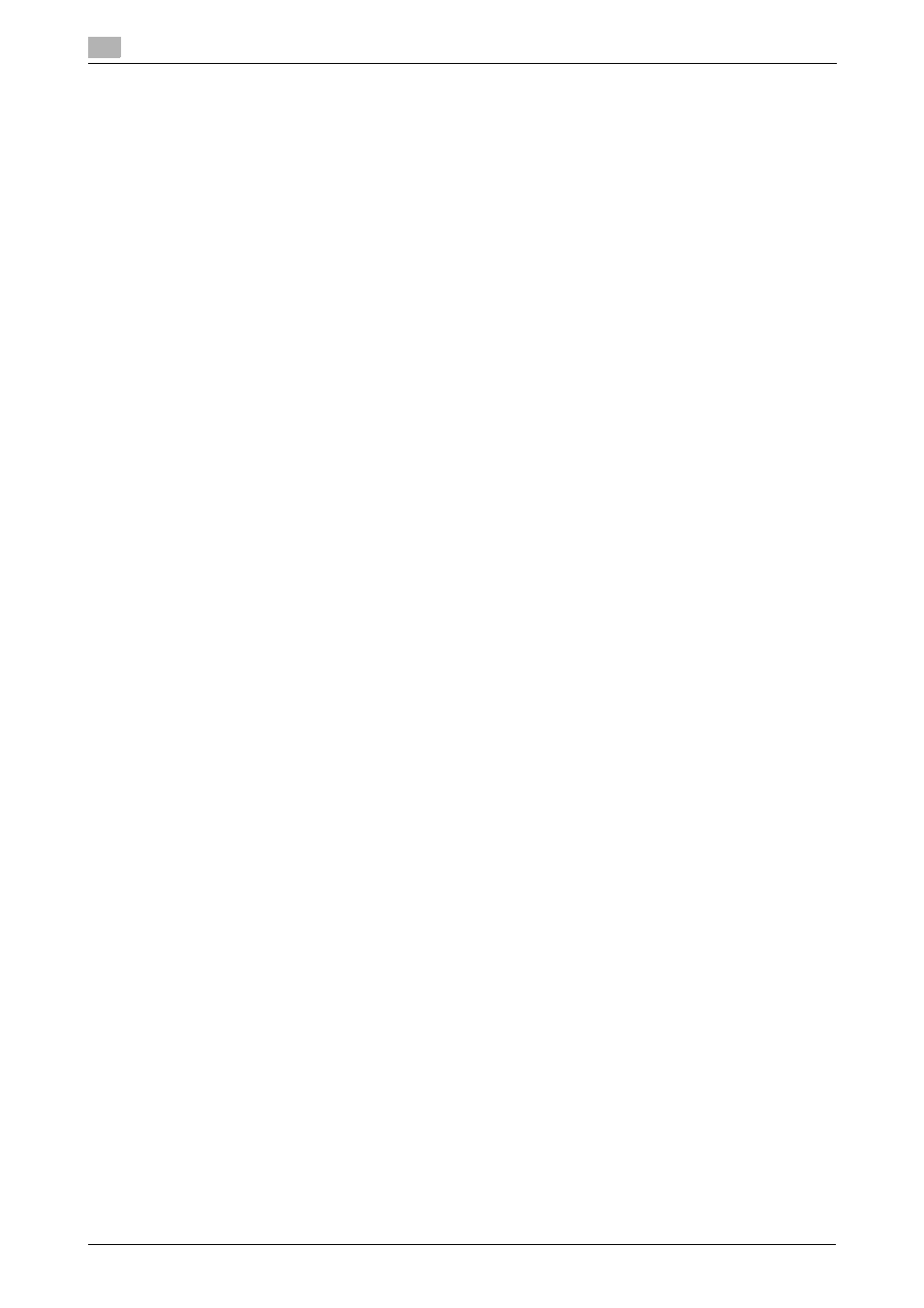
Installing the Printer Driver
4
4-4
bizhub PRESS C1100/C1085
4.1
4.1.3
In a Windows environment
Installation
Use the Add Printer Wizard to install the printer driver on your computer.
This guide describes how to install the driver in a Windows 7 environment.
0
A network setting must be configured on this machine before beginning the installation procedure. For
details, refer to the [HTML User's Guide].
0
To carry out this task, the computer's administrator privilege is required.
0
You can also install the printer driver using the installer.
1
Insert the User Software DVD into the DVD drive of the computer.
2
Double-click [setup.exe] in the DVD.
The installer starts.
3
Select [English], then click [Next].
4
Click [Next].
5
Check the license agreement, click [I accept the terms of the license agreement], then click [Next].
% If the [Windows Security] window is displayed, click [Install].
6
Click [Add a local printer].
% In Windows 8, select [The printer that I want isn't listed] - [Add a local printer or network printer with
manual settings], then click [Next].
% In Windows Vista/Windows Server 2008, click [Add a local printer].
% In Windows XP/Windows Server 2003, select [Local printer attached to this computer], then click
[Next].
7
Select [Create a new port:].
8
In [Type of port:], select [Standard TCP/IP Port], then click [Next].
9
Enter the host name or IP address, then click [Next].
10
Select the name of the printer to be installed, then click [Next].
11
Enter the printer name, then click [Next].
% If the installation confirmation message is displayed, click [Install].
12
Select [Do not share this printer], then click [Next].
% When using Windows Server 2008/Windows Server 2003 as a printer server, click [Share this printer
so that others on your network can find and use it], then enter the share name.
13
When printing a test page, click [Print a test page].
Check the test page printing result.
Then, click [Close].
14
Select whether to set to a daily-used printer, then click [Finish].
The printer driver is installed.
