Kodak ESP Office 6150 User Manual
Page 73
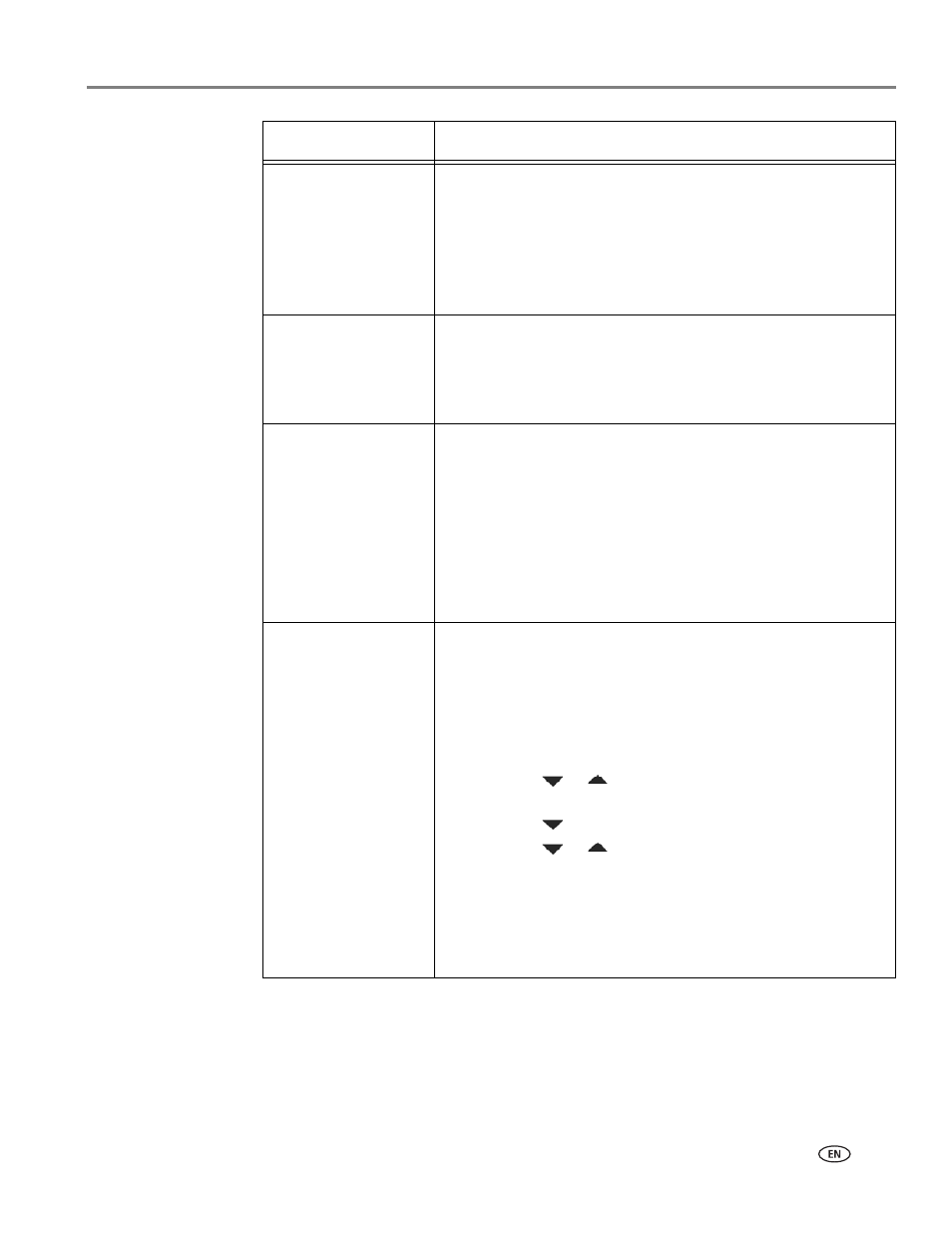
www.kodak.com/go/aiosupport
67
KODAK ESP Office 6100 Series All-in-One Printer
Print quality
• For best results, use KODAK Paper or a paper with the
COLORLOK Technology logo on the package.
• Make sure the paper is loaded correctly (see
).
For more information, go
, select
All-in-one printer, then Print Quality (missing colors, blank
prints, etc).
Ink cartridge
• Check that KODAK Ink Cartridge(s) are installed. Do not
use non-Kodak brand or refilled ink cartridges.
• Remove, then install the cartridges again. Make sure the
cartridges click into place.
Paper jam
• Check for paper behind the duplexer in the rear-access
cleanout area.
• Remove the duplexer and gently remove any paper from
inside the printer.
• Make sure the paper in the tray is free of tears or creases.
• Make sure you do not overload the paper tray.
For more information, go
. Select
All-in-one printer, then Paper jam.
Cannot send or
receive a fax
• Make sure that the wall phone line is plugged into the
Line
in port.
• Verify that the wall jack works by plugging in a phone and
checking for a dial tone.
• Verify that Region is set to the correct country.
–
Press
Home.
– Press
or
to select
Printer Settings, then press
OK.
– Press
to select
Country/Region, then press OK.
–
Press
or
to select your country, then press
OK.
• If you are connected to a DSL phone line, make sure you
have a DSL filter connected to the phone jack.
For more information, go to
www.kodak.com/go/itg
. Select
All-in-one printer, then Cannot use a feature on my printer,
then
Fax.
Problem
Possible Solutions
