Changing the number of copies of a document, Enlarging or reducing a document, Darkening or lightening a copy – Kodak ESP Office 6150 User Manual
Page 38
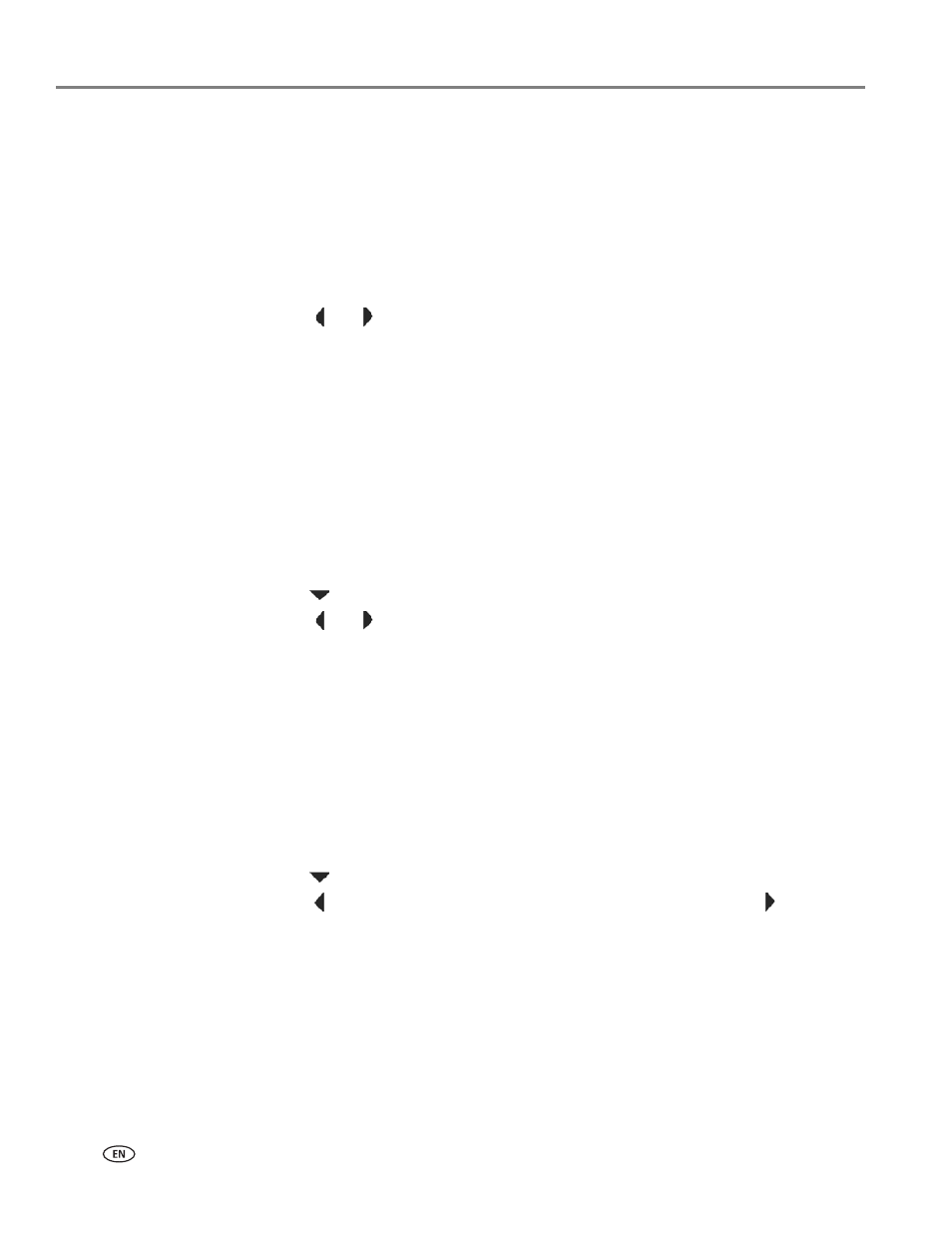
Copying
32
www.kodak.com/go/aiosupport
Changing the number of copies of a document
To change the number of copies:
1. Place the original document in the automatic document feeder (ADF) or on the
scanner glass.
2. Press and hold
Copy
for one second.
The Copy Document Options menu appears on the LCD.
3. Make sure
Quantity
is selected.
4. Press
or
to select a number, or use the numeric keypad to enter the
number of copies.
5. Press
Start Black
to make black-and-white copies, or press
Start Color
to make
color copies.
Enlarging or reducing a document
To enlarge or reduce the size of the copy:
1. Place the original document in the automatic document feeder (ADF) or on the
scanner glass.
2. Press and hold
Copy
for one second.
The Copy Document Options menu appears on the LCD.
3. Press
to select
Copy Size
.
4. Press
or
to select an enlargement or reduction.
5. Press
Start Black
to make a black-and-white copy, or press
Start Color
to make a
color copy.
Darkening or lightening a copy
To darken or lighten the copy:
1. Place the original document in the automatic document feeder (ADF) or on the
scanner glass.
2. Press and hold
Copy
for one second.
The Copy Document Options menu appears on the LCD.
3. Press
to select
Brightness
.
4. Press
to select a number below zero for a darker copy, or press
to select a
number above zero for a lighter copy.
5. Press
Start Black
to make a black-and-white copy, or press
Start Color
to make a
color copy.
