Loading originals for scanning, Scanning from the computer – Kodak ESP Office 6150 User Manual
Page 43
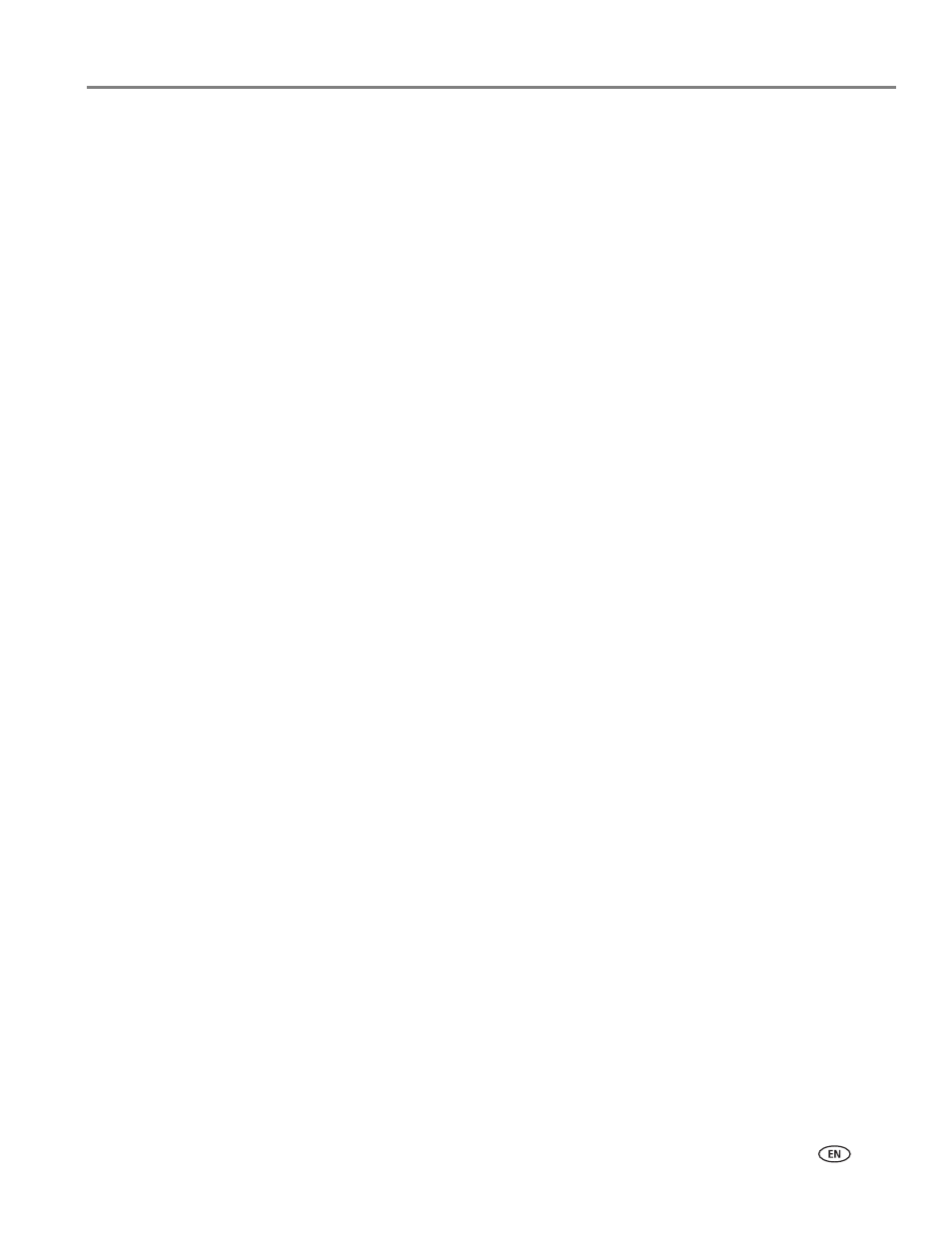
www.kodak.com/go/aiosupport
37
KODAK ESP Office 6100 Series All-in-One Printer
To adjust settings for scanning pictures, select the
Picture
tab, then select:
• File format (.jpg, .bmp, .tif)
• Resolution (75, 150, 300, 600 dpi)
• Quality (Best for E-mail, Normal, High, Maximum)
• Prompt for File Name and Location or Automatically Save
If you choose to automatically save, you must specify:
– Base name (by default, scanned files are named “scan1,” “scan2,” etc)
– Location (folder) where the scanned files will be saved
Before saving a scanned file, you can preview it in Home Center Software, crop and
sharpen the image, and adjust color, if desired. See the Home Center Software Help
(
?
icon) for instructions.
Loading originals for scanning
To scan documents (up to 30 pages) on plain paper, load the original(s) in the
automatic document feeder (ADF). The ADF accepts originals from 6.9 x 9.8 in. /
18 x 25 cm to 8.5 x 14 in. / 22 x 36 cm.
IMPORTANT:
Load only originals on plain paper into the ADF.
To scan a photograph, originals on thick paper, or a document that is too small or too
large to fit in the ADF, place the original on the scanner glass.
For more information on loading originals, see
.
Scanning from the computer
To scan a document or a picture:
1. Load the original.
2. Open Home Center Software, then:
• On a computer with WINDOWS OS, select
Scan Documents and Pictures
,
then follow the on-screen instructions.
• On a computer with MAC OS, select the
Tools
tab, click
Scan Application
,
then follow the on-screen instructions.
