Preparing a fax for transmission, Loading originals, Changing resolution and brightness – Kodak ESP Office 6150 User Manual
Page 55
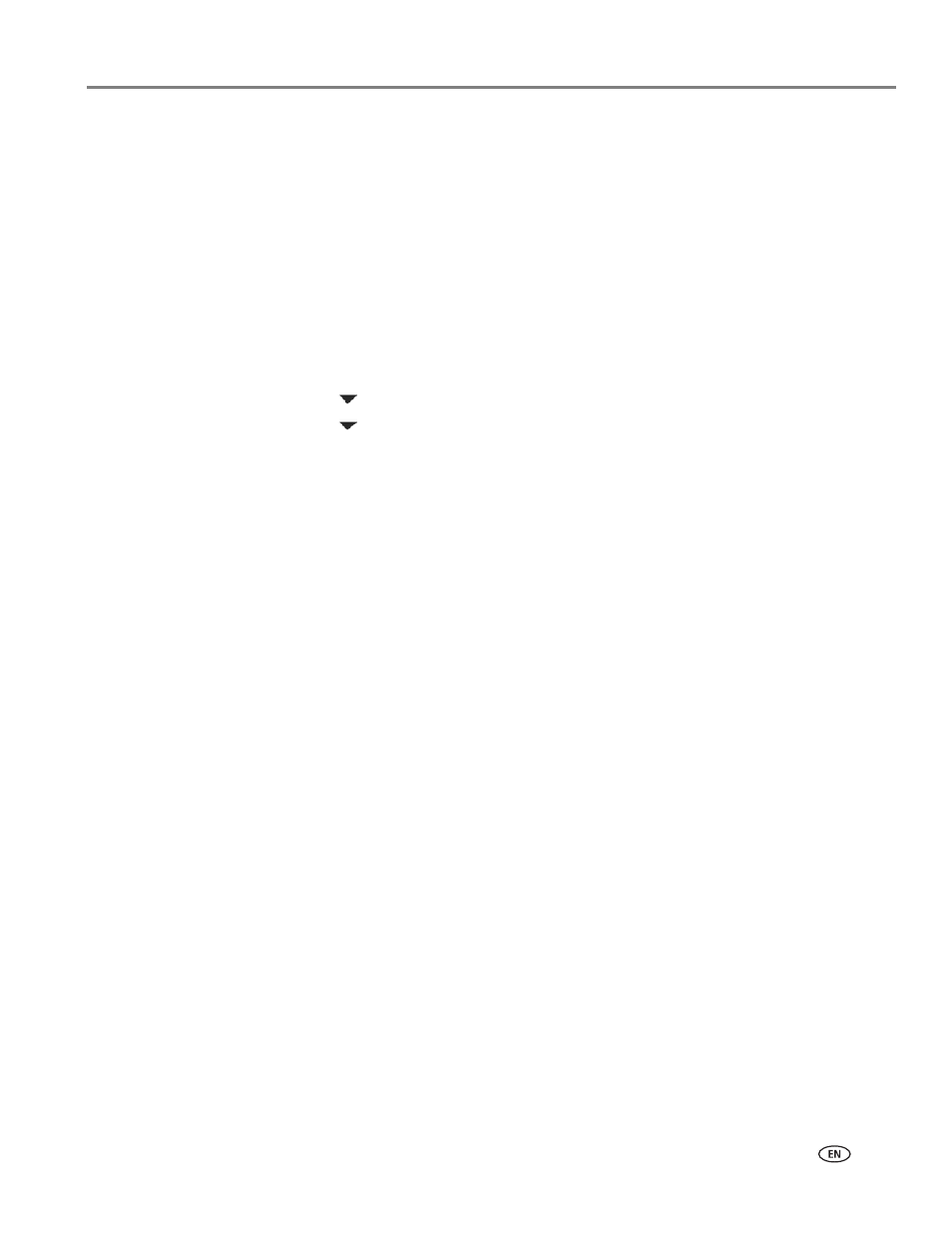
www.kodak.com/go/aiosupport
49
KODAK ESP Office 6100 Series All-in-One Printer
Preparing a fax for transmission
Before you send a fax, prepare a cover page (if needed), load the original(s), and
change the resolution and brightness (if needed).
Printing a fax cover page
If you need a fax cover page, you can print one with your printer, then manually
complete the information (person to whom you are sending, fax number, your name,
etc).
To print a fax cover page:
1. Press
Home
.
2. Press
to select
Fax Settings
, then press
OK
.
3. Press
to select
Print Fax Cover page
, then press
OK
.
4. Load letter or A4 paper, then press
Start Black
or
Start Color
to begin printing.
NOTE: Pressing either Start button triggers the printer to print the fax cover. It does
not matter which Start button you press; the fax cover prints black only
either way.
Loading originals
To fax documents (up to 30 pages) that are on plain paper, load the original(s) in the
automatic document feeder (ADF).
To fax a photograph, documents on thick paper, or a document that is too small or
too large to fit in the ADF, place the original on the scanner glass. (The ADF accepts
originals from 6.9 x 9.8 in. / 18 x 25 cm to 8.5 x 14 in. / 22 x 36 cm.)
NOTE: You can fax only one page at a time from the scanner glass.
For more information on loading originals, see
.
Changing resolution and brightness
Before sending your fax, change the resolution and brightness settings, as needed,
based on your original.
To modify settings before sending your fax:
1. Press and hold
Fax
.
2. With
Send Fax
selected, press
OK
.
3. With
Fax Options
selected, press
OK
.
