Printing pictures, Printing from a wireless device, Printing pictures printing from a wireless device – Kodak ESP Office 6150 User Manual
Page 35
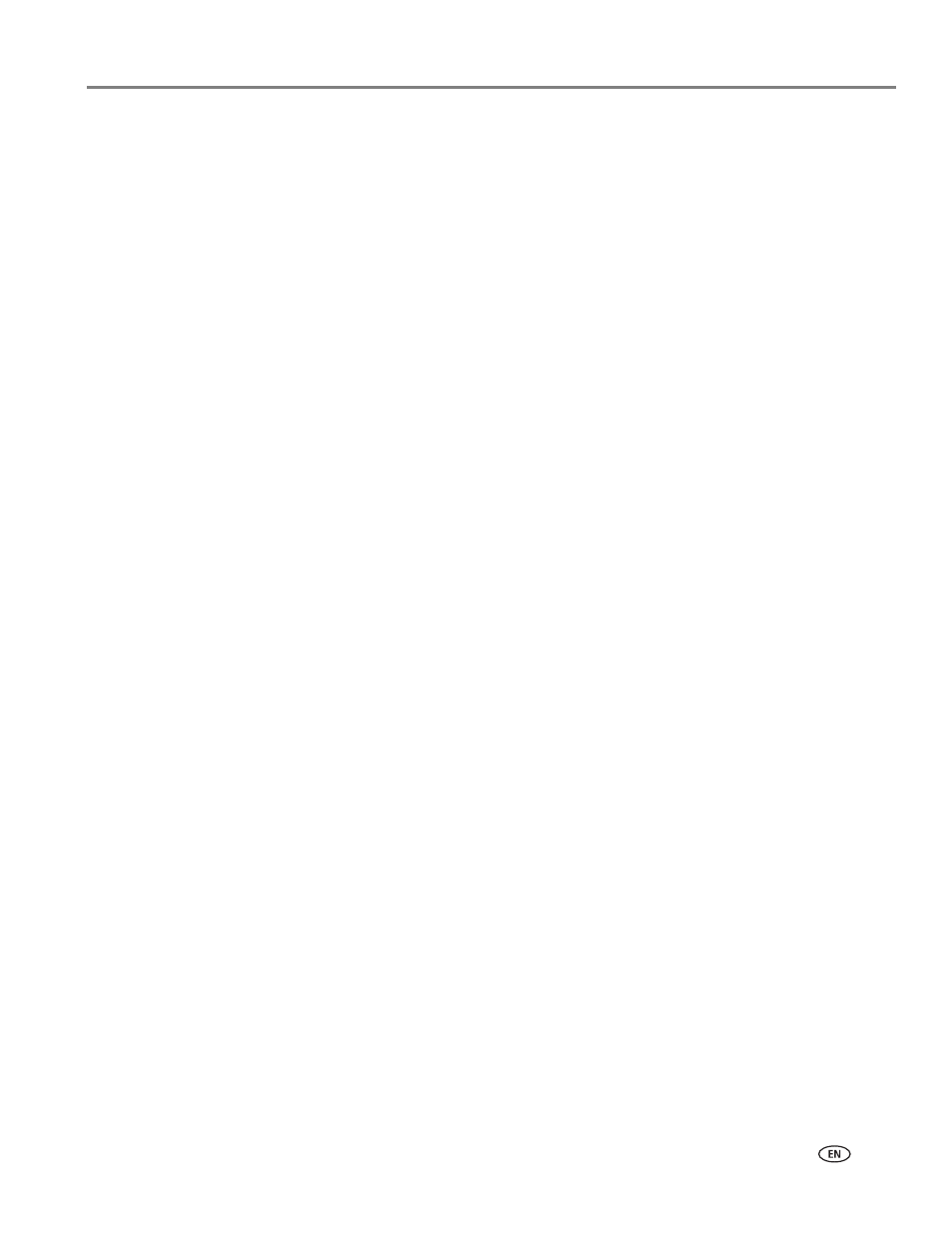
www.kodak.com/go/aiosupport
29
KODAK ESP Office 6100 Series All-in-One Printer
Manual two-sided printing from a computer with MAC OS
To print two-sided documents from a computer with MAC OS:
1. Load paper into the paper tray.
2. Open the document you want to print, then select
File > Print
.
3. In the Print dialog box, make sure that
Eastman Kodak Company ESP Office 6100
Series AiO
is selected.
4. In the
Copies & Pages
drop-down list, select
Paper Handling
.
5. In the
Pages to Print
drop-down list, select
Odd Only
.
6. In the
Page Order
drop-down list, select
Reverse
.
7. Click
.
8. When the odd pages have finished printing, remove them from the output tray.
9. Rotate the printed pages 180 degrees, and place them into the paper tray
(printed side up).
10. Select
File > Print
.
11. In the
Copies & Pages
drop-down list, select
Paper Handling
.
12. In the
Pages to Print
drop-down list, select
Even Only
.
13. In the
Page Order
drop-down list, select
Normal
.
14. Click
.
Printing pictures
You can print pictures using Home Center Software from your computer with
WINDOWS OS. Home Center Software lets you edit and enhance your pictures
quickly. Open Home Center Software, select
Print Pictures
, then follow the
on-screen instructions.
On a computer with either MAC OS or WINDOWS OS, you can print pictures from
KODAK EASYSHARE Software or any picture-editing or photo-management
software.
Printing from a wireless device
w.kodak.com/go/picflick
for more information.
You can also print MICROSOFT Word, PowerPoint, and Excel documents with your
Documents To Go software included with your Wi-Fi enabled BLACKBERRY Device.
For more information go to
.
* Compatible with iPhone (with MAC OS 2.2 or later) and iPod Touch (2nd
generation) Devices.
