Save as defaults – Kodak ESP Office 6150 User Manual
Page 37
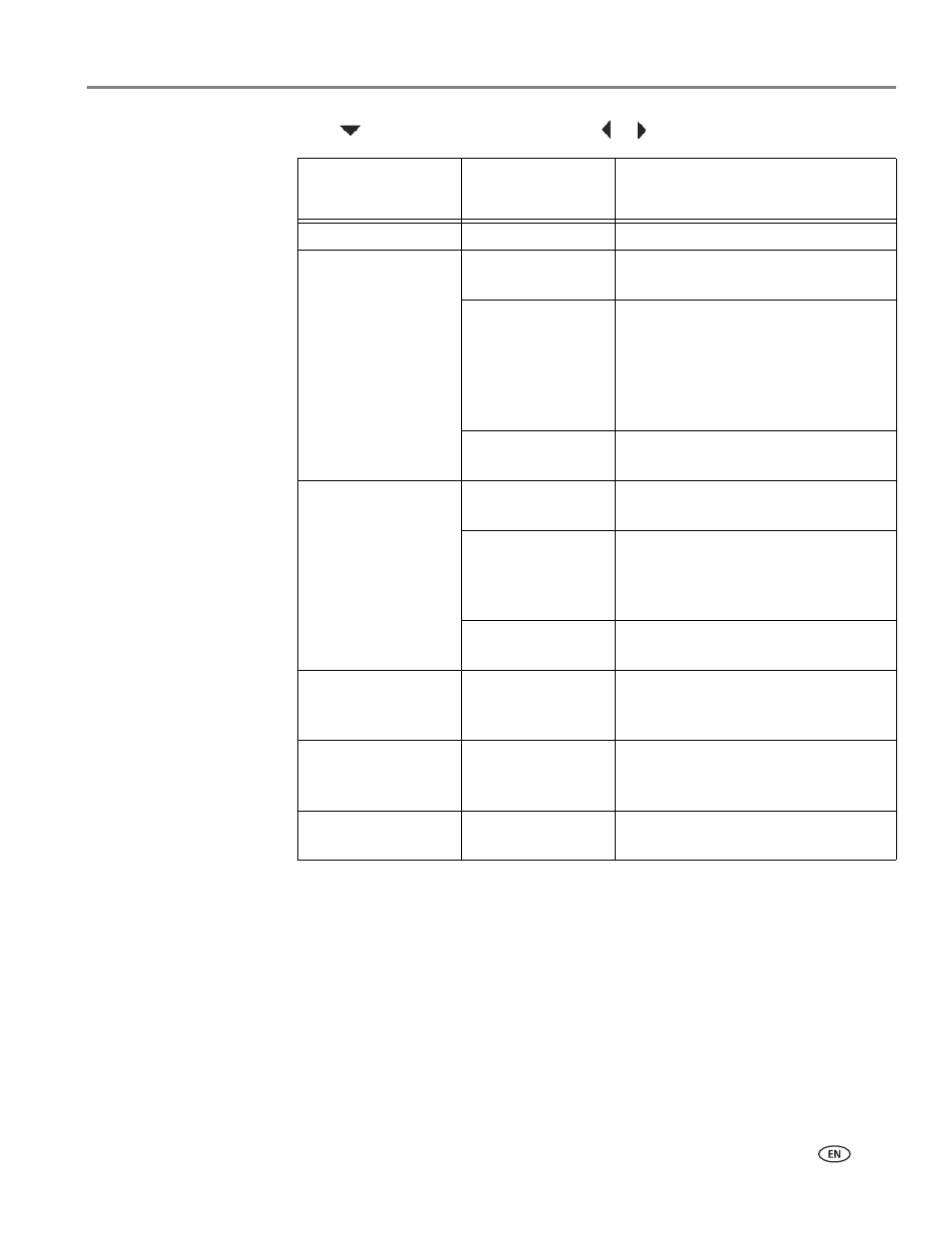
www.kodak.com/go/aiosupport
31
KODAK ESP Office 6100 Series All-in-One Printer
3. Press
to select an option, then press
or
to change the setting.
4. Press
Start Black
to make a black-and-white copy, or press
Start Color
to make a
color copy.
Copy Document
Option
Settings
Description
Quantity
1 (default) to 99
The number of copies that print.
Copy Size
Same Size
(default)
The copy is the same size as the
original.
Fit to Page
The printer detects the size of the
original on the scanner glass and the
size of the paper in the paper tray, and
automatically reduces or enlarges the
original so that the copy fits on the
paper.
20% to 500%
Reduces up to 20% or enlarges up to
500% of the original size.
Plain Paper Quality
Normal
(default)
Good quality output; prints faster than
Best.
Best
The highest quality, but the slowest
print speed; eliminates the banding
effect that sometimes occurs when
printing Draft or Normal.
Draft
The fastest print speed, but the lowest
quality.
Photo Paper Quality
Automatic
(default)
The printer detects photo paper in the
paper tray and sets Best quality
automatically.
Brightness
Normal, -3 to +3
(Normal is default)
Lightens or darkens the copy.
Normal is no change from the original;
-3 is the darkest; +3 is the lightest.
Save as Defaults
No / Yes
To save settings as the new default,
press
OK, select Yes, then press OK.
