Scanning from the control panel – Kodak ESP Office 6150 User Manual
Page 45
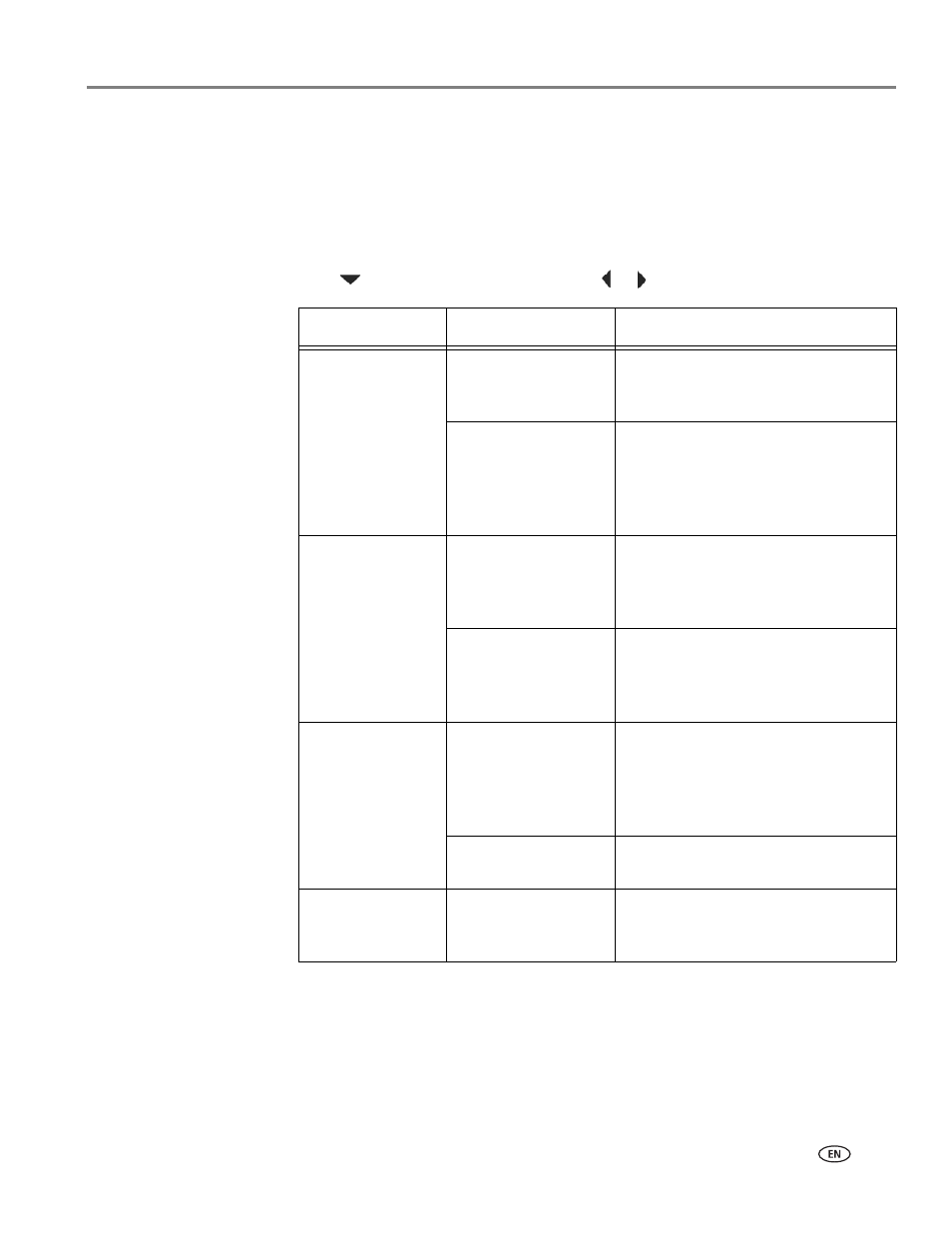
www.kodak.com/go/aiosupport
39
KODAK ESP Office 6100 Series All-in-One Printer
Scanning from the control panel
To scan a document or a picture from the control panel:
1. Load the original.
2. Press and hold
Scan
for one second.
The Scan Options menu appears on the LCD.
3. Press
to select an option, then press
or
to change the setting.
4. Press
Start Black
to make a black-and-white scan, or press
Start Color
to make a
color scan.
The scanned file appears at the destination you specified.
Scan Option
Settings
Description
Scan To
USB-connected
computer
(default)
The scanned file is sent to the
USB-connected computer.
Name of computer
(only if a computer is
connected by
wireless or Ethernet
network)
The scanned file is sent to the
computer on the wireless or Ethernet
network.
Scan What
Document
(default)
Sets the scan settings for scanning a
document (see
settings for scanning from the
control panel, page 36
).
Photo
Sets the scan settings for scanning a
photograph (see
settings for scanning from the
control panel, page 36
).
Destination
File
(default)
Sends the scanned file in the format
and to the location on your computer
that you designate (see
scan settings for scanning from the
control panel, page 36
).
Application
Sends the scanned file to Home
Center Software.
Save as Defaults
No / Yes
To save the settings as the new
default, press
OK. With Yes selected,
press
OK.
