Copying, Loading originals for copying, Copying a document – Kodak ESP Office 6150 User Manual
Page 36: Using the default settings to copy a document, Adjusting the settings and copying a document, 5 copying, Loading originals for copying copying a document
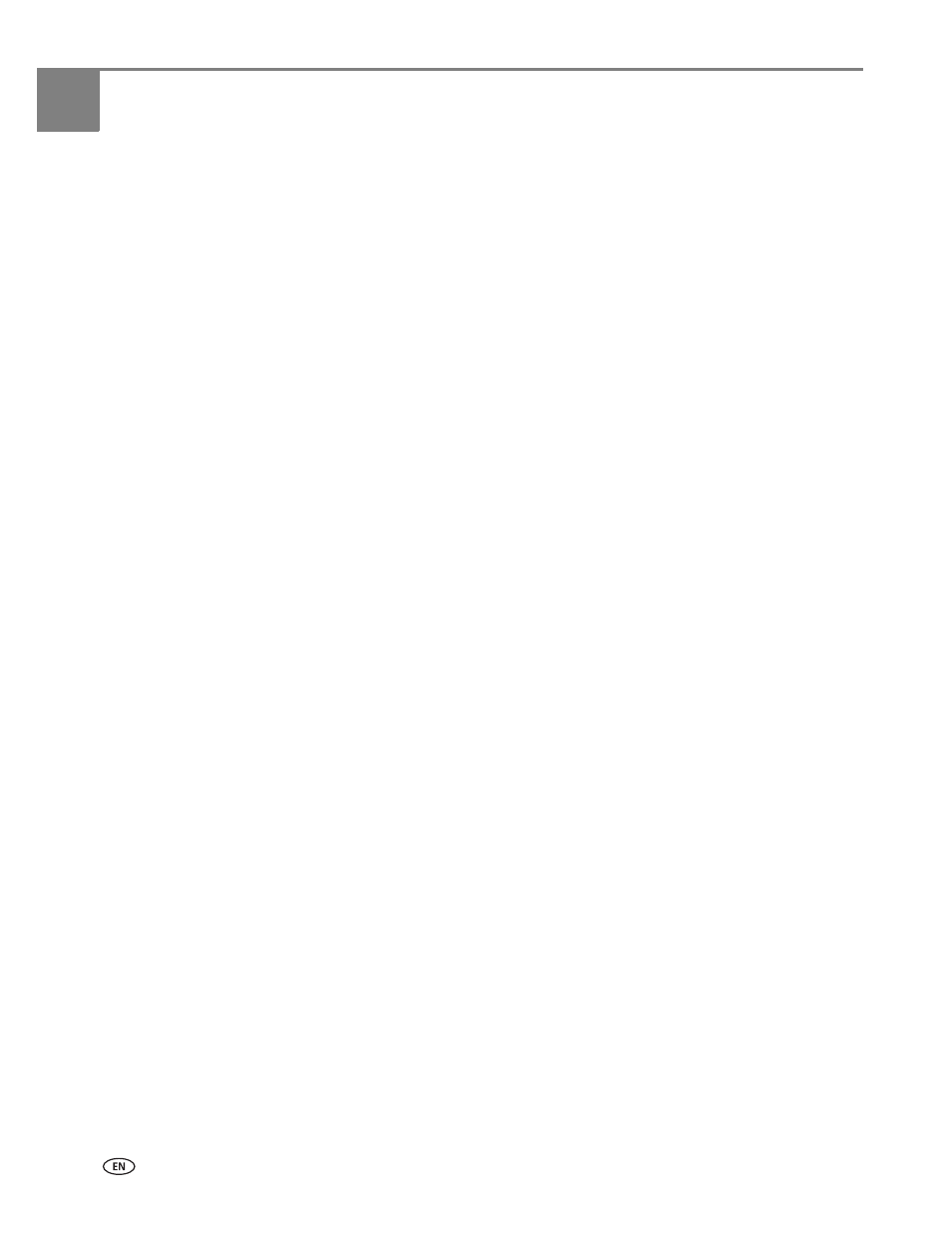
30
www.kodak.com/go/aiosupport
5
Copying
You can copy documents and photographs with your all-in-one printer. The printer
produces high-quality color or black-and-white copies on a variety of paper types
(see
).
Loading originals for copying
To copy documents (up to 30 pages) on plain paper, load the original(s) in the
automatic document feeder (ADF).
To copy a photograph, documents on thick paper, or a document that is too small or
too large to fit in the ADF, place the original on the scanner glass. (The ADF accepts
originals from 6.9 x 9.8 in. / 18 x 25 cm to 8.5 x 14 in. / 22 x 36 cm.)
For more information on loading originals, see
Copying a document
You can copy a document using the default settings, or you can make adjustments to
the quantity, size, quality, and brightness of your copies.
Using the default settings to copy a document
The default settings are either the factory default settings (see
), or defaults that you have set on the printer (see
).
To copy a document using the current default settings:
1. Place the original document in the ADF or on the scanner glass.
2. Press and hold
Copy
for one second.
3. Press
Start Black
to make a black-and-white copy, or press
Start Color
to make a
color copy.
NOTE: If you load the original document in the ADF, the ADF automatically feeds
the document into the printer when you begin copying.
Adjusting the settings and copying a document
To copy a document using settings other than the default settings:
1. Place the original document in the ADF or on the scanner glass.
2. Press and hold
Copy
for one second.
The Copy Document Options menu appears on the LCD.
