Setting up an ip address – Kodak ESP Office 6150 User Manual
Page 14
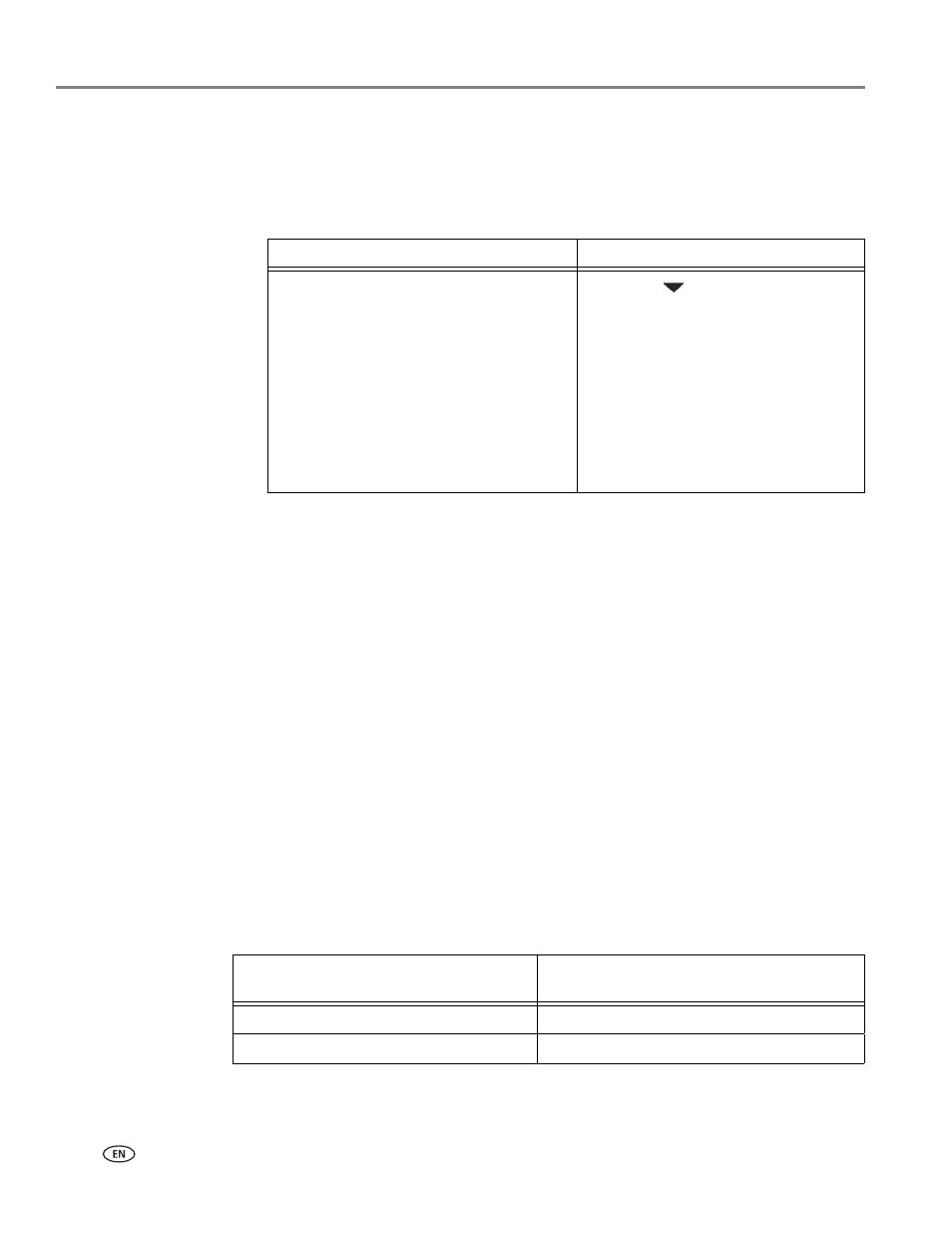
Networking Your Printer
8
www.kodak.com/go/aiosupport
5. Select one of two methods of connecting:
IMPORTANT:
Before you press
OK on the printer, make sure you know where the router's
push button is, or where to enter the generated PIN. If necessary, consult
your Internet service provider or router device manufacturer’s
documentation for more information.
6. When the confirmation message appears, press
OK
.
If the printer is successfully connected, the Wi-Fi status light will be on.
www.kodak.com/go/inkjetnetworking
for more information.
7. If you haven’t yet installed the KODAK All-in-One Printer Software, go to
and follow the on-screen instructions to
install the software.
The printer with a wireless connection is listed as the name of the printer plus a
number (for example, KodakESP6100+1133).
Setting up an IP address
IMPORTANT:
You should only need to set up an IP address for your printer if you are
having a problem with connecting. Typically, it is not necessary to set up an
IP address. This procedure is for advanced users who know how to obtain
the IP address for the printer.
All IP address entries have the following format: 000.000.000.000. Within each
three-digit grouping, the number must be right-justified. If an address or subnet
mask has only one or two characters between the periods, include one or two
leading zeros in front of that number. For example:
For information about obtaining the printer IP address, go to
Pressing a button
Entering a PIN
NOTE: You will have two minutes to
press or select the WPS
button. It may be a button on
the device or a virtual button
in the device’s software.
a. With
Push Button Configuration
selected, press
OK.
b. Press or select the WPS button for
your wireless router.
a. Press
to select
Generate
WPS PIN, then press OK.
b. In your wireless router’s
software, locate the PIN screen.
c. Enter the PIN you received on
the LCD into the PIN screen,
then follow the router’s
instructions.
The address as it may appear
in your documentation
How to enter the address
in the printer menu
149.89.138.149
149.089.138.149
149.2.40.149
149.002.040.149
