Changing from usb to an ethernet connection – Kodak ESP Office 6150 User Manual
Page 19
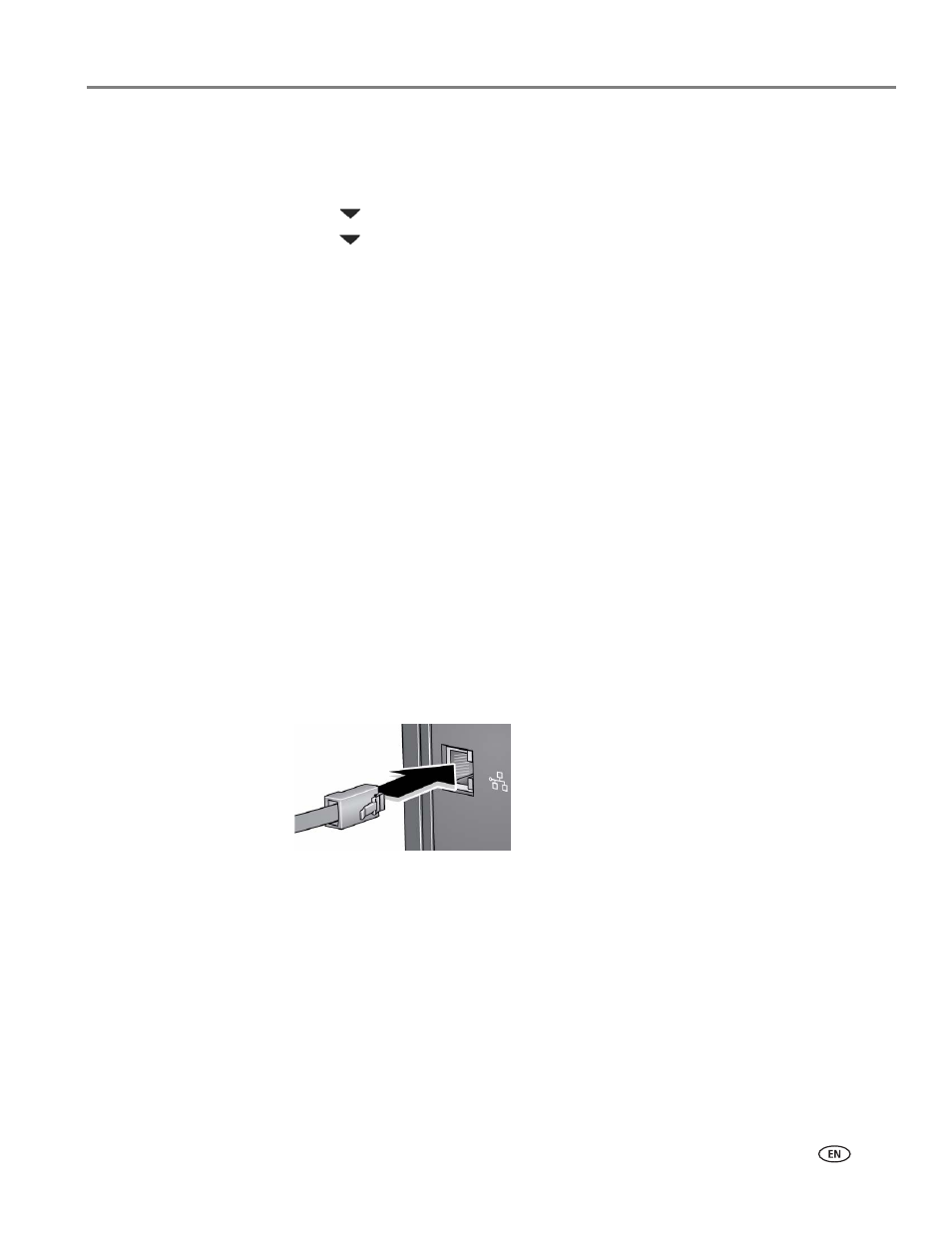
www.kodak.com/go/aiosupport
13
KODAK ESP Office 6100 Series All-in-One Printer
If your printer is connected to a computer with MAC OS:
1. Unplug the USB cable from your printer and computer.
2. On the printer control panel, press
Home
.
3. Press
to select
Network Settings
, then press
OK
.
4. Press
to select
View Network Configuration
, press
OK
, then confirm you have
an IP address.
5. Select
Apple > System Preferences
.
6. Under Hardware, select
Print & Fax
.
7. In the Print & Fax dialog box, click
+
.
8. Select your printer from the list, then click
Add
.
The printer with a wireless connection is listed as the name of the printer plus a
number (for example, Kodak ESP Office 6100+1133).
Changing from USB to an Ethernet connection
Before you connect, you need:
• An Ethernet network that includes a router, switch, or hub with an Ethernet port.
• A Category 5 (or higher) Ethernet cable.
•
.kodak.com/go/inkjetnetworking.
To change from a USB connection to an Ethernet network connection:
1. Unplug the USB cable from your printer and computer.
2. Connect the Ethernet cable to the Ethernet port on the back of the printer.
3. Connect the other end of the Ethernet cable to an available Ethernet port on
your router, switch, or hub.
