Configuring silicon graphics irix – Apple Color LaserWriter 12/600 PS User Manual
Page 82
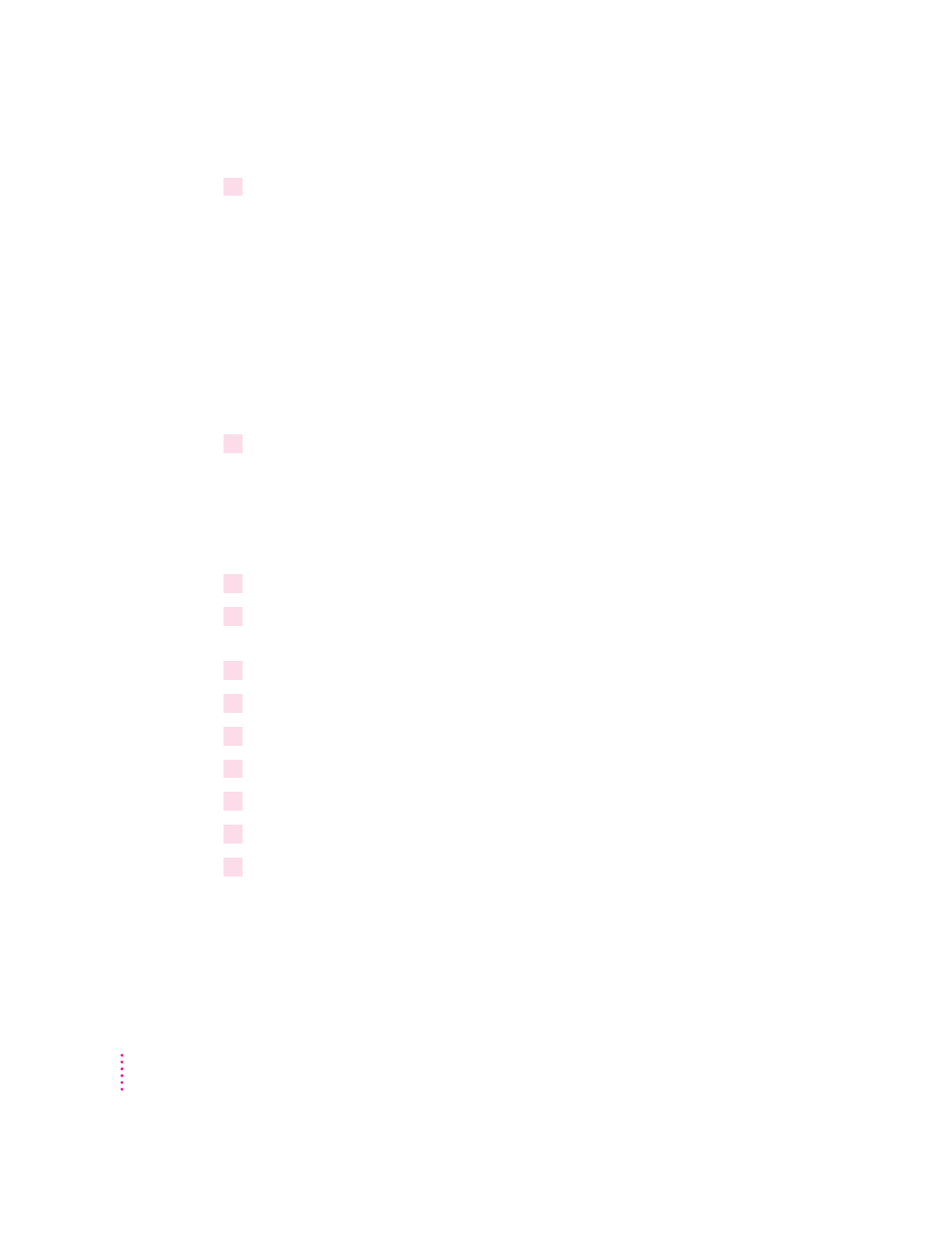
10
To test the connection, once again type the
ping
command from a workstation on the
same subnet as the printer:
ping
printer_IP_name
If the
ping
command responds by telling you that the printer is alive on the
network, the address assignment was successful.
If the
ping
command does not respond, or tells you the printer was not
found, then the address assignment failed. Try the steps in this procedure
again, making sure you type the printer’s Ethernet address exactly as it
appears on the startup page. If it still doesn’t work, see the troubleshooting
suggestions in Chapter 13 of the Color LaserWriter 12/600 PS User’s Manual.
11
Try printing by using this command:
lpr -P
queue_name filename
Note that there’s no space between
-P
and queue_name.
Configuring Silicon Graphics IRIX
1
Log in as
root
.
2
Assign an IP address and IP name to the printer, as described in “Step 3: Assigning an
IP Address to the Printer,” earlier in this chapter.
3
Make sure the printer’s IP name and IP address are entered in the
/etc/hosts
file.
4
In the Printer Manager, choose Add from the Printer menu.
5
Enter the queue name that you want to use in the Printer Name field.
6
Choose Network connection type.
7
Enter the printer’s IP name in the Remote Host Name field.
8
Click Apply.
9
Exit the Printer Manager and test the installation by printing a file.
68
Chapter 4
