Apple Color LaserWriter 12/600 PS User Manual
Page 59
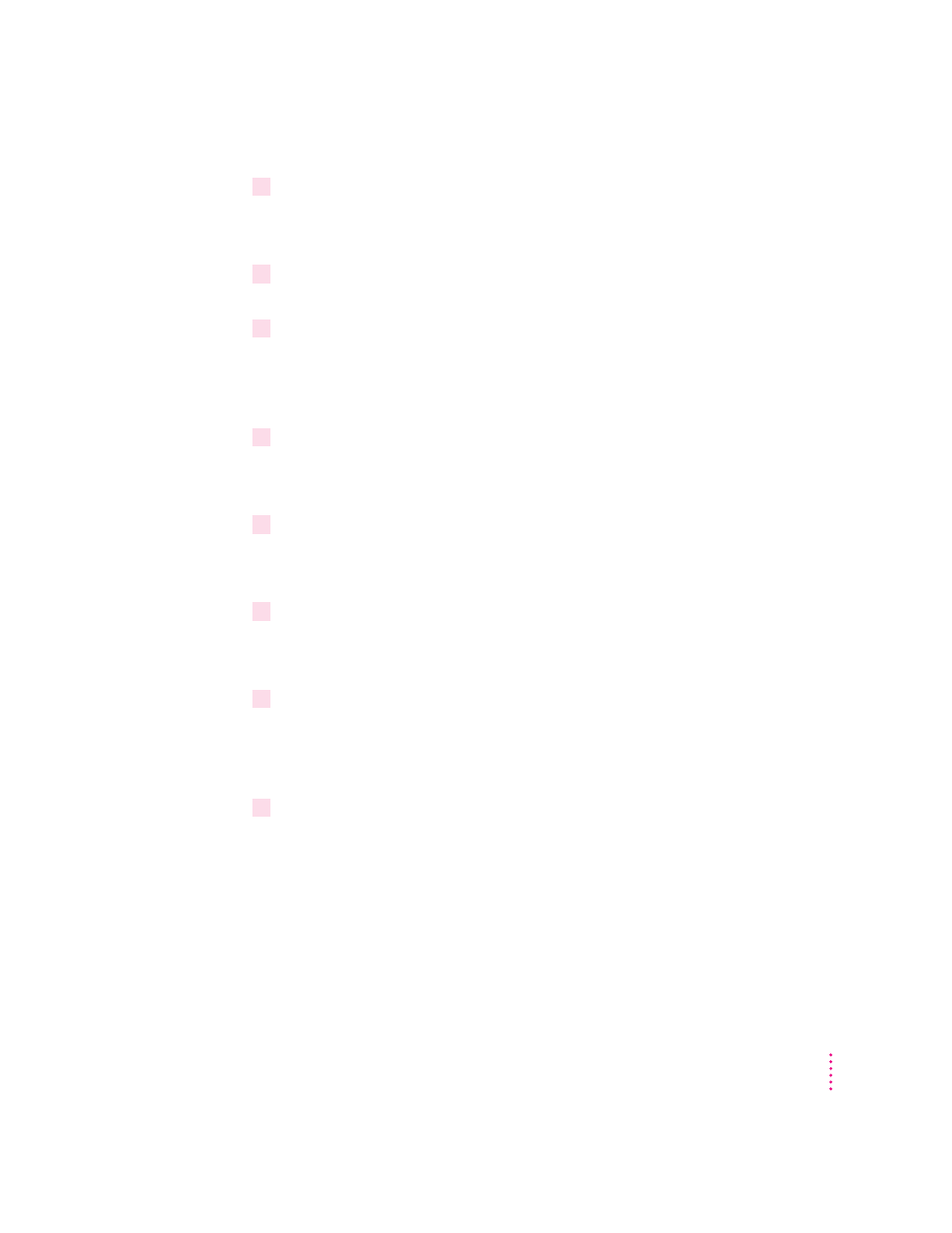
7
From the Serviced Printers menu list, select the name of the printer you specified in the
previous procedure, and press Enter.
This brings up the Printer Configuration menu.
8
From the Printer Configuration menu, use the arrow keys to highlight Printer type, and
press Enter.
9
From the Printer Type menu, use the arrow keys to highlight Other/Unknown, and
press Enter.
This makes your selection active, and brings you back to the Printer
Configuration menu.
10
From the Printer Configuration menu, use the arrow keys to highlight Banner type, and
change the banner type from Text to PostScript.
Create a print queue
1
From the Printer Configuration menu, use the arrow keys to highlight Print queues
assigned, and press Enter.
This displays the Print Queue menu list.
2
Press the Ins key to display print queues in your current context in the NetWare
Directory Services tree.
For this example, you will create a new queue.
3
Press the Ins key to create a new print queue in the NetWare Directory Services tree.
The context listed at the top of the screen should still list the server’s bindery
context that was set earlier. If it doesn’t, change to the correct context before
creating the print queue.
4
At the prompt, type the new queue name and press Enter.
You are then asked for the NetWare volume to store your NetWare print queue
jobs on. With NetWare 4 the NetWare queue does not have to exist on the
SYS volume—you can place the queue on any volume you choose. Use the
Ins key to select the volume from the directory tree (you may need to navigate
to a different context to select the volume desired).
45
Setting Up the Printer for Windows, DOS, and NetWare Users
