Apple Color LaserWriter 12/600 PS User Manual
Page 133
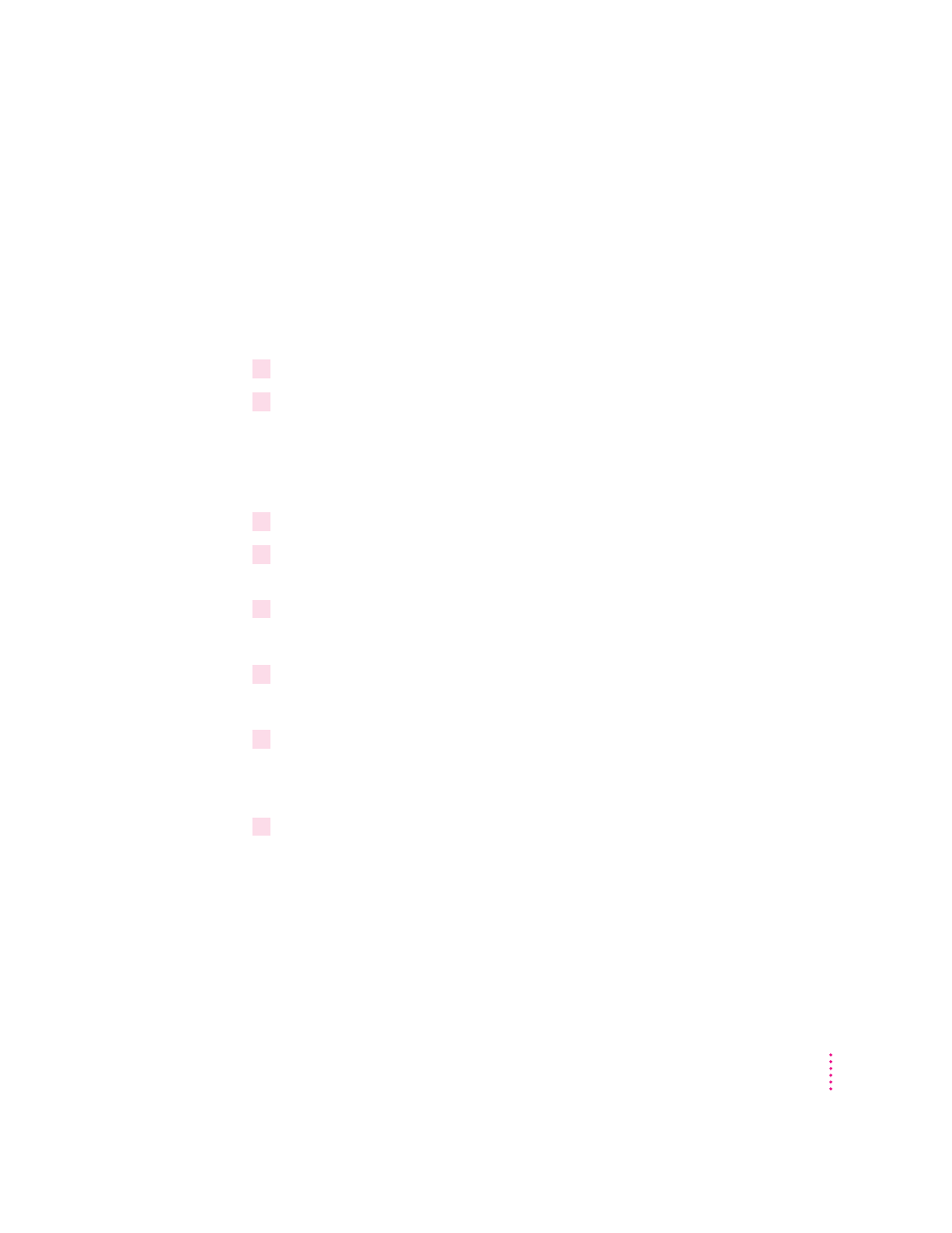
Note: Choose settings in the PostScript Options dialog box that will produce
a file that prints correctly on the destination printer. For example, select the
“Use PostScript Level 2 Features” option if you are sure that you will be
printing the file only on Level 2 printers. If you plan to use a printer that does
not support binary communication, disable the “Send Data in Binary” option.
Selecting the “Optimize for Portability” option creates PostScript files that
print successfully from different programs on a wide variety of printers and
imaging devices; it is recommended that you enable this option.
8
Choose Close to close the Printers dialog box.
9
Choose Exit from the Settings menu to close the Control Panel.
Your computer is now set up to create PostScript files when you choose the
Print command from a Windows program.
Step 2:
Printing to a PostScript file
1
Start the program and open the document for which you want to create a PostScript file.
2
If necessary, select the Print Setup command from the File menu, change the settings as
appropriate, and select OK.
3
Choose the Print command from the File menu.
Your program’s Print dialog box appears.
4
Choose OK.
A dialog box appears that asks you to name the file.
5
Enter a pathname and filename for the file.
If you don’t specify a pathname, the PostScript file is placed in your program’s
default directory.
6
Choose OK.
The PostScript file is created, and you are returned to your program.
119
Windows 3.1 and DOS Users
