Apple Color LaserWriter 12/600 PS User Manual
Page 63
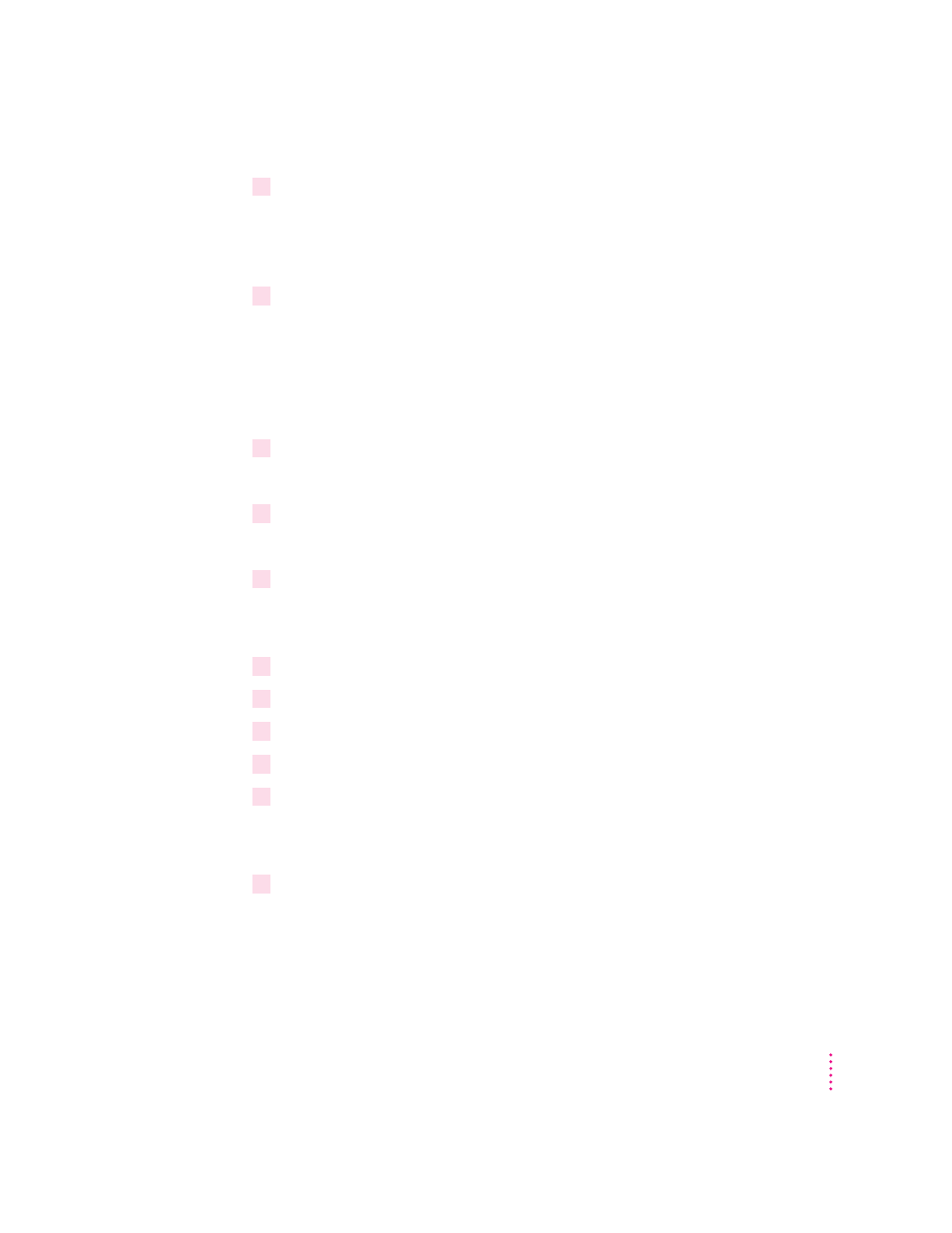
7
Press the Ins key to create a new print queue in the NetWare Directory Services tree.
The context listed at the top of the screen should still list the server’s bindery
context that was set earlier. If it doesn’t, change to the correct context first
before creating the print queue.
8
At the prompt, type the new queue name and press Enter.
Next you will be asked for the NetWare volume to store your NetWare print
queue jobs on. With NetWare 4.xx, the NetWare queue does not have to exist
on the SYS volume—you can place the queue on any volume you choose. Use
the Ins key to select the volume from the directory tree. You may need to
navigate to a different context to select the volume desired.
9
Select the name of the queue you specified in the previous step and press Enter.
This adds the queue to the Print Queue list of Printers.
10
Press the Esc key until you are prompted to save your changes.
Set your printer to RPRINTER mode
1
Run the Apple Printer Utility.
It is located in the Apple LaserWriter Software program group for
Windows 3.1. On Windows 95, select Programs from Start to find it.
2
Click Network.
3
Click Open Printer.
4
Select Communication Configuration.
5
Select Netware Configuration.
6
Click Remote Printer if it is not already selected, and enter the server name.
This is the same name you used in PCONSOLE. Enter also the Printer
Number. Again, this is the same number assigned in PCONSOLE.
7
Press Send.
The printer is now ready to function as a remote printer on the NetWare
network.
49
Setting Up the Printer for Windows, DOS, and NetWare Users
