Step 1: installing the printer software – Apple Color LaserWriter 12/600 PS User Manual
Page 25
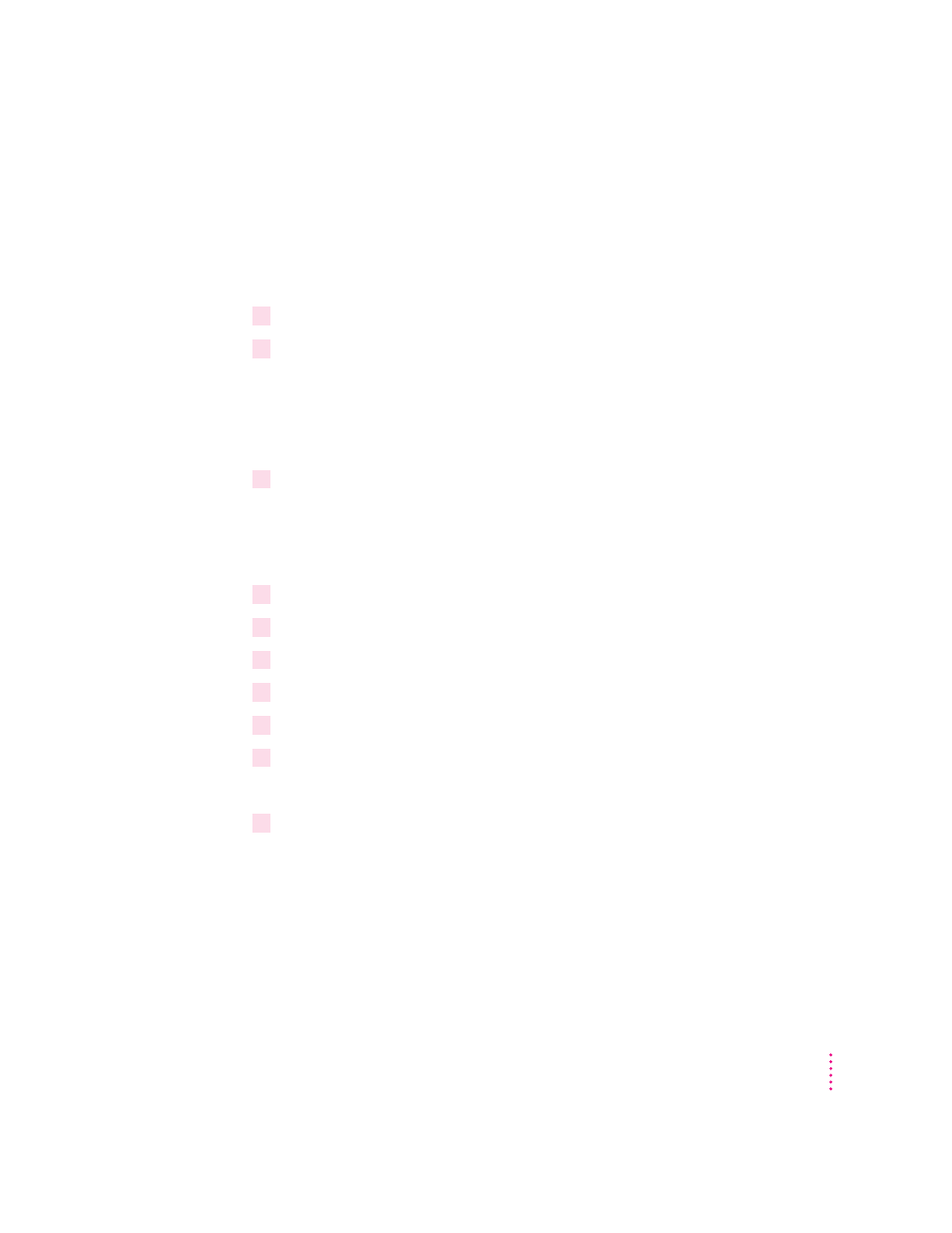
Step 1:
Installing the printer software
IMPORTANT
Do not “drag install” the printer software. If you do, the files
won’t be properly decompressed and won’t work.
Installing from the CD-ROM disc
1
Quit any programs you are running.
2
Turn off any automatic virus-detection programs you have on your computer.
If you don’t, problems may occur during the installation. After installation is
complete, you can turn the virus-detection programs back on. (For
instructions on turning off each virus-detection program, see the manual that
came with the program, or telephone the manufacturer of the program.)
3
Insert the CD-ROM disc into the CD-ROM drive.
The disc’s icon appears on the desktop.
Note: Some systems require you to place the disc into a caddy before
inserting it into the CD-ROM drive.
4
Double-click the disc icon to open the disk, if necessary.
5
Double-click the MAC_OS folder, if necessary.
6
Double-click the SOFTWARE folder, if necessary.
7
Double-click the INSTALL folder, if necessary.
8
Read the Before You Install file to check for late-breaking news.
9
Double-click the Installer icon to start the Installer program.
After a moment, a Welcome dialog box appears.
10
Click Continue.
After a moment, the Install dialog box appears. At the top of the dialog box is
a pop-up menu set to allow you to perform an Easy Install.
Easy Install installs all the software you need. It installs the LaserWriter 8
software, the Desktop PrintMonitor, and the Apple Printer Utility.
11
Setting Up the Printer for Mac OS Users
