Apple Color LaserWriter 12/600 PS User Manual
Page 58
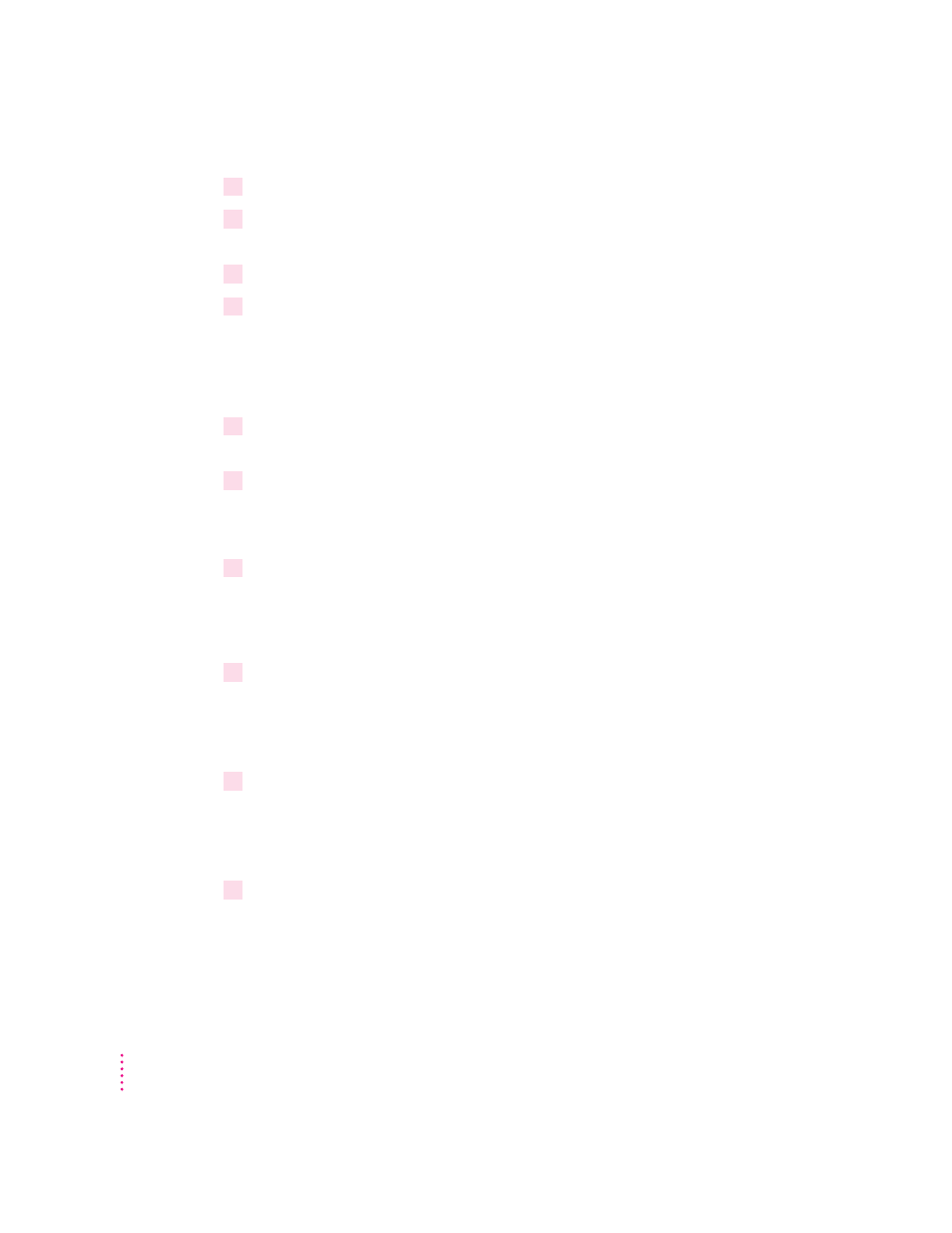
5
Use the arrow keys to highlight Change Context in the menu, and press Enter.
6
Change the PCONSOLE utility’s context to match the context set on the server (what you
wrote down earlier), by pressing the Ins key, and selecting the correct context.
7
Use the arrow keys to highlight Print Servers in the menu, and press Enter.
8
Press the Ins key, then type the NetWare Printer Name (provided on the printer’s startup
page), and press Enter.
The print server is created.
Create a printer
1
Select the name of the print server you specified in the previous procedure and
press Enter.
2
Use the arrow keys to highlight Printers in the Print Server Information menu, and
press Enter.
This will let you configure the new print server.
3
Press the Ins key to display printers in your current context in the NetWare Directory
Services tree.
Note: You may have created a printer earlier. This example assumes that the
printer has not yet been created.
4
Press the Ins key to create a new printer in the NetWare Directory Services tree.
Make sure that the context listed at the top of the screen still lists the server’s
bindery context that was set earlier. If not, change to the correct context
before creating the printer.
5
At the prompt, type the new printer name and press Enter.
This name will be used for reference, so use a name that will be meaningful
to the NetWare administrator or to other users who may wish to check on the
printer’s status. This step creates the printer object in the NDS tree.
6
Select the name of the printer you specified and press Enter.
This adds the printer to the Serviced Printer list of the print server.
44
Chapter 3
