Apple Color LaserWriter 12/600 PS User Manual
Page 69
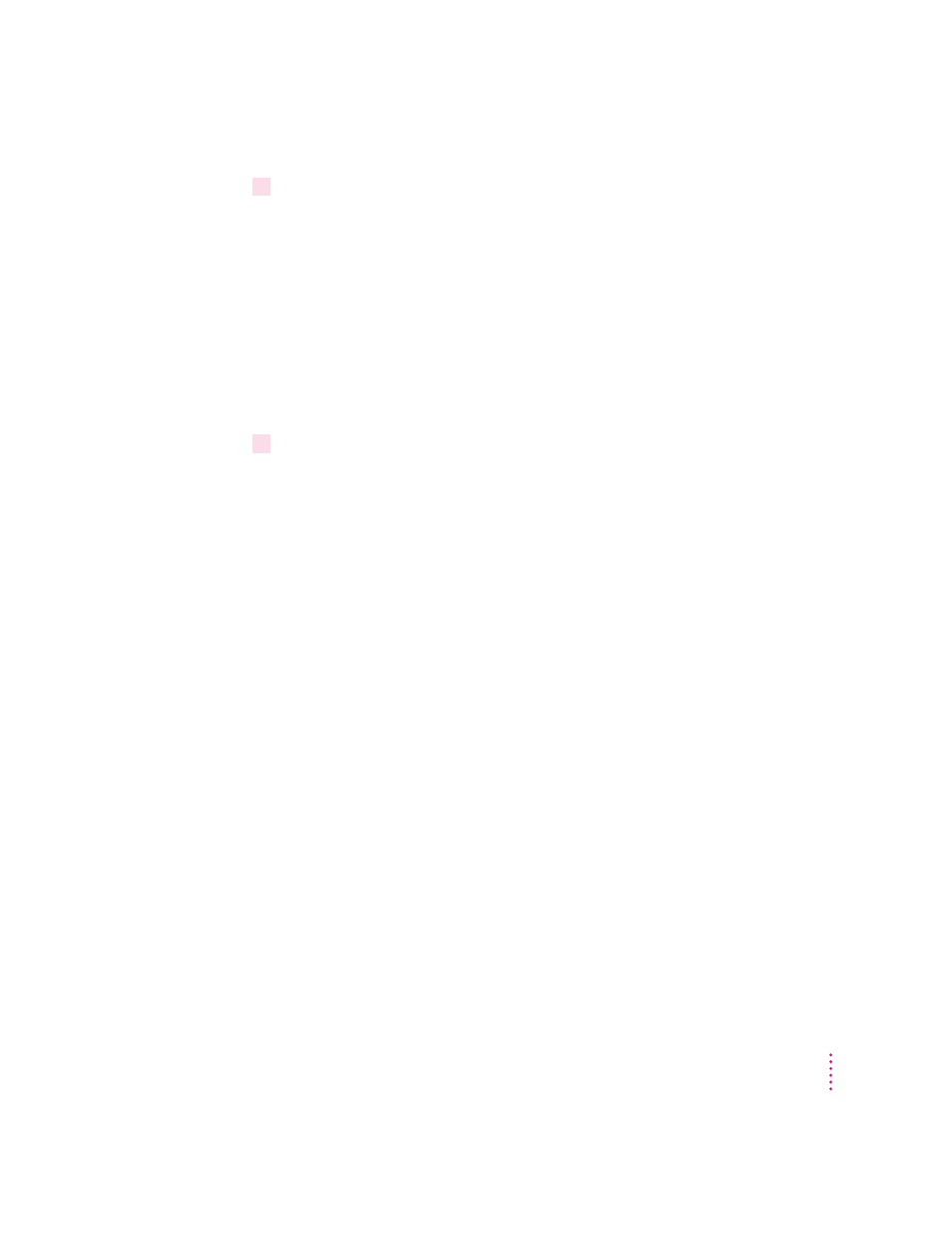
6
To test the connection, once again type the
ping
command from a workstation on the
same subnet as the printer:
ping
printer_IP_name
If the
ping
command responds by telling you that the printer is alive on the
network, the address assignment was successful.
If the
ping
command does not respond, or tells you the printer was not
found, then the address assignment failed. Try the steps in this procedure
again, making sure you type the printer’s Ethernet address exactly as it
appears on the startup page. If it still doesn’t work, see the troubleshooting
suggestions in Chapter 13 of the Color LaserWriter 12/600 PS User’s Manual.
7
Skip to “Step 4: Configuring Users’ Workstations,” later in this chapter.
Printer IP address assignment, option B: Using Mac OS or Windows utilities
If you have a Mac OS–based computer connected to the printer, you can use
the Apple Printer Utility to assign the printer’s IP address, as described in
Chapter 2 of the Color LaserWriter 12/600 PS User’s Manual.
If you have a Windows computer connected to the printer, you can use the
Apple Printer Utility for Windows to assign the printer’s IP address, as
described in Chapter 3 of the Color LaserWriter 12/600 PS User’s Manual.
After you have assigned the printer’s IP address, skip to “Step 4
:
Configuring
Users’ Workstations,” later in this chapter.
Printer IP address assignment, option C: Using a RARP or BOOTP server
If your network has a RARP or BOOTP server on the same subnet as the
printer, you can use it to assign the IP address to the printer. Each time the
printer is turned on, it will automatically broadcast a request to RARP and
BOOTP servers, which will search a configuration file that maps the printer’s
built-in Ethernet address to the IP address that you assign.
Your network documentation explains how to add the printer’s information to
the RARP or BOOTP configuration file.
For troubleshooting information about RARP and BOOTP, see Chapter 13 of
the Color LaserWriter 12/600 PS User’s Manual.
55
Setting Up the Printer for UNIX Users
