Installing from the floppy disks – Apple Color LaserWriter 12/600 PS User Manual
Page 46
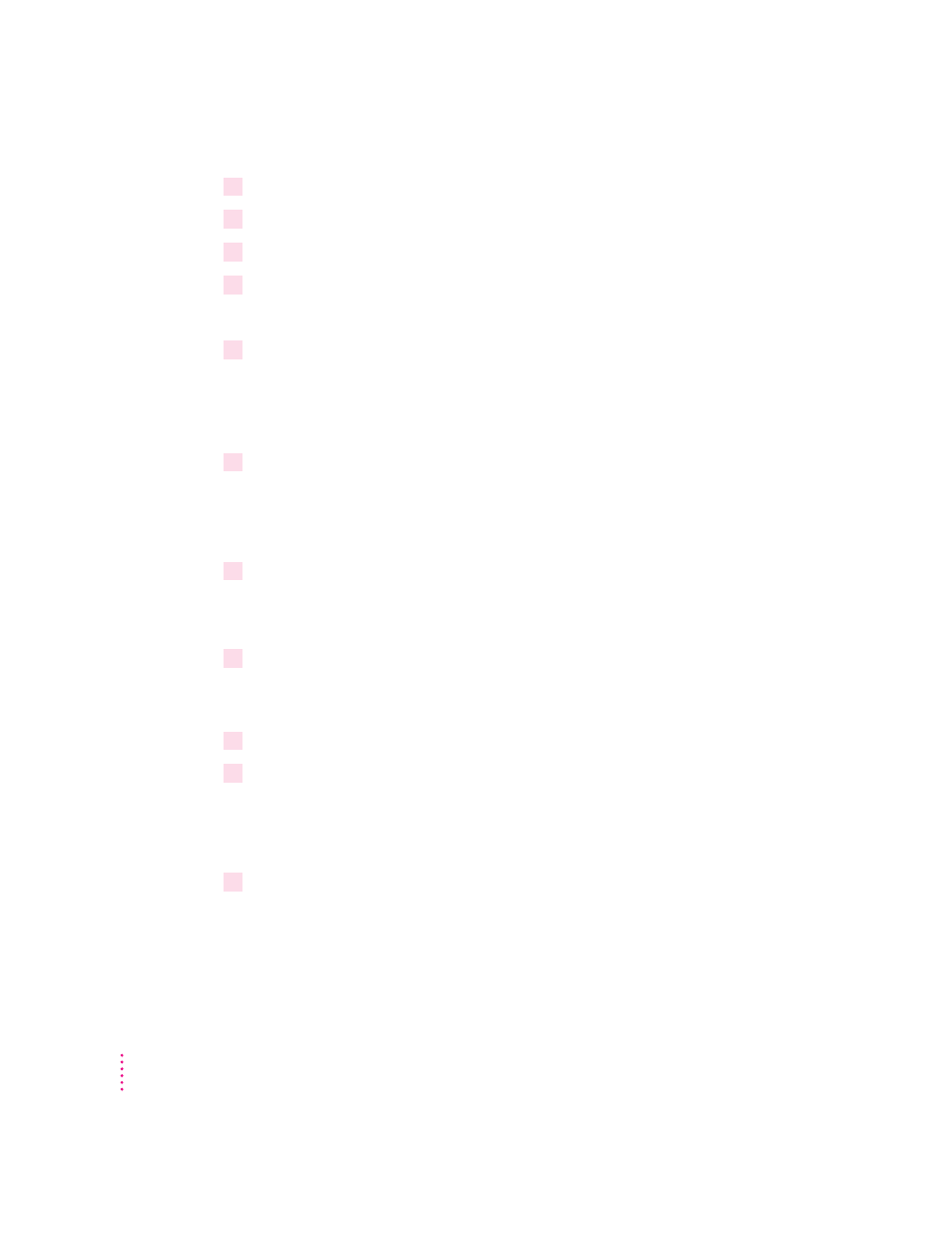
3
Insert a blank floppy disk into the a: drive (or b: drive).
4
From the File Manager, open the WIN_OS\WIN31_NT\DISK1 directory on the CD.
5
Select Copy from the File menu.
6
Type
*.*
in the Source field and
a:
(or
b:
) in the Destination field.
The files are copied to the floppy disk.
7
Repeat steps 3 through 6 using the WIN31_NT\DISK2 directory.
Installing from the floppy disks
Installing on a Windows 95 computer
1
Find the Windows disks containing the printer software and make sure they’re write-
protected.
Slide up the write-protection tab in one corner of the floppy disk so that you
can see through the hole.
2
Start Windows 95.
Before installing the software, make sure the Windows Control Panel and
Printer folder are closed.
3
Insert
LaserWriter Disk 1 for Windows 95 into a floppy disk drive.
Note: If you are installing from disks made from the CD, the floppy disk
labels may be different.
4
Click the Start Icon on the Task-Bar and select Run.
5
Type
a:\setup
or
b:\setup
(depending on which drive holds your installation
disk) in the command line field and click OK.
After a few moments, a message appears warning you to close all other
applications before continuing with this installation.
6
Click Next if you have no other open applications.
If you have open applications, click Cancel to stop this installation. Close
all other applications and start the installation process again.
A message appears that lets you view the ReadMe file for late-breaking news.
32
Chapter 3
