Step 4: configuring users’ workstations, Configuring sun solaris – Apple Color LaserWriter 12/600 PS User Manual
Page 70
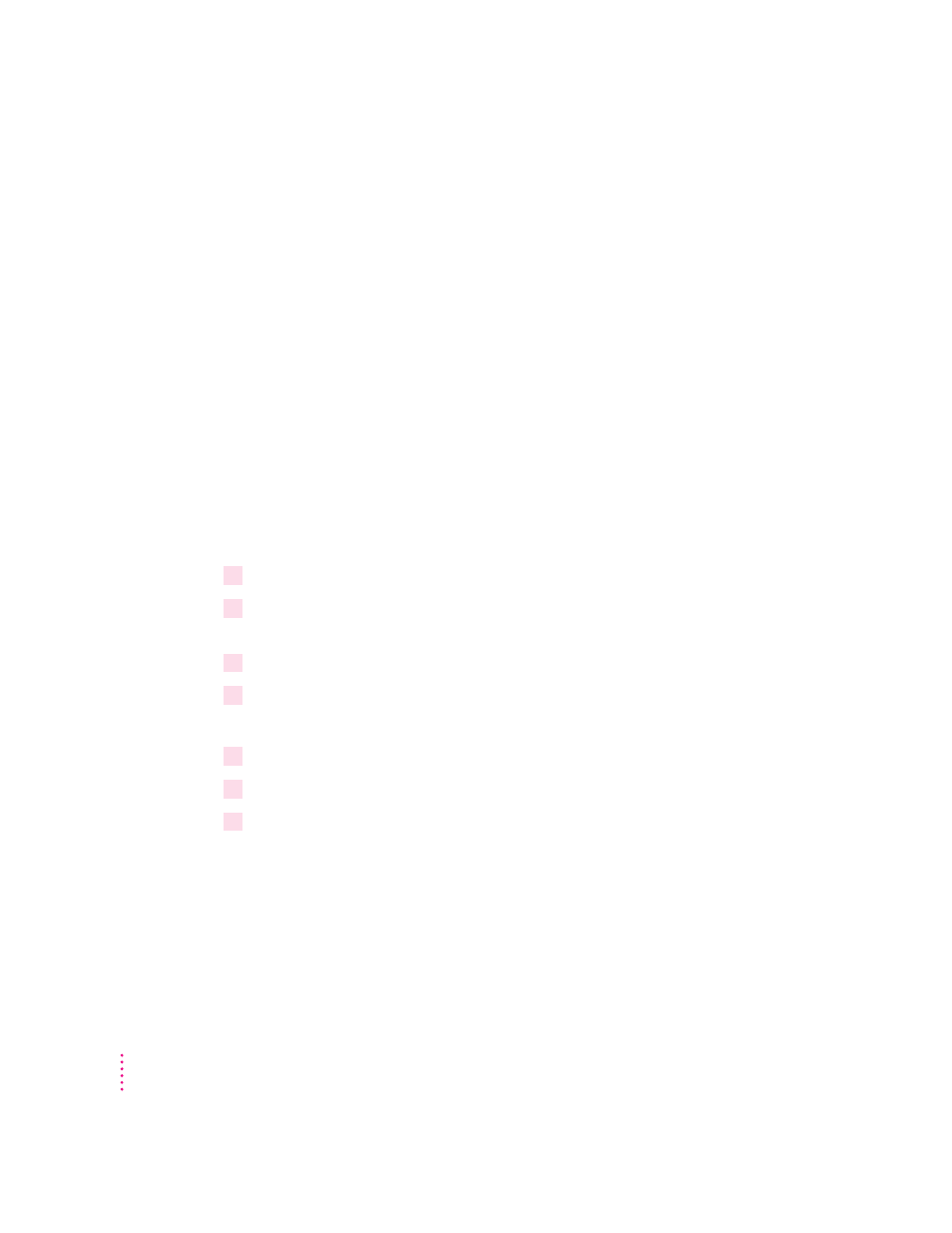
Step 4:
Configuring Users’ Workstations
You can now set up users’ workstations.
m If you’re using Sun Solaris, see “Configuring Sun Solaris,” next.
m If you’re using Sun OS version 4.1, see “Configuring Sun OS Version 4.1,
Ultrix, A/UX, or Other BSD Systems,” later in this chapter.
m If you’re using HP-UX, see “Configuring HP-UX Version 8.07” or
“Configuring HP-UX Version 9.x,” later in this chapter.
m If you’re using SCO UNIX, see “Configuring SCO UNIX,” later in this
chapter.
m If you’re using IBM AIX, see “Configuring IBM AIX Version 3.x,” later in
this chapter.
m If you’re using a Silicon Graphics workstation, see “Configuring Silicon
Graphics IRIX,” later in this chapter.
Configuring Sun Solaris
1
Log in as
root
.
2
Assign an IP address and IP name to the printer, as described in “Step 3: Assigning an
IP Address to the Printer,” earlier in this chapter.
3
Make sure the printer’s IP name and IP address are entered in the
/etc/hosts
file.
4
Run admintool.
admintool &
5
Select Print Manager.
6
From the Edit menu, choose Add Printers and then Add Access to Remote Printer.
7
Enter the queue name that you want to use in the Printer Name field.
56
Chapter 4
