Apple Color LaserWriter 12/600 PS User Manual
Page 60
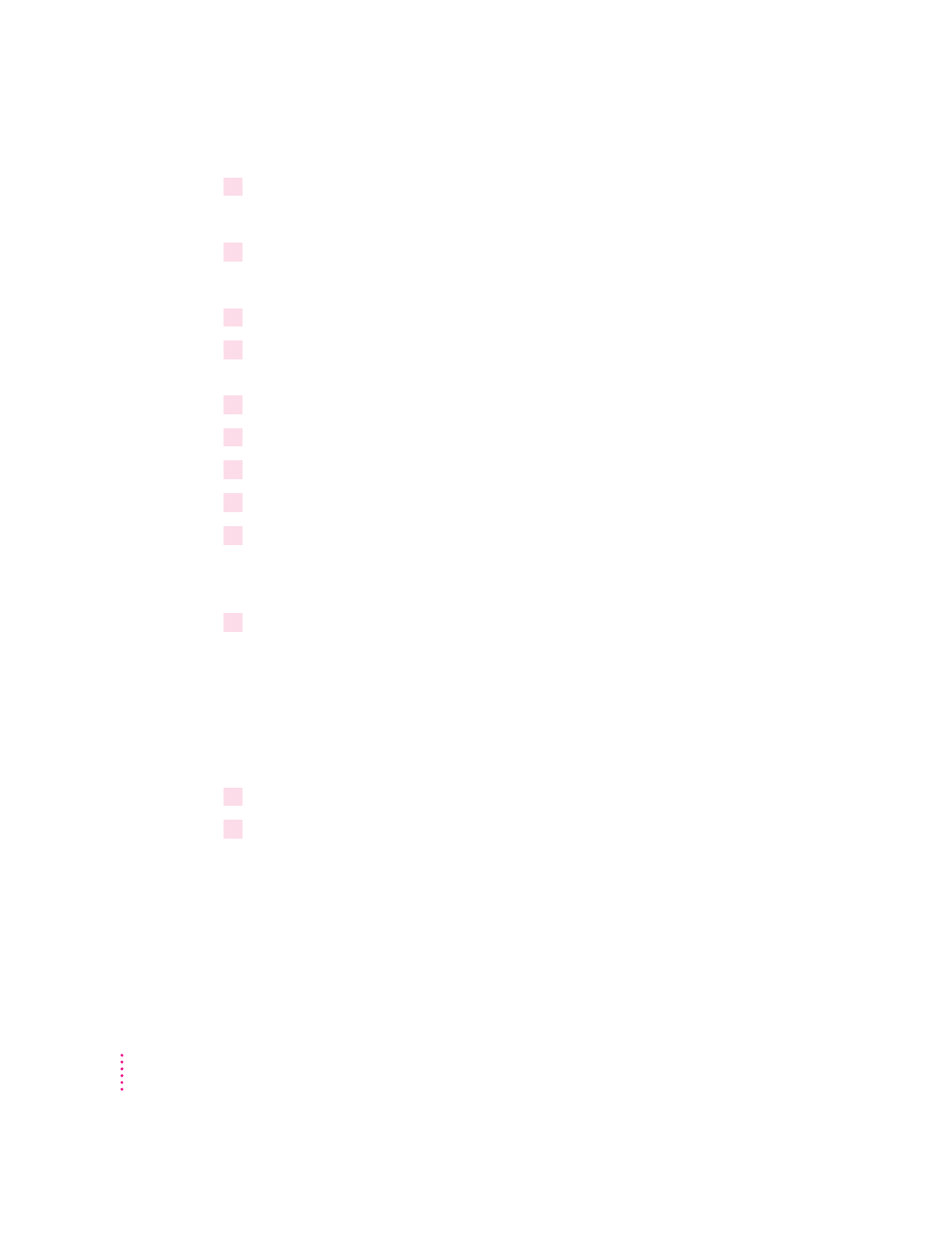
5
Select the name of the queue you specified above and press Enter.
This adds the queue to the Print Queue list of the printer.
6
Press the Esc key until you are prompted to save your changes.
Completing the PSERVER configuration with the Apple Printer Utility
1
Start Windows, if it’s not already running.
2
In the Program Manager window, open the Apple LaserWriter Software program group
and double-click the Apple Printer Utility icon.
3
Click Network.
4
Select your printer, then click Open Printer.
5
Select Communication Configuration.
6
Select NetWare Configuration.
7
Enter the PSERVER name.
Use the same printer name you used in PCONSOLE, if you are not using the
default name.
8
Click the Rescan button.
Rescan sends the new settings to the printer and causes it to renew its
communications with the NetWare file server.
The printer is now ready to function as a print server on the NetWare
network.
Restart the printer
1
Turn the printer off and then back on again.
2
Submit a print job to the printer to ensure it is working.
What to do next: The next section covers setting up the printer as a remote
printer. If you want to assign a password on the server, see “Step 3: Assigning
a Password for the Print Server (Optional)” in Chapter 3 of the Color
LaserWriter 12/600 PS User’s Manual. Otherwise, see “Step 4: Setting Up the
PostScript Printer Driver for NetWare” also in Chapter 3 of the Color
LaserWriter 12/600 PS User’s Manual.
46
Chapter 3
