Kramer Electronics VP-460 User Manual
Page 32
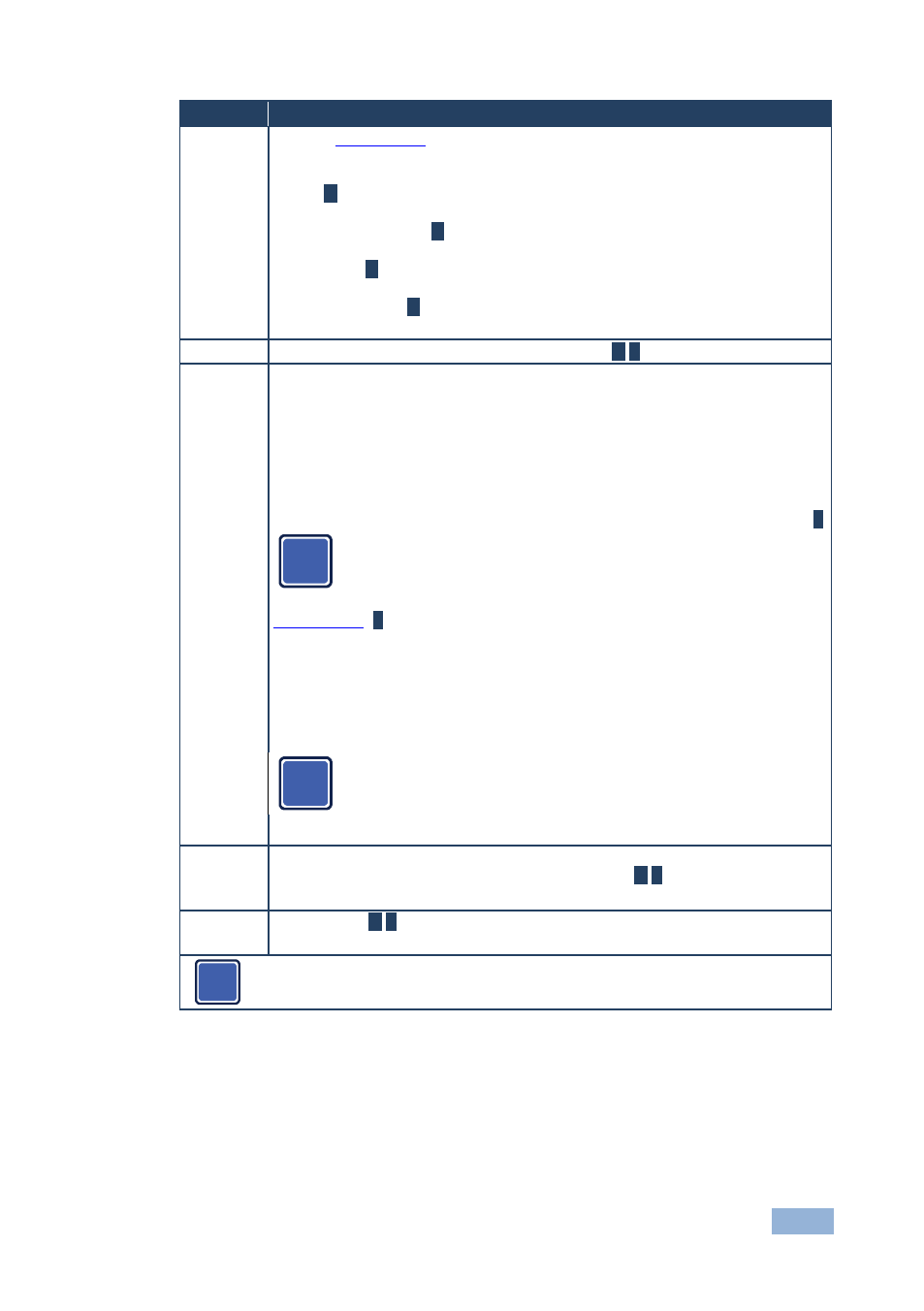
VP-460 - The OSD Menu
27
27
Setting
Function
Aspect
Ratio
Set (see
Section 5.7.1
Follow Input – If the input ≤ output, display with a blank border.
input > output is denied and the aspect ratio automatically changes to Follow
Output
M
) to:
Follow Output – If the input ≤ output, scale up the picture. If the input ≥ output,
scale down the picture
M
Best Fit – the best possible compromise between the input and the output
aspect ratios
M
Letterbox – to compress the top and bottom edges of the input signal, but fill the
width of the screen
M
Applies to the Single Window display mode only
Overscan Set the overscan (per window) to Off, 5% or 10%
M
/
P
Output
Set the:
Output Resolution – to Native, 640x480@60, 640x480@75, 800x600@50,
800x600@60, 800x600@75, 1024x768@50, 1024x768@60, 1024x768@75,
1280x768@50, 1280x768@60, 1280x800@60, 1280x1024@50,
1280x1024@60, 1280x1024@75, 1360x768@60, 1366x768@50,
1366x768@60, 1400x1050@50, 1400x1050@60, 1600x900@60,
1600x1200@50, 1600x1200@60, 1680x1050@60, 1920x1200@60, 480i60,
480p60, 576i50, 576p50, 720p50, 720p59.94, 720p60, 1080p23.976, 1080p24,
1080p25, 1080p29.97, 1080p30, 1080p50, 1080p59.94, 1080p60, 2K50, 2K60
E
Note that any change in the output resolution will cancel the zoom
setting and window customization, and may cancel the freeze and
blank settings as well
Master Connection – to HDMI or SDI to determine the machine’s behavior (see
Section 5.7.2
If the native resolution is not supported by the selected Master Connection, the system
searches for the best supported resolution. If the search fails (for example, if the
master connection is disconnected or EDID is unreadable), the fallback resolution will
be set to XGA.
E
Deep Color – to Off (the default) for 8bit color depth or to Follow Output for
applying deep color automatically on the HDMI output if supported by the display
A change in the Deep Color setting will take effect after there is a
hotplug on the HDMI output or if the user selects a new output
resolution.
Color Space – to RGB, YPbPr422 or YPbPr444
Zoom
Position
Set H Position and V Position, the horizontal and vertical zoom positions
respectively, to zoom into certain areas of the image
M
/
P
Lets you “move” the zoom area (same as scanning an area with a magnifying glass)
Zoom
Set the zoom
M
/
P
Zooms into the center of the display
Note that any change in the display mode, the input source and/or the output
resolution will cancel the zoom setting.
i
i
i
