Operation, Setup button, Leds – NOVUS AirGate-Modbus User Manual
Page 4
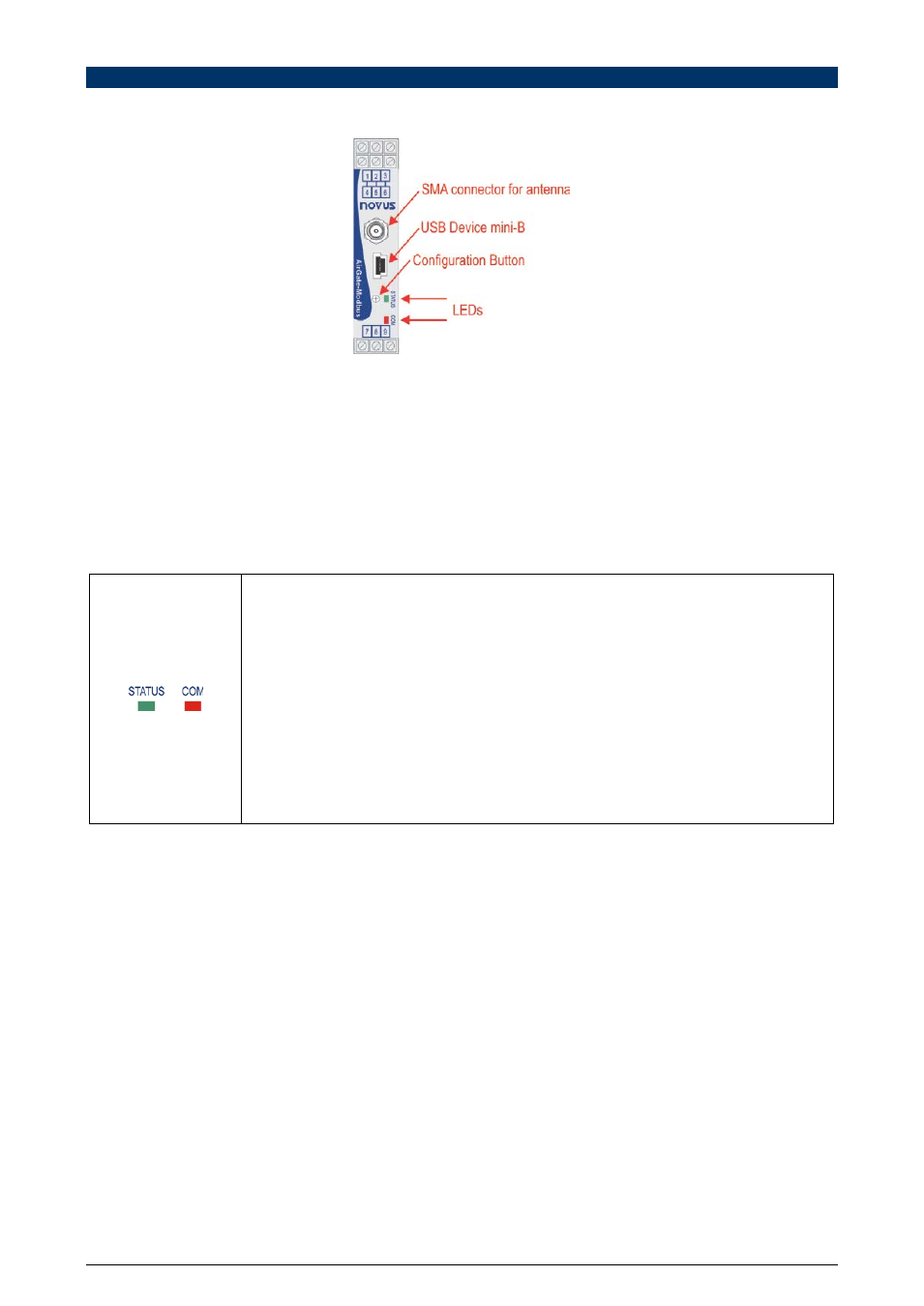
AirGate-Modbus
NOVUS AUTOMATION
4/22
OPERATION
In the frontal panel are found an mini-B USB connector, a SMA connector for the antenna, a setup button and two LEDs
for status indication. See Fig. 4.
Fig. 3 - AirGate-Modbus frontal panel
USB
The USB interface of AirGate-Modbus is used for setup. Depending on the operation mode set, this interface can be
connected to a PC functioning as master of the Modbus RTU network.
SETUP BUTTON
When press the button, AirGate-Modbus enters setup mode and waits the configuration by the USB interface. If there is
no communication through the USB interface, after 1 minute, this will go back to normal functioning.
LEDS
When turning the equipment on, the Status LED starts to flash quickly until the AirGate-
Modbus connects to a wireless network. In the moment that the AirGate-Modbus is
connected to a wireless network, the Status LED remains turned on.
When the setup button is pressed, the Status LED flashes slowly until AirGate-Modbus quits
operation mode. There are 3 possible ways to quit setup mode:
• Clicking in the setup button again;
• Applying a configuration successfully;
• Waiting 1 minute.
The Communication LED flashes to show that the device is receiving packages through any
of its interfaces and is forwarding correctly. The speed of the flashing is according to the
communication speed.
When the Firmware of the AirGate-Modbus is being updated, the Communication LED will
start to flash and the LED Status will be off.
