Button functions, Account code, Automatic intercom – Avaya M7310 User Manual
Page 68: Call forwarding all, Call log, Call park, Conference, Contrast, 1 account code, 2 automatic intercom
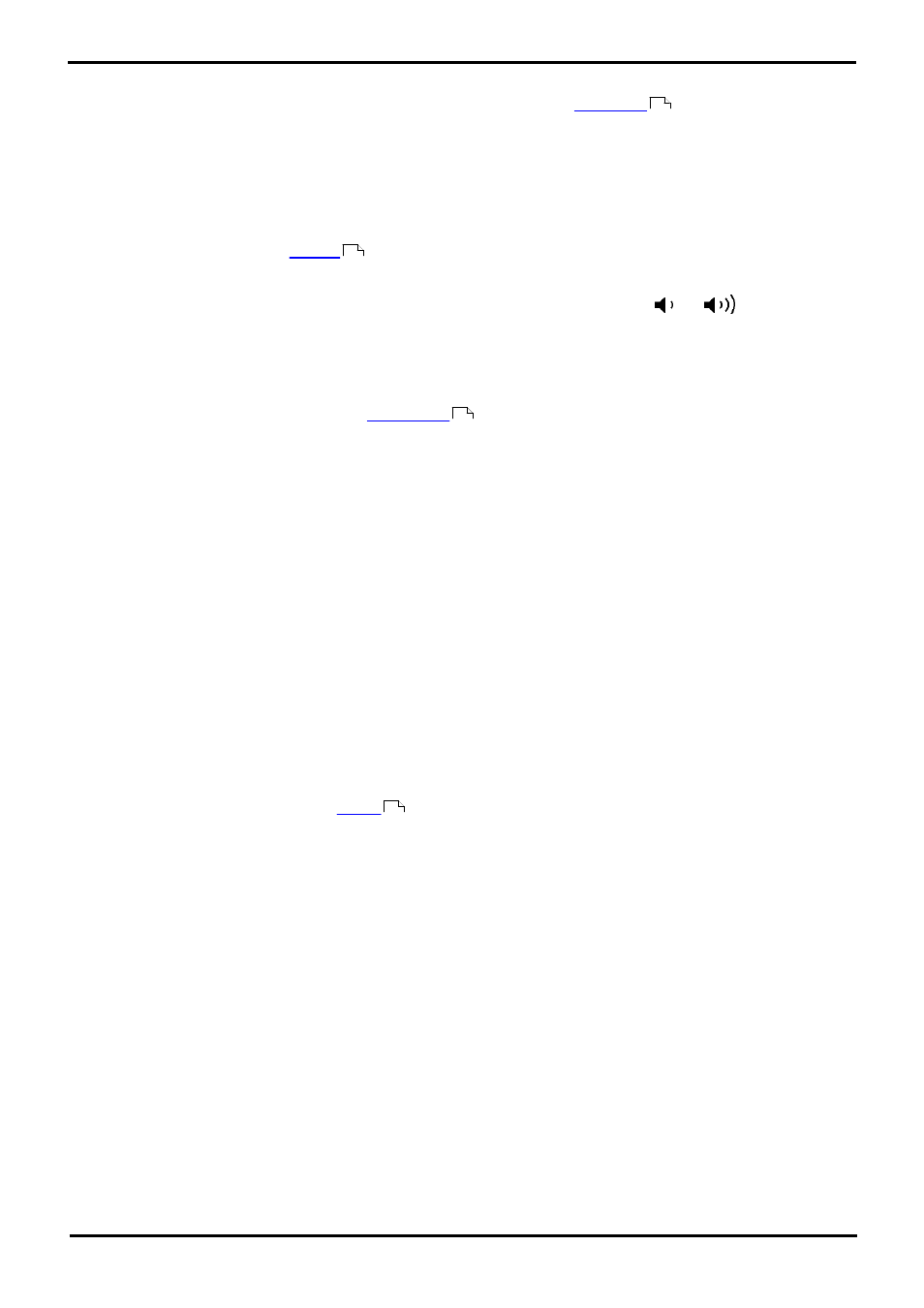
M7310 Telephone User Guide
Page 68
- Issue 02a (03 October 2011)
IP Office
12.8 Button Functions
The following is a quick summary of the various telephone system functions that
on a programmable
button. This is not a comprehensive list of all button functions available, it only covers those that can be set by telephone
users. The system administrator can assign other button functions and will inform you what those functions are if they do
that.
Each function is listed by the name shown when you use button inspection.
You can check the current function set on a programmable button.
1. Press Feature *0.
2. Press a button. The button's
, if any, is displayed.
Some button function use the directory to allow number selection. When this is the case, the
and
volume buttons
are used to scroll through the list of matching names. If this is done during a call or while a call is alerting, this will also
adjust the call or ring volume.
12.8.1 Account Code
A button set to this function is used to enter an
before making a call or during a call. The account code
entered is validated against those stored by the phone system and must be re-entered if not valid.
12.8.2 Automatic Intercom
A button set to this function makes an auto answered call to another extension.
This feature is also called dial voice call or direct voice call. It calls another extension and has the call automatically
answered on handsfree speaker after playing 3 beeps. If the called extension does not have a handsfree microphone, the
user must use the handset if they want to talk.
The called extension called must support a handsfree speaker. If the extension does not or if the extension is not free
when called, the call is alerts as a normal call.
12.8.3 Call Forwarding All
A button set to this function switches your forwarding unconditional setting on/off. The button's indicator is shown when
forwarding is enabled.
When pressed, your current forwarding number is displayed. You can change the number if required and then enable
forwarding.
12.8.4 Call Log
A button set to this function accesses your
.
12.8.5 Call Park
A button set to this function parks and unpark calls. The button can be setup with or without a specific park slot number.
· When associated with a specific park slot number, the button will park and unpark calls from that park slot.
· When not associated with a specific park slot number, the button will park calls by assigning them a park slot
number based on your extension number.
· If pressed while a call is connected, that call will be parked using a park slot number assigned by the system
based on your extension number.
· If pressed with no call connected, your phone will display details of your parked calls.
12.8.6 Conference
A button set to this function starts a conference between your current call and any calls you already have on hold.
12.8.7 Contrast
A button set to this function adjusts the phone's display contrast.
67
68
20
42
