Adding a new contact, Add a contact from the call log, 4 adding a new contact – Avaya M7310 User Manual
Page 40: 5 add a contact from the call log
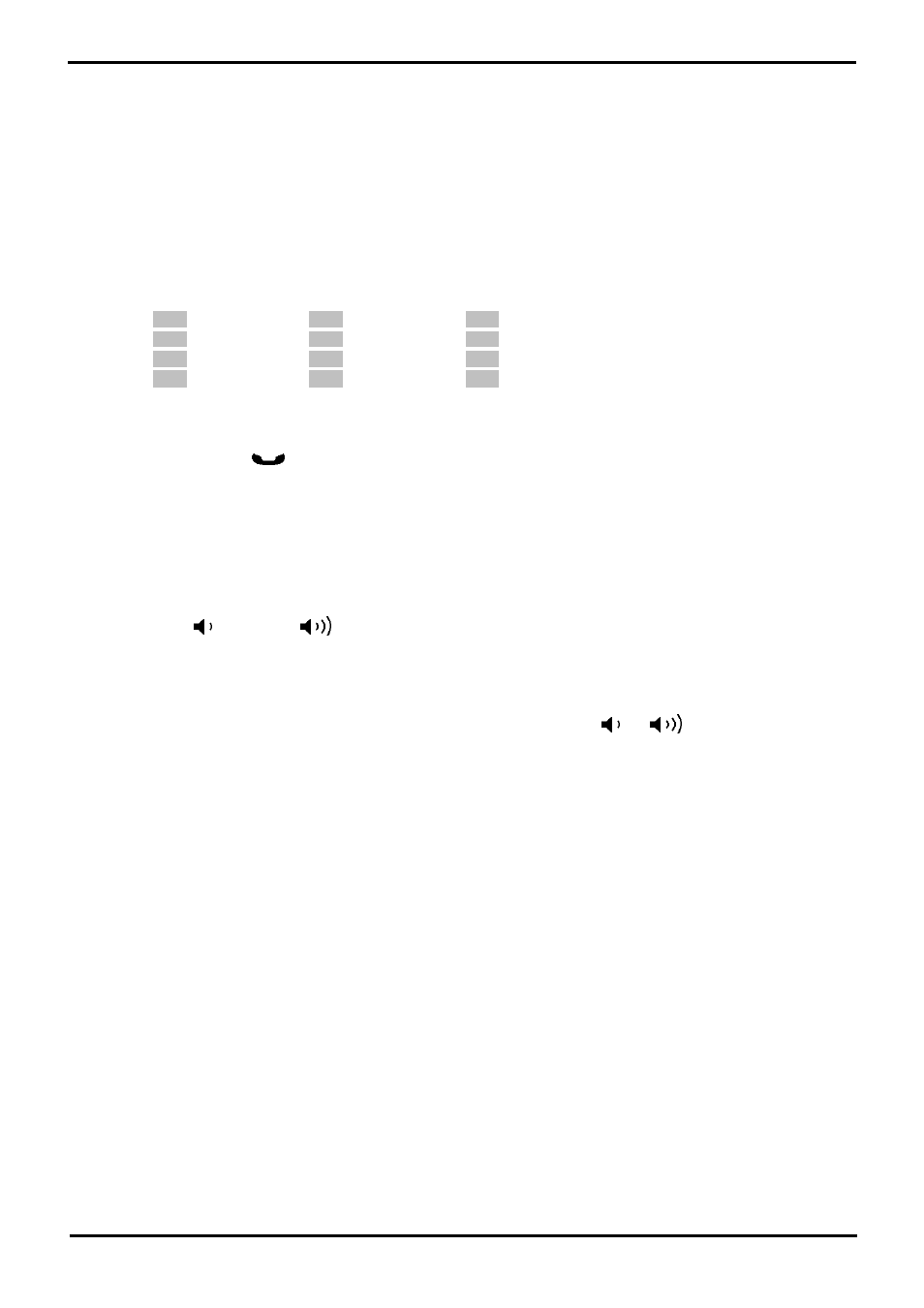
M7310 Telephone User Guide
Page 40
- Issue 02a (03 October 2011)
IP Office
6.4 Adding a New Contact
So long as the telephone system capacity has not been reached, you can add up to 100 personal directory entries. This is
done using the same process as for adding personal speed dials.
·
!
WARNING
Note that no warning is given if the entry is already programmed. It is simply overwritten.
1. Press Feature *4.
2. Dial the two digit number, between 00 to 99, for the personal directory entry to be programmed.
3. Enter the number to be dialed by the speed dial. Use the <<< soft key to delete the last digit entered.
4. When the number is completed press the OK soft key.
5. Enter a name to associate with the number.
1
1
2
ABC2abc
3
DEF3def
4
GHI4ghi
5
JKL5jkl
6
MNO6mno
7
PQRS7pqrs
8
TUV8tuv
9
WXYZ9wxyz
*
Backspace
0
.–0()
#
Space
· Use the # button button to advance the text entry cursor to enter the next character.
· Use the * button button to delete the current character.
6. When complete, press
Hold again.
6.5 Add a Contact from the Call Log
You can add a name and number shown in your call log to your personal contacts.
1. Press Feature 812. The display will change to show your call log records.
· Use the * key to select which call log records you are viewing. The options are All, Mis (missed calls), Ans
(answered incoming calls) and Out (outgoing calls).
· Use the
up and down
buttons to scroll through the records.
2. Press 0 (or press the Details soft key). The individual details of the currently selected call record are displayed.
3. Press 0 (or press the +Dir soft key).
· If you are configured as a system phone user, you can add a contact to either your own personal directory (
Personal...) or to the system's external directory (External...). Use the
and
key to select which.
4. Press # (or press the Selct soft key).
