Directory, Viewing contacts details, 1 viewing contacts details – Avaya M7310 User Manual
Page 38: Contacts directory
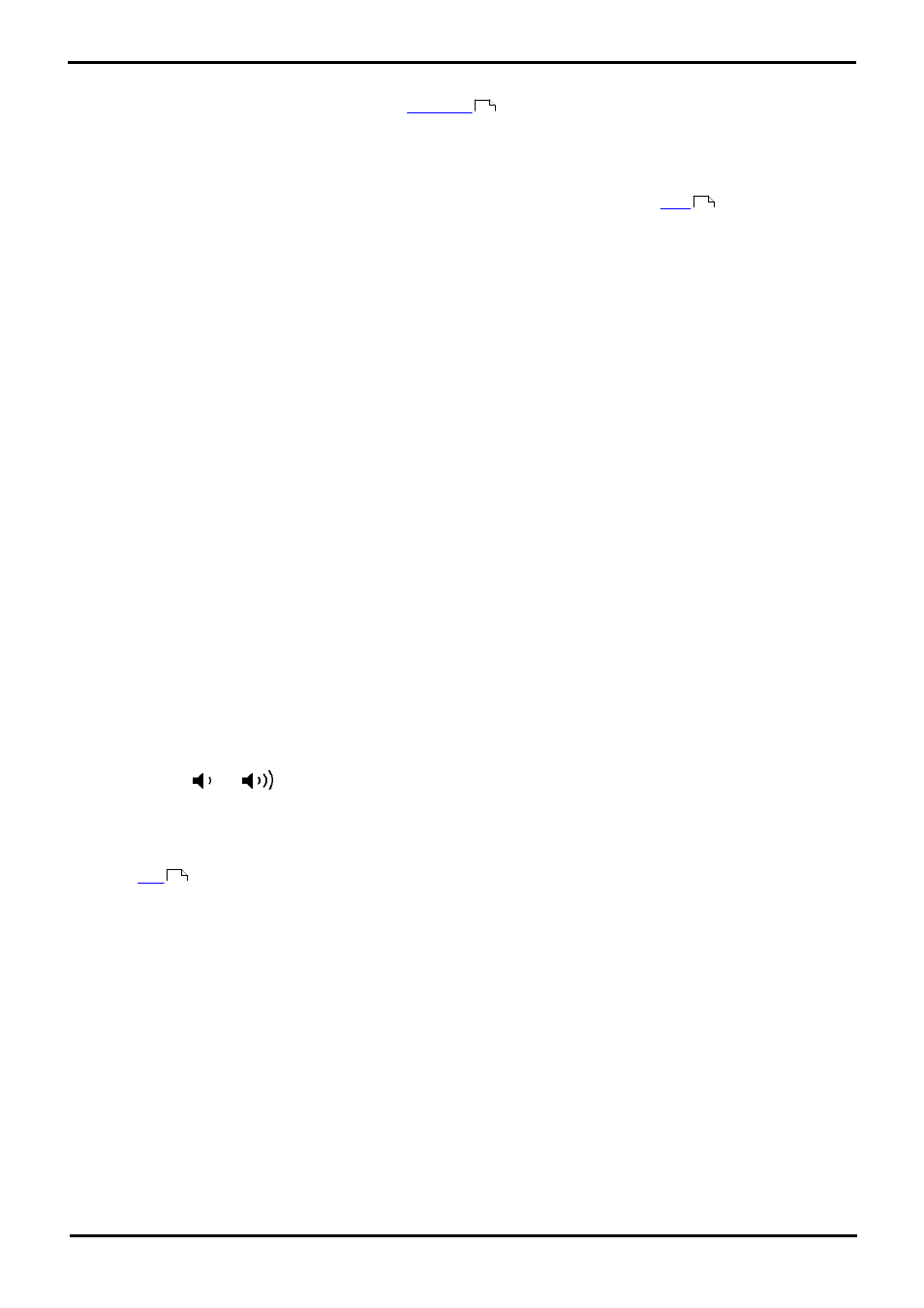
M7310 Telephone User Guide
Page 38
- Issue 02a (03 October 2011)
IP Office
6. Directory
This menu is accessed by pressing a button set to the
function. It is used to display names and numbers
that you can then use for making calls. In some dialing scenarios it can also be accessed using the Dir soft key when
displayed.
The contacts shown in the directory are sorted alphabetically by name but come from a number of sources.
· Personal Directory
These contacts are stored by the telephone system as part of your user settings. If you
at another 1400,
1600, 9400, 9500, 9600, M-Series, T-Series phone, your call log moves with you.
· If you hot desk to another phone, your personal contacts move with you.
· You can have up to 100 personal directory entries
[1]
which you can add or delete through the phone.
· The system administrator can also add, edit and delete your personal directory entries.
· Users
These contacts list all
[2]
telephone system users. If your system is part of a network of IP Office telephone systems,
it also includes users on the other systems.
· Groups
These contacts list all the groups on the telephone system. If your system is part of a network of IP Office
telephone systems, it includes those groups that the system administrator has configured to be advertised across
the network.
· External Contacts
These contacts are viewable and useable by all phone users. These are two types of external contacts:
· Some external contacts are entered into the telephone system configuration by the system administrator.
[1]
· Other external contacts are those imported by the telephone system from other directory sources.
Notes
1. While you are allowed up to 100 personal directory entries, the total capacity of the telephone system may limit the
addition of further personal directory.
2. Your system administrator can set some users as Ex Directory. Those users are then not included in the directory.
6.1 Viewing Contacts Details
1. Access the contacts directory:
a. Press the programmable button to which the Directory function has been assigned (or, if displayed, press the
Dir soft key).
b. Dial the name or part of the name that you want to find. The list of contacts is filtered to show only matching
names.
c. Use the
and
buttons to scroll through the list of matching names (Note: If done during a call or while
alerting, this will also adjust the call or ring volume). To return to the full directory, press Back.
2. When the required entry is highlighted, press Detail to display the name and number.
3. The range of soft keys available will depend on the type of directory entry:
·
Make a call to the stored number.
· Back
Return to the display of matching names.
69
48
39
