Making a call, Deleting a record, Deleting all records – Avaya M7310 User Manual
Page 44: Adding a record to your contacts, Call, Add the caller details to your personal, Directory, 3 making a call, 4 deleting a record, 5 deleting all records
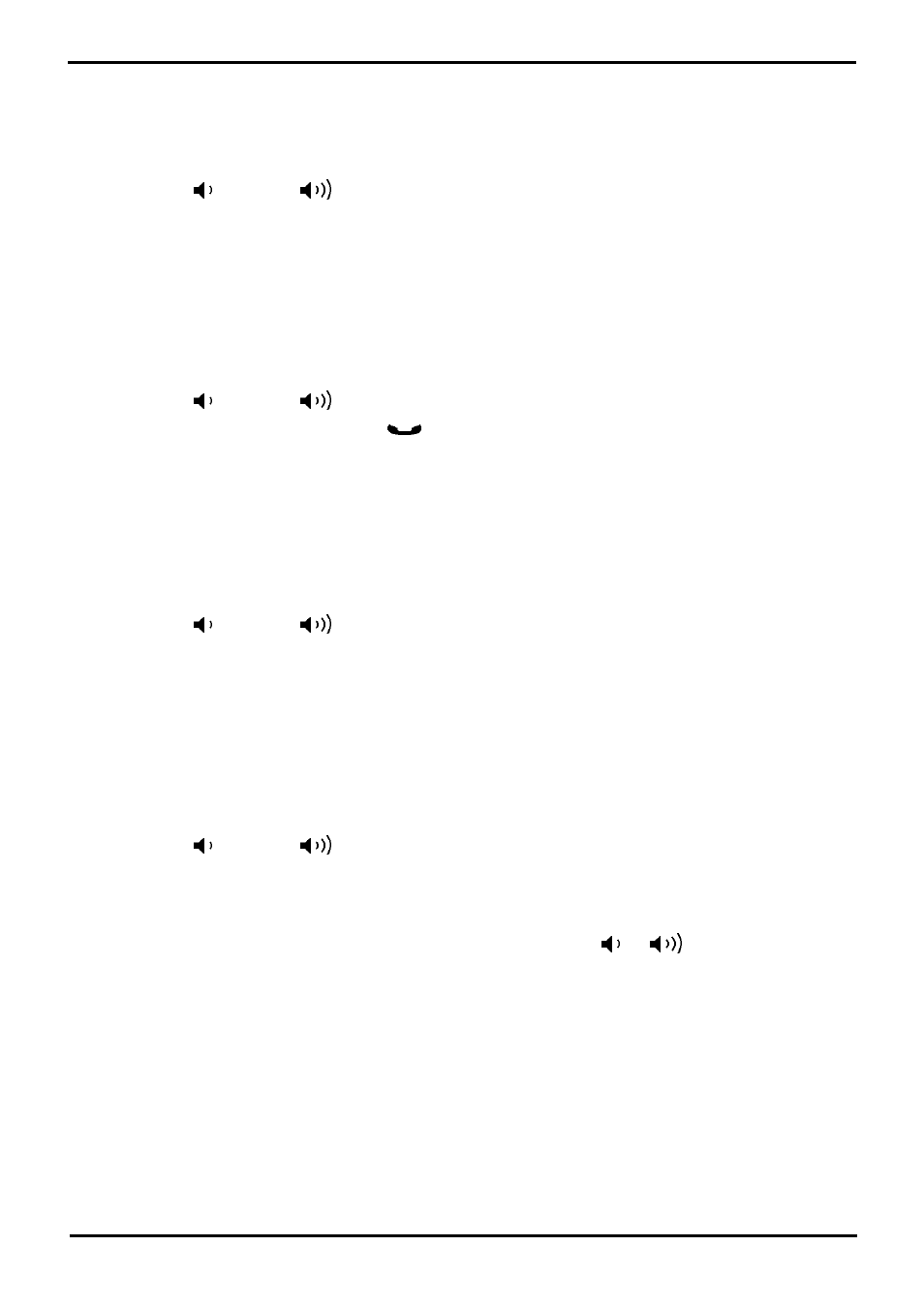
M7310 Telephone User Guide
Page 44
- Issue 02a (03 October 2011)
IP Office
7.3 Making a Call
You can use the call log to make calls to the number included in the currently selected call record.
1. Press Feature 812. The display will change to show your call log records.
· Use the * key to select which call log records you are viewing. The options are All, Mis (missed calls), Ans
(answered incoming calls) and Out (outgoing calls).
· Use the
up and down
buttons to scroll through the records.
2. When the required entry is shown, press # (or press the Call soft key).
7.4 Deleting a Record
You can delete the currently displayed call record. If the record is a missed group call, the record is also deleted from the
call log of other users configured to see the same group's missed calls.
1. Press Feature 812. The display will change to show your call log records.
· Use the * key to select which call log records you are viewing. The options are All, Mis (missed calls), Ans
(answered incoming calls) and Out (outgoing calls).
· Use the
up and down
buttons to scroll through the records.
2. When the required record is highlight, press
Hold (or press More and then press the Delete soft key).
7.5 Deleting All Records
You can delete all call records from your call log. This action deletes all call log record types (Incoming, Missed and
Outgoing), not just the type you are currently viewing. This action deletes your personal call records and any group call
records.
1. Press Feature 812. The display will change to show your call log records.
· Use the * key to select which call log records you are viewing. The options are All, Mis (missed calls), Ans
(answered incoming calls) and Out (outgoing calls).
· Use the
up and down
buttons to scroll through the records.
2. Press the More soft key.
3. Press the Del* soft key to delete all your call log records.
7.6 Adding a Record to Your Contacts
You can add a name and number shown in your call log to your personal contacts.
1. Press Feature 812. The display will change to show your call log records.
· Use the * key to select which call log records you are viewing. The options are All, Mis (missed calls), Ans
(answered incoming calls) and Out (outgoing calls).
· Use the
up and down
buttons to scroll through the records.
2. Press 0 (or press the Details soft key). The individual details of the currently selected call record are displayed.
3. Press 0 (or press the +Dir soft key).
· If you are configured as a system phone user, you can add a contact to either your own personal directory (
Personal...) or to the system's external directory (External...). Use the
and
key to select which.
4. Press # (or press the Selct soft key).
