Using speed dials, 7 using speed dials, Store a personal speed dial – Avaya M7310 User Manual
Page 19: Dialing a speed dial, Using the contacts directory, Entering a personal speed dial
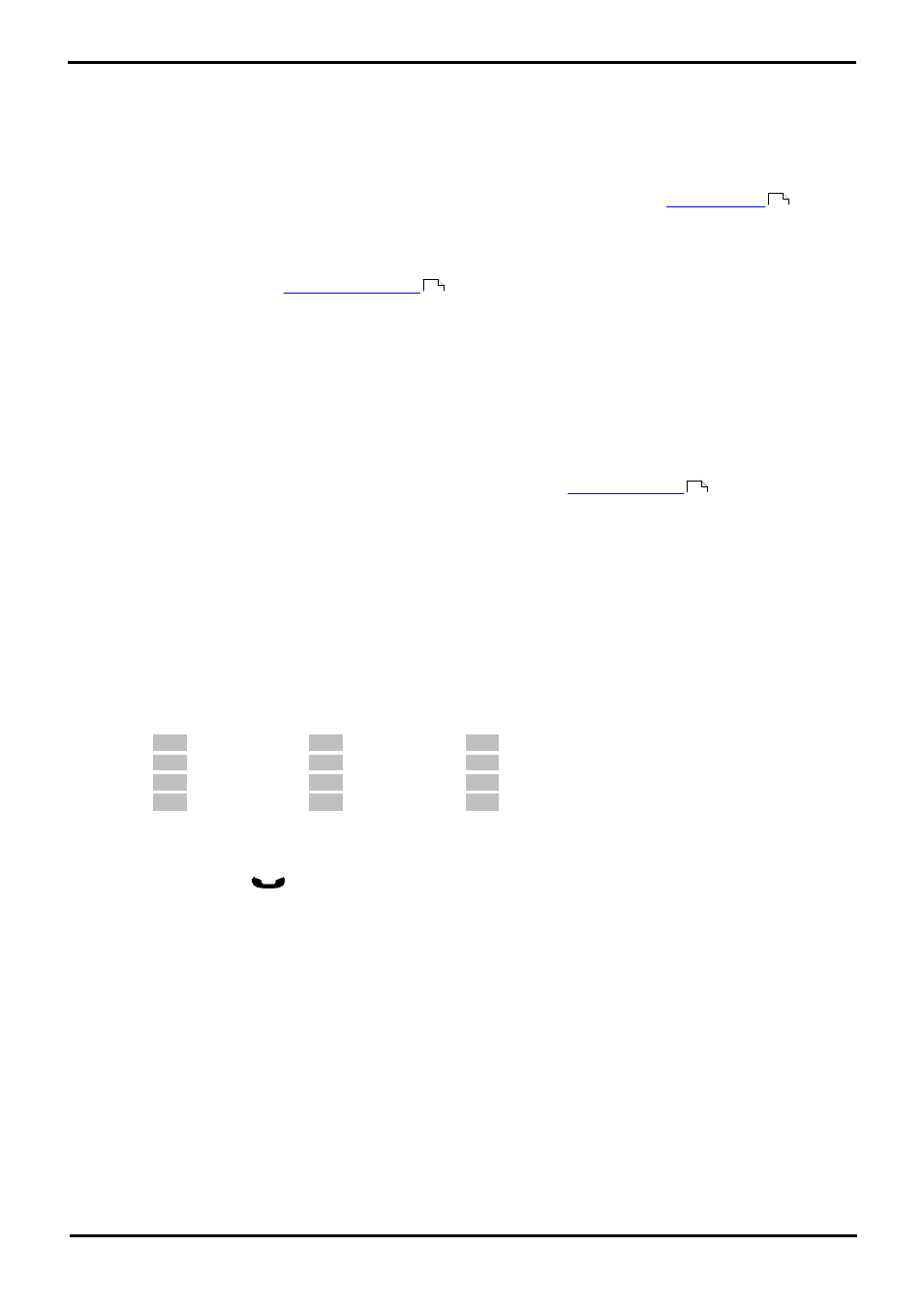
M7310 Telephone User Guide
Page 19
- Issue 02a (03 October 2011)
IP Office
Making Calls: Pre-Dialing (Enbloc)
2.7 Using Speed Dials
Speed dials are telephone numbers that are stored by the telephone system. There are two types of speed dial: personal
speed dials and system speed dials.
You or your system administrator can enter numbers that you want stored as personal speed dials. These are only useable
by you. Your system administrator can also store numbers as system speed dials. Those are useable by all users on the
system including you.
If you have any internal or external number that you dial frequently, you can store those as an
rather
than a speed dial.
Dialing a Speed Dial
This function can be assigned to a
. This allows it to be accessed in a single key press.
1. Press Feature 0.
· To dial a personal speed dial:
Dial * followed by the 2-digit personal speed dial number between 00 to 99. Alternatively you can dial the 2-
digit personal speed dial number and then press #.
· To dial a system speed dial:
Dial the 3-digit system speed dial number between 000 to 999.
Using the Contacts Directory
You can also select the personal or system speed dial to use for a call using the
.
Entering a Personal Speed Dial
·
!
WARNING
Note that no warning is given if the entry is already programmed. It is simply overwritten.
1. Press Feature *4.
2. Dial the two digit number, between 00 to 99, for the personal directory entry to be programmed.
3. Enter the number to be dialed by the speed dial. Use the <<< soft key to delete the last digit entered.
4. When the number is completed press the OK soft key.
5. Enter a name to associate with the number.
1
1
2
ABC2abc
3
DEF3def
4
GHI4ghi
5
JKL5jkl
6
MNO6mno
7
PQRS7pqrs
8
TUV8tuv
9
WXYZ9wxyz
*
Backspace
0
.–0()
#
Space
· Use the # button button to advance the text entry cursor to enter the next character.
· Use the * button button to delete the current character.
6. When complete, press
Hold again.
66
67
38
