Call log, Accessing the call log, 1 accessing the call log – Avaya M7310 User Manual
Page 42: Missed calls, Missed group calls
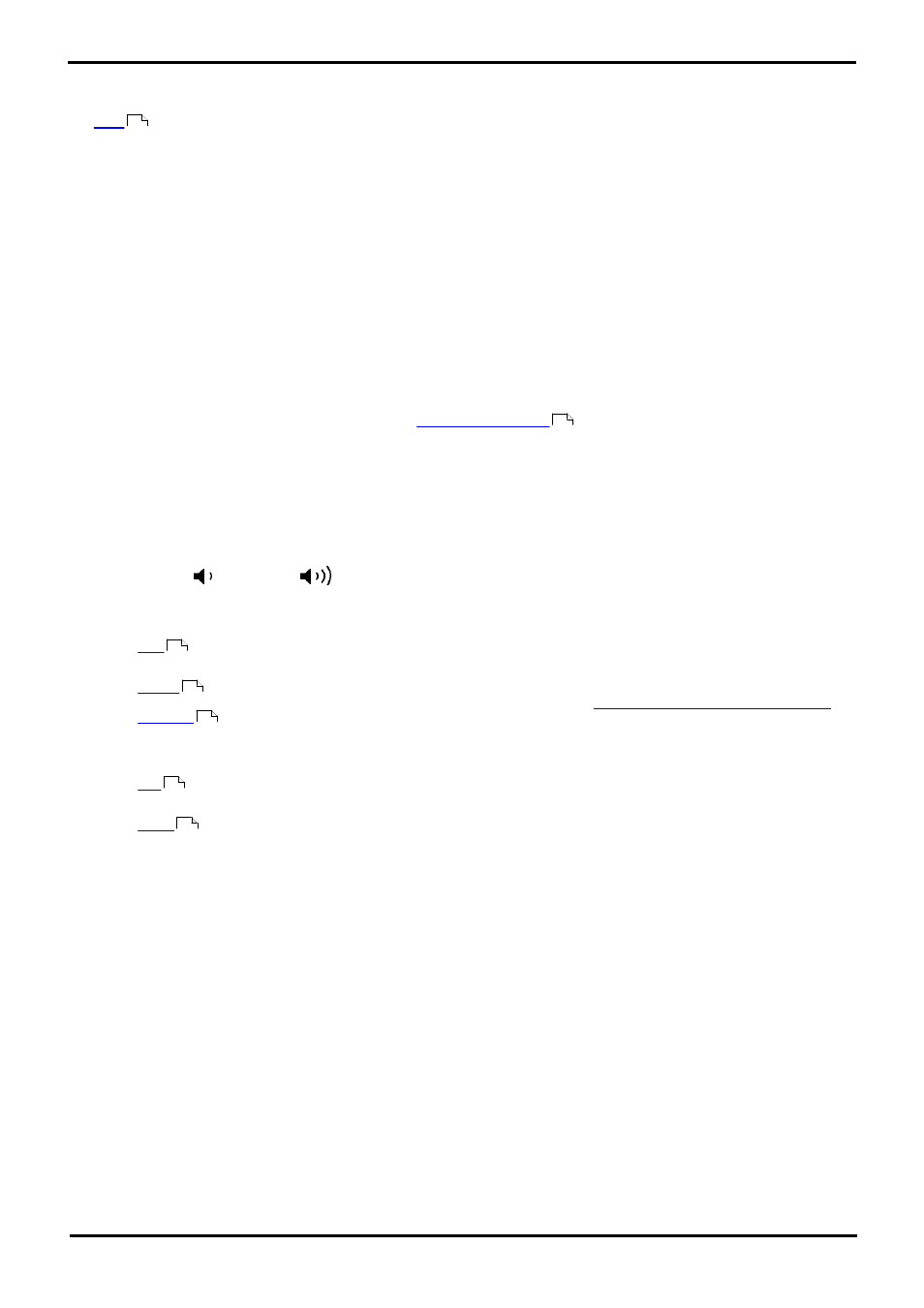
M7310 Telephone User Guide
Page 42
- Issue 02a (03 October 2011)
IP Office
7. Call Log
You can access your call log by pressing Feature 812. The call log you see is a call log stored on the telephone system. If
you
at another 1400, 1600, 9400, 9500, 9600, M-Series, T-Series phone, your call log moves with you.
Your call log contains your 10 most recent answered calls, 10 most recent calls you made and 10 most recent missed calls.
If configured by the system administrator, it can also include calls missed by groups of which you are a member.
Missed Calls
Missed calls are calls to you that you did not answer. Your system administrator can also configure if the log includes calls
presented to you but answered by someone else or by voicemail.
Missed Group Calls
If you are a member of any groups, the system administrator can configure whether your missed calls log should also
include missed group calls. The hunt group does not necessarily have to have rung your phone. It will be recorded as
missed if it was presented to the group and not answered by any of the members including you.
Note
1. Your centralized call log can be turned off by the
. If they do that, your phone will display
Call Log Disabled when you try to access the call log.
7.1 Accessing the Call Log
1. Press Feature 812. The display will change to show your call log records.
· Use the * key to select which call log records you are viewing. The options are All, Mis (missed calls), Ans
(answered incoming calls) and Out (outgoing calls).
· Use the
up and down
buttons to scroll through the records.
2. Pressing # or lifting the handset will make a call to the number stored with the currently displayed record. You can
use the functions listed at the bottom of the display by pressing the soft key below the function name.
·
To make a call to the currently displayed name or number, press #.
·
Display more details about the current call log record. You can then also
add the caller details to your personal
if required.
· More
Switch between the different sets of available soft key functions.
·
Deletes the current displayed record.
·
Delete all the call log records, not just the current types of records being shown.
3. To exit the call log, press the Feature button.
48
77
44
43
44
44
44
